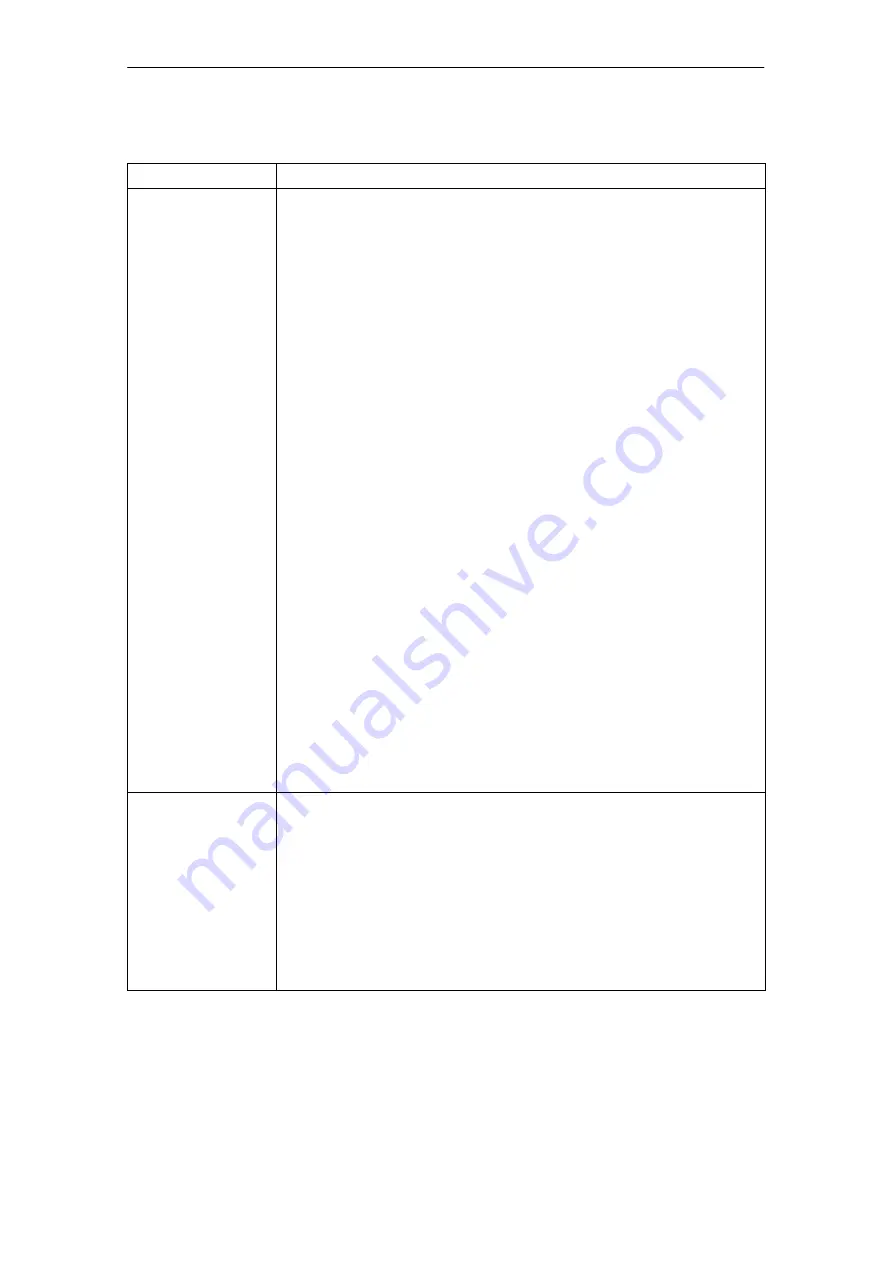
3
3.3
Parameterizing using the parameterizing and start–up tool SimoCom U
3-100
Siemens AG 2005 All Rights Reserved
SIMODRIVE 611 universal Description of Functions (FBU) – 04.05 Edition
Table 3-3
Information on SimoCom U, continued
Function
Description
Working offline
... this means that you are only working at the computer and you do not have a
connection to a ”SIMODRIVE 611 universal” drive.
The opened files are now included in the drive selection box of the toolbar.
Working online
... this means that you are connected with one or several SIMODRIVE 611
universal drives and SimoCom U also knows these drives.
This is the case, if SimoCom U has already searched for the interface.
You go online, if
You default setting in the menu ”Options/Settings/Communications” is set to
”connect via COMx”
(this is realized when starting SimoCom U)
You make the selection with the operator action ”Search for online drives”
In the online mode, the toolbars of the opened files are included in the drive
selection box together with all of the drives available at the interface.
Recommended interface setting:
If you are starting SimoCom U for the first time, then you will be prompted about
the default setting of the interface:
If you predominantly work in the office, then select ”work offline”.
If you predominantly work at the machine, then select ”connect via” and the
serial interface at your computer.
Note:
The parameters, displayed via SimoCom U, are not cyclically read.
Examples:
If a parameter of an open dialog box is changed in online operation using
the display and operator unit, then this parameter remains ”frozen” in the
open dialog box.
If a first commissioning is executed using the display and operator unit while
SimoCom U is in the online mode with the drive, then SimoCom U cannot
identify that the drive has been started up (commissioned).
Remedy:
After changing parameters using the display and operator unit or via PROFI-
BUS–DP, you should first go offline with SimoCom U, in order to go back online
with updated data.
Working in the drive
or
in the file
You can work in a file directly in the drive or only at the PC – however, only with
one data set at any one time.
For instance, you can be connected with a double axis module (and therefore
have access to the parameter sets in the two drives A and B) and at the same
time, have several files open. All of these parameter sets are then displayed in
the selection box in the toolbar, and also in the ”file” menu.
When you select ”Drive A”, you will see the status and the parameters which
are active directly in Drive A – otherwise none. When changing over to a
”my.par” file, then you will only see the parameters of this file.
Opened parameter files can also be re–closed:
Menu ”File/Close file”.
3 Parameterizing the Board
01.99
04.99






























