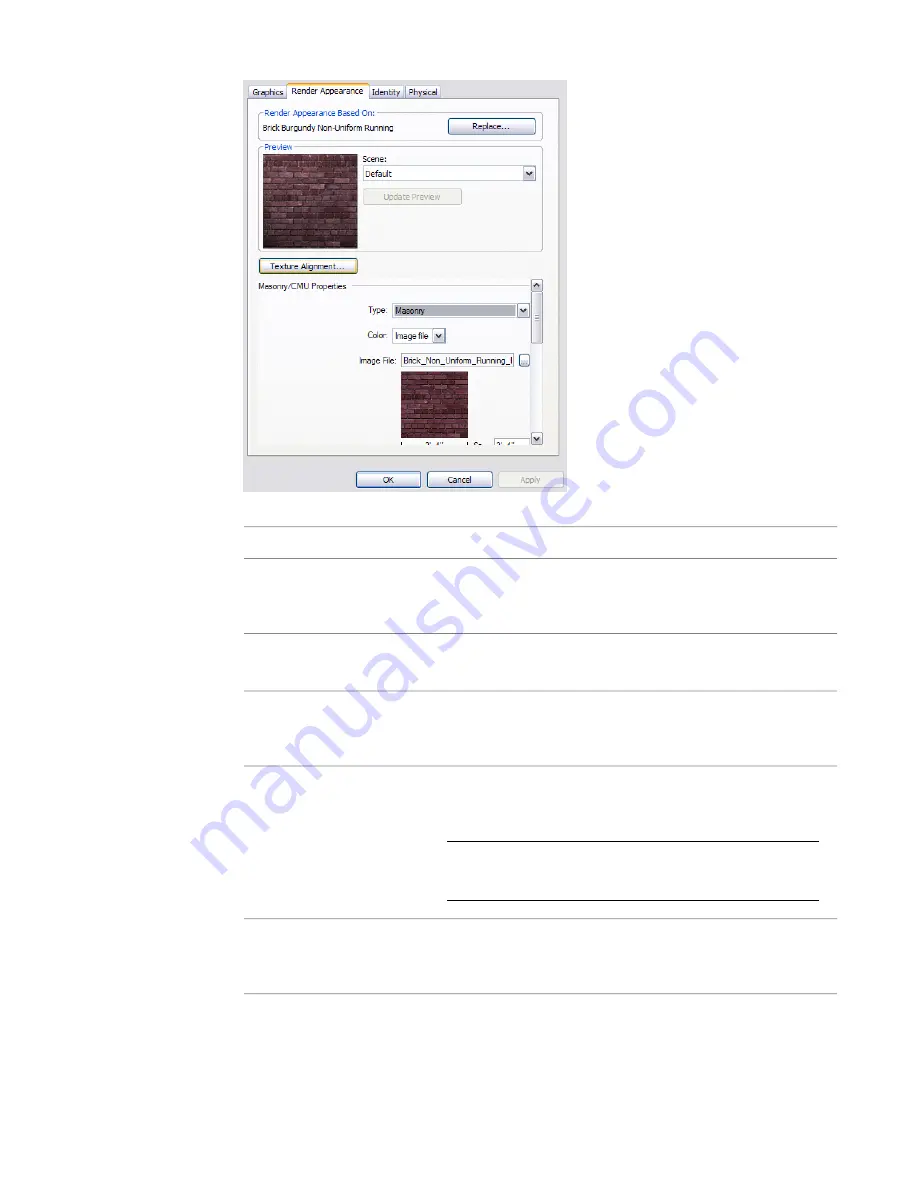
3
Do the following:
Then...
If you want to...
For Scene, select the desired scene from the list. Click Update Preview.
The preview is a rendered image of the material. Updating the preview
takes a moment while Revit Architecture renders the preview scene.
change the preview of the render
appearance
Click Replace. Select a render appearance. (See
Searching for a Render
Appearance
on page 482.) Click OK.
select a different render appearance
Click Texture Alignment. See
Texture Alignment
on page 467 for further
instructions.
align the texture of the render ap-
pearance to the surface pattern of
the material
In the lower part of the Render Appearance tab, change property values.
The properties vary depending on the type of render appearance. See
Render Appearance Properties
on page 468 for further instructions.
NOTE
The render appearance can affect the amount of time
required to render an image. See
Render Performance and Ma-
terials
on page 1174.
change properties of the render
appearance
Click Update Preview.
The preview is a rendered image of the material. Updating the preview
takes a moment while Revit Architecture renders the preview scene.
update the preview to reflect
changes
4
Click Apply.
5
To exit the Materials dialog, click OK.
466 | Chapter 9 Customizing Project Settings
Содержание 24000-000000-9860 - Revit Architecture - PC
Страница 1: ...Revit Architecture 2009 User s Guide April 2008 240A1 050000 PM02A ...
Страница 4: ......
Страница 56: ...18 ...
Страница 116: ...78 Chapter 3 Revit Essentials ...
Страница 172: ...134 Chapter 4 ProjectViews ...
Страница 178: ...Schedule with Grid Lines Schedule with Grid Lines and an Outline 140 Chapter 4 ProjectViews ...
Страница 352: ...Defining the first scale vector Defining the second scale vector 314 Chapter 7 Editing Elements ...
Страница 554: ...516 ...
Страница 739: ...Curtain wall Curtain Grid Curtain Walls Curtain Grids and Mullions 701 ...
Страница 898: ...Pile caps with multiple piles Rectangular and triangular pile caps 860 Chapter 12 Working with Structural Components ...
Страница 1004: ...966 ...
Страница 1136: ...1098 ...
Страница 1226: ...1188 ...
Страница 1250: ...1212 ...
Страница 1276: ...1238 Chapter 20 Design Options ...
Страница 1310: ...1272 ...
Страница 1366: ...1328 ...
Страница 1406: ...1368 ...
















































