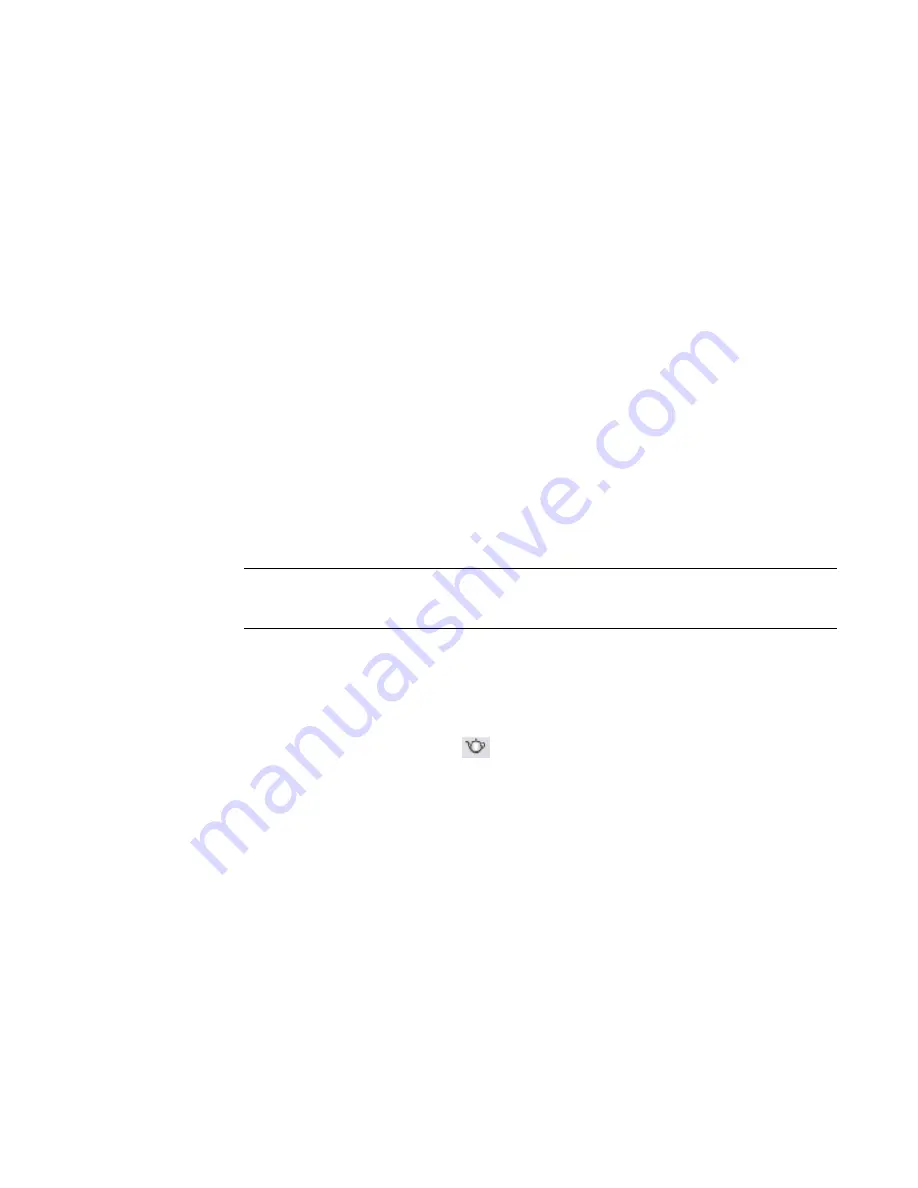
inches before displaying the DPI or pixel size.) Select a predefined value, or enter a custom
value.
The Width, Height, and Uncompressed image size fields update to reflect the settings. See
Render
Performance and Image Size/Quality
on page 1175.
5
Under Lighting, specify lighting settings for the rendered image.
See
Controlling Lighting in a Rendered Image
on page 1166.
6
Under Background, specify a background for the rendered image.
See
Specifying the Background for a Rendered Image
on page 1167.
7
(Optional) Adjust exposure settings for the rendered image.
If you know the exposure settings that you want to use, you can set them now. Otherwise, wait
to see the results of the current render settings, and, if needed, adjust the exposure settings after
rendering the image. See
Adjusting the Exposure of a Rendered Image
on page 1168.
These render settings are view-specific. They are saved as part of the view properties. To apply these settings
to other 3D views, use a view template. See
View Templates for Render Settings
on page 1171.
When you finish defining render settings, create the rendered image. See
Creating the Rendered Image
on
page 1168.
Opening the Rendering Dialog
1
Open the 3D view to render.
You can render 3D views only.
TIP
To render a 2D view, create a 3D view that is oriented to a 2D view (such as a section view or
elevation view). Use View menu
➤
Orient
➤
To Other View. For details, see
Specifying Camera
Location in a 3D View
on page 113.
If the Rendering dialog was open when the 3D view was last open in the current session, the
dialog redisplays.
2
If the Rendering dialog does not open automatically, use any of the following methods:
■
Type
rr
.
■
On the View Control Bar, click
(Show Rendering Dialog).
■
On the Rendering tab of the Design Bar, click Rendering Dialog.
■
Click View menu
➤
Rendering Dialog.
1160 | Chapter 17 Rendering
Содержание 24000-000000-9860 - Revit Architecture - PC
Страница 1: ...Revit Architecture 2009 User s Guide April 2008 240A1 050000 PM02A ...
Страница 4: ......
Страница 56: ...18 ...
Страница 116: ...78 Chapter 3 Revit Essentials ...
Страница 172: ...134 Chapter 4 ProjectViews ...
Страница 178: ...Schedule with Grid Lines Schedule with Grid Lines and an Outline 140 Chapter 4 ProjectViews ...
Страница 352: ...Defining the first scale vector Defining the second scale vector 314 Chapter 7 Editing Elements ...
Страница 554: ...516 ...
Страница 739: ...Curtain wall Curtain Grid Curtain Walls Curtain Grids and Mullions 701 ...
Страница 898: ...Pile caps with multiple piles Rectangular and triangular pile caps 860 Chapter 12 Working with Structural Components ...
Страница 1004: ...966 ...
Страница 1136: ...1098 ...
Страница 1226: ...1188 ...
Страница 1250: ...1212 ...
Страница 1276: ...1238 Chapter 20 Design Options ...
Страница 1310: ...1272 ...
Страница 1366: ...1328 ...
Страница 1406: ...1368 ...






























