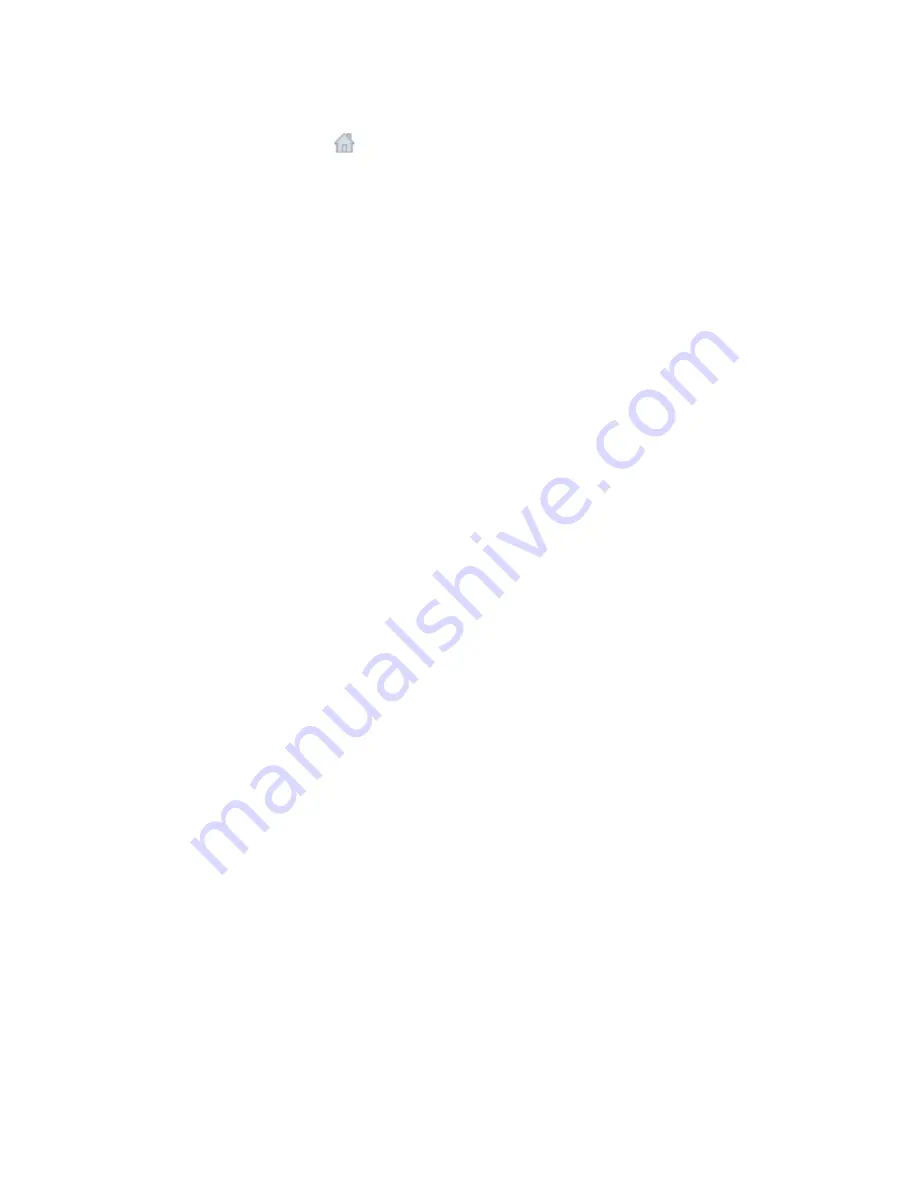
To go to the Home view
Use one of the following methods:
■
Click the Home icon (
) located near the ViewCube.
■
Right-click on the ViewCube and click Go Home.
■
Right-click on the SteeringWheels and click Go Home.
■
Press
Home
on the keyboard.
Examine Individual Objects with the ViewCube
You can examine individual objects of a model using the ViewCube.
With the ViewCube, you can define the center of a view based on one or more selected objects. After an
object or objects are selected and a view orientation change occurs from the ViewCube, the model is rotated
around the center of the view, which is calculated by the extents of the selected objects.
The Lock to Current Selection option on the ViewCube menu is used to define the center of the view and
the distance from center for the view based on one or more selected objects. When Lock to Current Selection
is enabled, the center and distance from the center of the view will remain constant during view orientation
changes made from the ViewCube until Lock to Current Selection is disabled.
Selecting and deselecting objects after Lock to Current Selection is enabled has no effect on the center or
distance from the center of the view when a view orientation change occurs. Zooming to the extents of a
model will not occur when Lock to Current Selection is enabled, even if the ViewCube is set to zoom to
extents after each view orientation change.
To lock to the current selection
■
Right-click on the ViewCube and click Lock to Current Selection.
If Lock to Current Selection is checked when a view orientation change occurs, the ViewCube uses the
selected objects to calculate the center of the view and zooms to the extents of the selected objects. When
unchecked, the ViewCube uses the selected objects to calculate the center of the view and zooms to the
extents of the model.
To examine an individual object with the ViewCube
1
In the model, select one or more objects to define the center point of the view.
2
Click one of the preset locations on the ViewCube, or click and drag the ViewCube to reorient the view
of the model.
The ViewCube reorients the view of the model based on the center point of the selected objects.
Orienting a 3D View
Using the ViewCube, you can orient a 3D view to any plan, elevation, section or 3D view in the project.
You can also orient the view to a direction that corresponds to the project coordinates. For example, North
corresponds to True North.
If you are using the ViewCube in the Family Editor, or are using it in the Element Properties preview window,
you can orient to a direction. Direction corresponds to the direction of the compass (N, S, E, W).
174 | Chapter 4 Project Views
Содержание 24000-000000-9860 - Revit Architecture - PC
Страница 1: ...Revit Architecture 2009 User s Guide April 2008 240A1 050000 PM02A ...
Страница 4: ......
Страница 56: ...18 ...
Страница 116: ...78 Chapter 3 Revit Essentials ...
Страница 172: ...134 Chapter 4 ProjectViews ...
Страница 178: ...Schedule with Grid Lines Schedule with Grid Lines and an Outline 140 Chapter 4 ProjectViews ...
Страница 352: ...Defining the first scale vector Defining the second scale vector 314 Chapter 7 Editing Elements ...
Страница 554: ...516 ...
Страница 739: ...Curtain wall Curtain Grid Curtain Walls Curtain Grids and Mullions 701 ...
Страница 898: ...Pile caps with multiple piles Rectangular and triangular pile caps 860 Chapter 12 Working with Structural Components ...
Страница 1004: ...966 ...
Страница 1136: ...1098 ...
Страница 1226: ...1188 ...
Страница 1250: ...1212 ...
Страница 1276: ...1238 Chapter 20 Design Options ...
Страница 1310: ...1272 ...
Страница 1366: ...1328 ...
Страница 1406: ...1368 ...






























