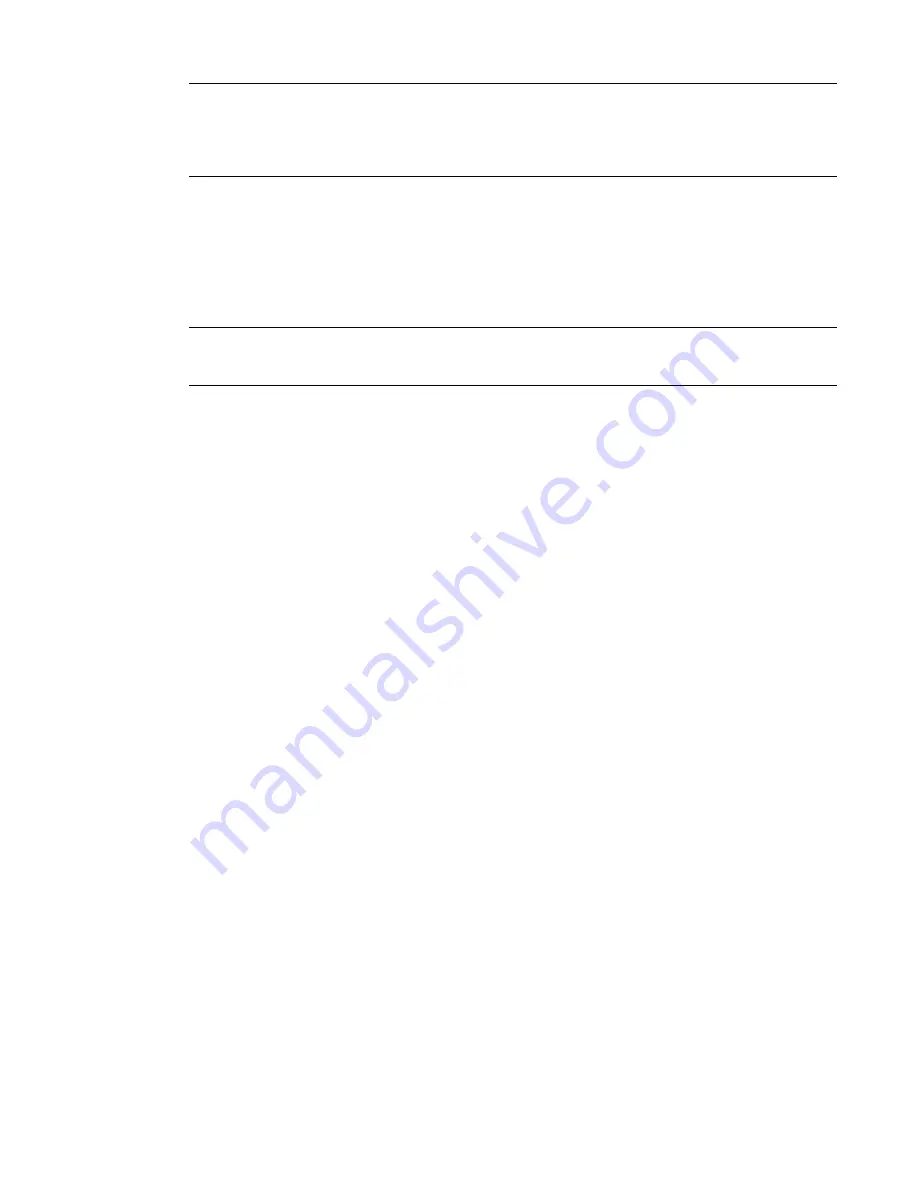
NOTE
When you select Fit to Window and the Far Clipping parameter is active (either set to Clip without Line
or Clip with Line), it will be disabled. You can use the Rewind tool to return to a view where the Far Clipping
parameter was active, or you can enable the property again through the Element Properties dialog for the
view. For more information on the Far Clipping parameter, see
Cutting an Elevation, Section, or Callout View
by the Far Clip Plane
on page 87.
■
Restore Original Center.
Restores the center point of the view to the extents of the model.
■
Orient to View.
Orients the camera to match the view angle of the selected view (a plan, elevation,
section, or 3D view).
■
Orient to a Plane.
Adapts the view according to a specific plane.
■
Save View.
Saves the current view orientation with a unique name.
NOTE
Save View only allows you to save a 3D view with a unique name when you are viewing the default 3D
view. If you are viewing a previously saved orthographic 3D view or a perspective (camera) 3D view, the view
is simply saved with the new orientation and you are not prompted to supply a unique name.
■
Increase/Decrease Focal Length.
Acts as a zoom lens on the model, because it changes the focal length
of the camera in a perspective view.
■
Move Crop Boundary.
Moves the position of the crop boundary around in a perspective view.
■
Re-center Crop Boundary.
Repositions the crop boundary to the center of the perspective view.
■
Help.
Launches the online Help system and displays the topic about the wheels.
■
Options.
Displays the dialog box where you can adjust the preferences for the wheels.
To display the wheel menu
■
Click the down arrow in the lower-right corner of the wheel or right-click on the wheel.
Navigation Wheels
You can choose from several different wheels. Each has its own drafting theme. Some wheels are designed
for 2D navigation while other wheels are better suited for 3D navigation.
Wheels are available in two sizes: big and mini. The big wheel is larger than the cursor. A label is on each
wedge in the wheel. The mini wheel is about the same size as the cursor. Labels are not displayed on the
wheel wedges. The 2D Navigation wheel is only available in a big version.
You can choose from the following wheels:
■
2D Navigation
■
View Object
■
Tour Building
■
Full Navigation
2D Navigation Wheel
The 2D Navigation wheel is for basic navigation of 2D views.
SteeringWheels | 179
Содержание 24000-000000-9860 - Revit Architecture - PC
Страница 1: ...Revit Architecture 2009 User s Guide April 2008 240A1 050000 PM02A ...
Страница 4: ......
Страница 56: ...18 ...
Страница 116: ...78 Chapter 3 Revit Essentials ...
Страница 172: ...134 Chapter 4 ProjectViews ...
Страница 178: ...Schedule with Grid Lines Schedule with Grid Lines and an Outline 140 Chapter 4 ProjectViews ...
Страница 352: ...Defining the first scale vector Defining the second scale vector 314 Chapter 7 Editing Elements ...
Страница 554: ...516 ...
Страница 739: ...Curtain wall Curtain Grid Curtain Walls Curtain Grids and Mullions 701 ...
Страница 898: ...Pile caps with multiple piles Rectangular and triangular pile caps 860 Chapter 12 Working with Structural Components ...
Страница 1004: ...966 ...
Страница 1136: ...1098 ...
Страница 1226: ...1188 ...
Страница 1250: ...1212 ...
Страница 1276: ...1238 Chapter 20 Design Options ...
Страница 1310: ...1272 ...
Страница 1366: ...1328 ...
Страница 1406: ...1368 ...
















































