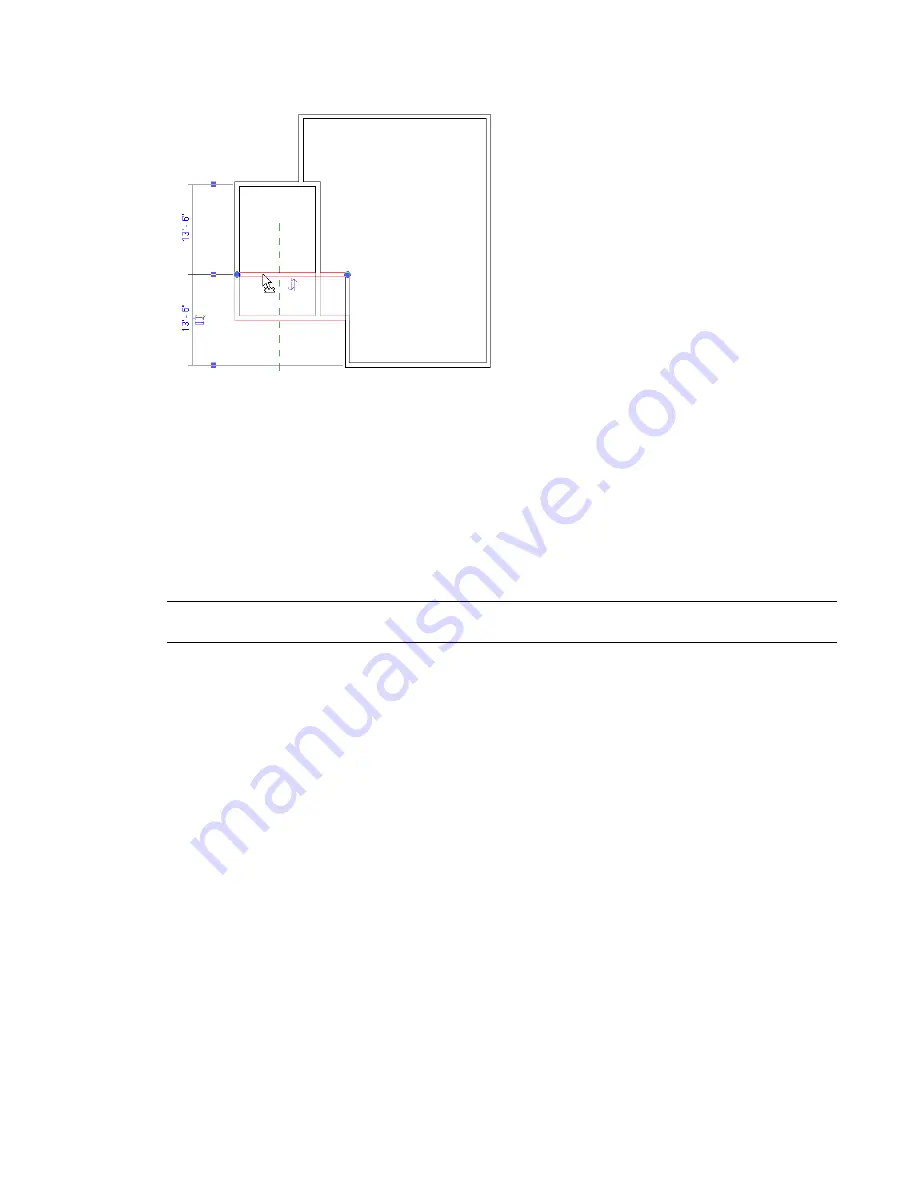
Moving a wall
You can move a hosted component from one host to another. For example, you can move a window from
one wall to another wall. For instructions, see
Rehosting
on page 747.
You can also move a component that is dimensioned to another element (by distance or angle) by changing
the dimension. For instructions, see
Changing a Dimension Value
on page 235.
Moving Elements by Dragging
You can click and drag a selected element to a new location in the drawing area. If multiple elements are
selected, they all move when you drag one. The spatial relationships among them are preserved.
TIP
When moving elements one at a time, select Press + Drag on the Options Bar to drag an element without
selecting it first. When using this option, the element is selected as you drag it.
Some elements can move only horizontally or vertically by default; Revit Architecture provides visual cues
about the way that a selected element can move. To remove this constraint, press and hold
SHIFT
while
dragging the element.
Conversely, some elements can move in any direction by default. To constrain their movement, press and
hold
SHIFT
while dragging the elements. For example, you can move a window freely in an elevation or a
3D view, but pressing
SHIFT
constrains the movement of the window so that its elevation does not change.
Likewise, you can normally move walls, lines, or gridlines freely in any direction. Pressing
SHIFT
constrains
their movement to directions perpendicular to the wall or line.
When you select a wall or line that has an end joined to another (unselected) wall or line, movement is
constrained to a direction perpendicular to the selected wall or line to keep the joined end from extending
or shrinking. Press and hold
SHIFT
to remove this constraint.
Moving Elements with Arrow Keys
Use arrow keys on the keyboard to move selected elements vertically or horizontally. You cannot use the
arrow keys to move a level-based element up or down from the level.
Moving Elements by Dragging | 301
Содержание 24000-000000-9860 - Revit Architecture - PC
Страница 1: ...Revit Architecture 2009 User s Guide April 2008 240A1 050000 PM02A ...
Страница 4: ......
Страница 56: ...18 ...
Страница 116: ...78 Chapter 3 Revit Essentials ...
Страница 172: ...134 Chapter 4 ProjectViews ...
Страница 178: ...Schedule with Grid Lines Schedule with Grid Lines and an Outline 140 Chapter 4 ProjectViews ...
Страница 352: ...Defining the first scale vector Defining the second scale vector 314 Chapter 7 Editing Elements ...
Страница 554: ...516 ...
Страница 739: ...Curtain wall Curtain Grid Curtain Walls Curtain Grids and Mullions 701 ...
Страница 898: ...Pile caps with multiple piles Rectangular and triangular pile caps 860 Chapter 12 Working with Structural Components ...
Страница 1004: ...966 ...
Страница 1136: ...1098 ...
Страница 1226: ...1188 ...
Страница 1250: ...1212 ...
Страница 1276: ...1238 Chapter 20 Design Options ...
Страница 1310: ...1272 ...
Страница 1366: ...1328 ...
Страница 1406: ...1368 ...






























