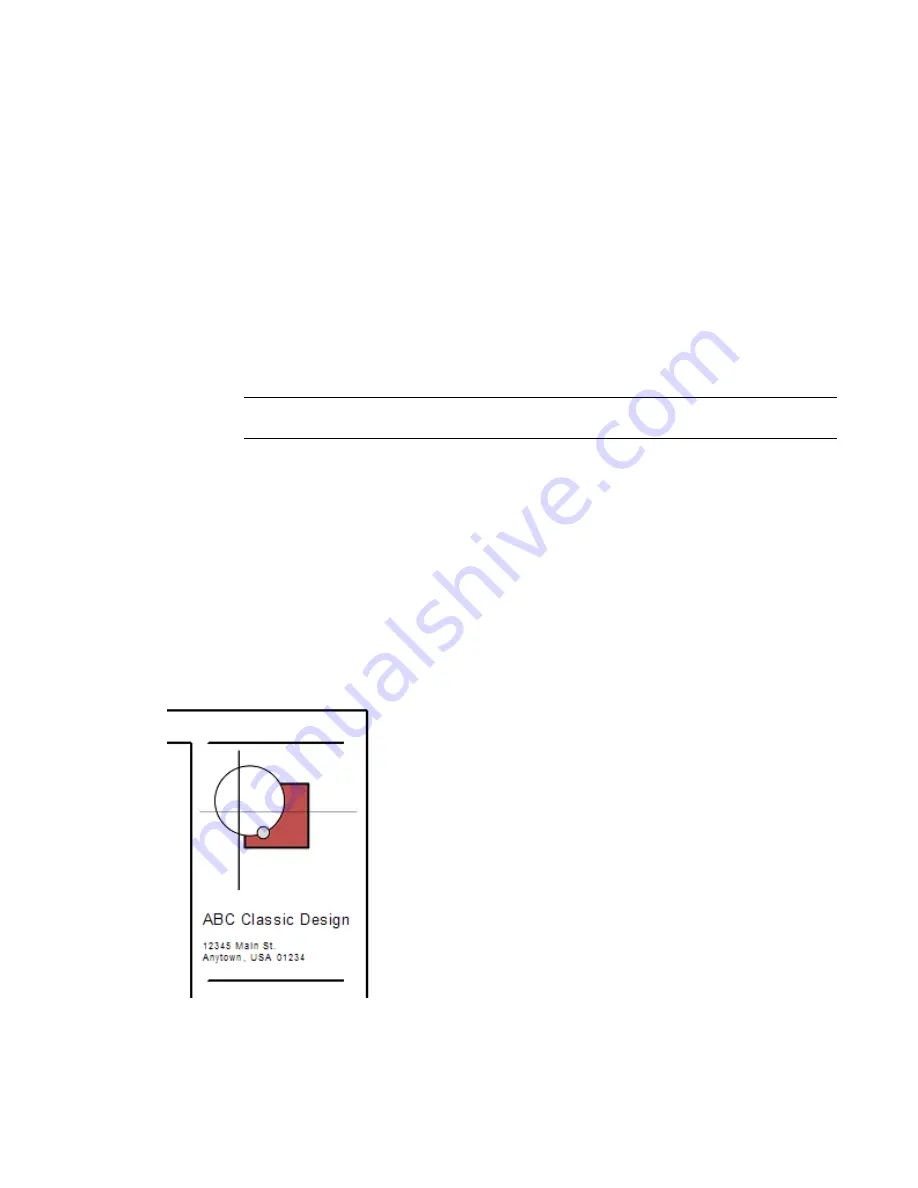
To modify a title block
1
Open a title block for editing, using one of the following methods:
■
Open a project that contains sheets that use the title block (or a project into which you have
loaded the title block). In the Project Browser, expand Families
➤
Annotation Symbols.
Right-click the name of the title block to modify, and click Edit.
■
In the Revit window, click File menu
➤
Open. Navigate to the location of the title block
family (RFA) file. Select the file, and click Open.
The Family Editor opens, displaying the title block in the drawing area.
2
Modify the title block as desired.
■
To rotate text or a label in a title block, select the text or label, and drag the rotation controls.
■
To change text in the title block, double-click the text, and edit it.
■
To create custom fields that display information on a title block, see
Adding Custom Fields
to a Title Block
on page 992.
NOTE
To update project-specific information or sheet-specific information that displays within the
title block of sheets in a project, see
Specifying Title Block Information for Sheets
on page 975.
3
To save the title block, click File menu
➤
Save, specify a location and file name (if needed), and
click Save.
4
Load the new or changed title block into a project.
See
Loading a Title Block into a Project
on page 987.
Logos and Images in a Title Block
To include a corporate logo or image in a title block, you can import an image file into a title block family.
Revit Architecture supports the following image file types: BMP (bitmap), GIF, JPEG, JPG, PNG (portable
network graphics), and TIFF.
A corporate logo in a title block
986 | Chapter 15 Preparing Construction Documents
Содержание 24000-000000-9860 - Revit Architecture - PC
Страница 1: ...Revit Architecture 2009 User s Guide April 2008 240A1 050000 PM02A ...
Страница 4: ......
Страница 56: ...18 ...
Страница 116: ...78 Chapter 3 Revit Essentials ...
Страница 172: ...134 Chapter 4 ProjectViews ...
Страница 178: ...Schedule with Grid Lines Schedule with Grid Lines and an Outline 140 Chapter 4 ProjectViews ...
Страница 352: ...Defining the first scale vector Defining the second scale vector 314 Chapter 7 Editing Elements ...
Страница 554: ...516 ...
Страница 739: ...Curtain wall Curtain Grid Curtain Walls Curtain Grids and Mullions 701 ...
Страница 898: ...Pile caps with multiple piles Rectangular and triangular pile caps 860 Chapter 12 Working with Structural Components ...
Страница 1004: ...966 ...
Страница 1136: ...1098 ...
Страница 1226: ...1188 ...
Страница 1250: ...1212 ...
Страница 1276: ...1238 Chapter 20 Design Options ...
Страница 1310: ...1272 ...
Страница 1366: ...1328 ...
Страница 1406: ...1368 ...






























