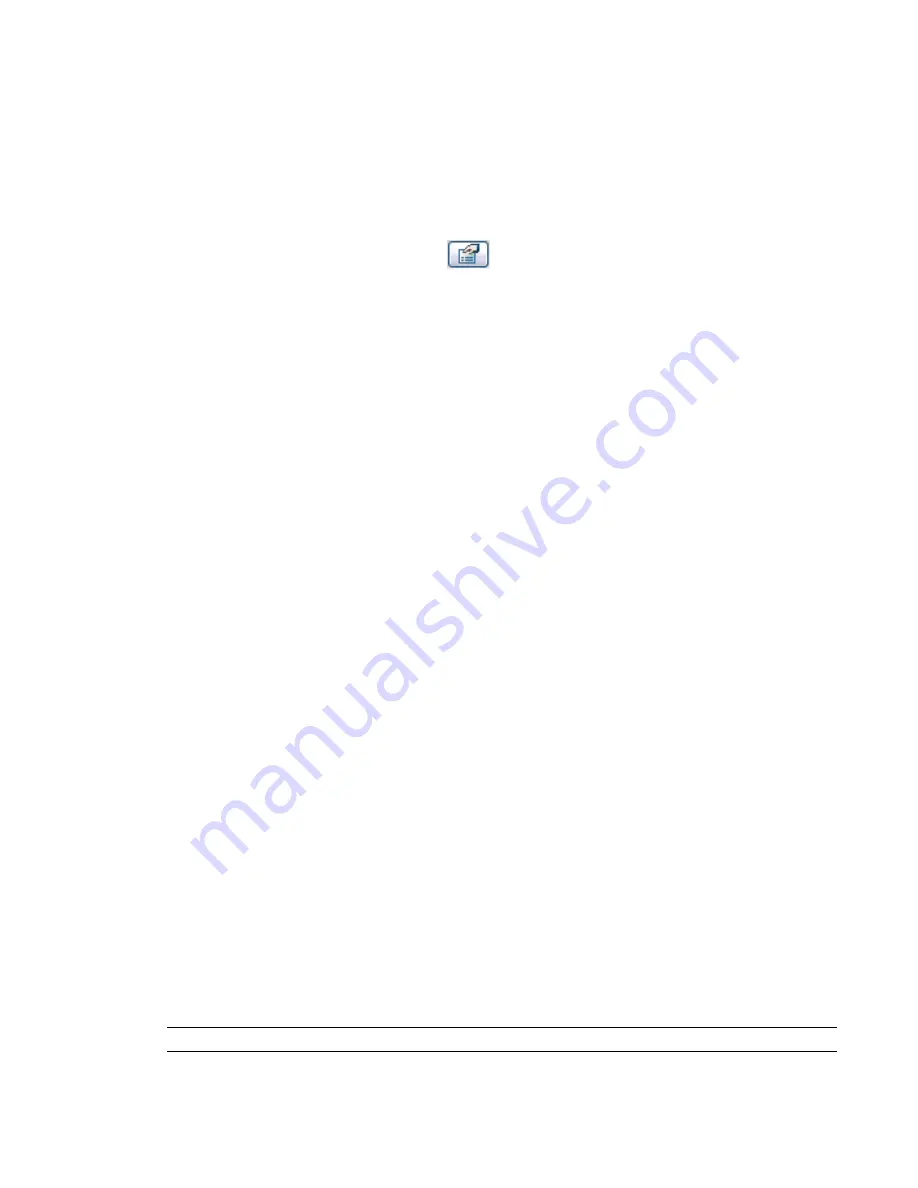
Instance Properties and Type Properties
All properties in a family fall into two groups:
■
Type properties
are common to many elements in a family. A type property affects all instances (individual
elements) of that family in the project and any future instances that you place in the project.
■
Instance properties
tend to vary with the location of an element in a building or project. An instance
property affects only one selected element, or the element that you are about to place. For example,
suppose that you select a beam and click
(Element Properties). You change one of the instance
properties and click OK. Only that beam is affected, even if the project contains other instances (individual
beams) of the same type.
For example, the dimensions of a window are type properties, while its elevation from the level is an instance
property. Similarly, cross-sectional dimensions of a beam are type properties, while beam length is an instance
property.
Organization of the Element Properties Dialog
Family
The Family text box lists the families loaded in the project for the selected element. Select a family from the
list.
Type
The Type text box lists the types available for a selected family. Select a type from the list.
Type Parameters
In the Element Properties dialog, under Type Parameters, you can see parameters that apply to all elements
of the same type as the selected instance (element). Use the scroll bar to see more parameters. To change a
type parameter, click Edit/New. When you change a type parameter, it applies to all instances of this type.
Instance Parameters
In the Element Properties dialog, under Instance Parameters, you can see the instance parameters for the
selected instance (element). Use the scroll bar to see more parameters. If you change a parameter here, it
applies only to the selected instance. The change does not affect other instances of the same type.
Parameter Groupings
In the Element Properties dialog, all parameters are grouped under headings. Click a heading to show or
hide the parameters under it. When you add parameters to family types in the Family Editor, you can organize
them under groups. For more information, see
Creating New Parameters
on page 369.
Creating a New Family Type from the Element Properties Dialog
You can add a new type to the family and change the parameters for that type. This feature allows you to
define an entire family of different-sized components within the project.
NOTE
A new family type created in the project exists only in that project.
76 | Chapter 3 Revit Essentials
Содержание 24000-000000-9860 - Revit Architecture - PC
Страница 1: ...Revit Architecture 2009 User s Guide April 2008 240A1 050000 PM02A ...
Страница 4: ......
Страница 56: ...18 ...
Страница 116: ...78 Chapter 3 Revit Essentials ...
Страница 172: ...134 Chapter 4 ProjectViews ...
Страница 178: ...Schedule with Grid Lines Schedule with Grid Lines and an Outline 140 Chapter 4 ProjectViews ...
Страница 352: ...Defining the first scale vector Defining the second scale vector 314 Chapter 7 Editing Elements ...
Страница 554: ...516 ...
Страница 739: ...Curtain wall Curtain Grid Curtain Walls Curtain Grids and Mullions 701 ...
Страница 898: ...Pile caps with multiple piles Rectangular and triangular pile caps 860 Chapter 12 Working with Structural Components ...
Страница 1004: ...966 ...
Страница 1136: ...1098 ...
Страница 1226: ...1188 ...
Страница 1250: ...1212 ...
Страница 1276: ...1238 Chapter 20 Design Options ...
Страница 1310: ...1272 ...
Страница 1366: ...1328 ...
Страница 1406: ...1368 ...
















































