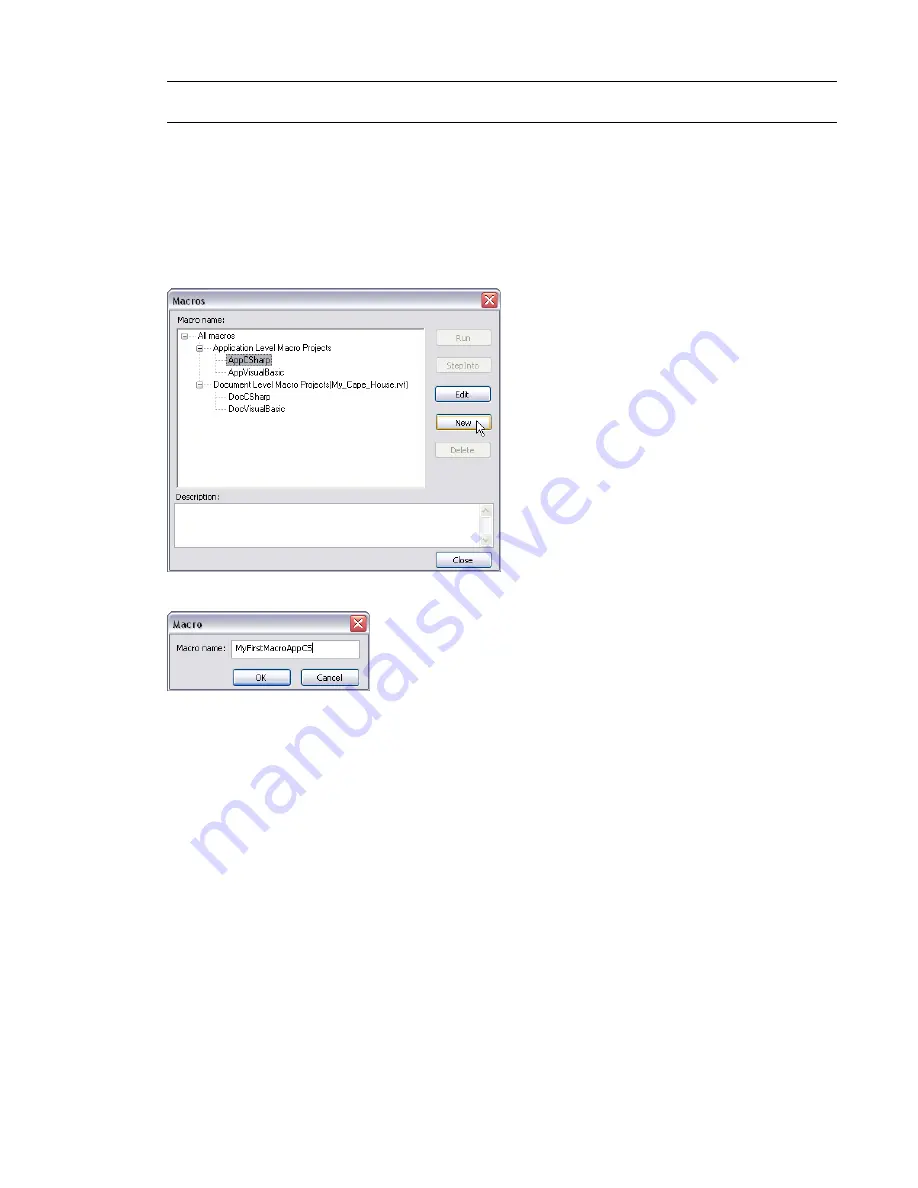
TIP
Remember that you must successfully build and save a macro project in the Revit VSTA IDE, as explained in
the next section, before it will appear in the Macro Manager's categorized list.
Creating Your First Set of Macros
After you decide on the desired level and language for your macro, highlight that type on the Macro Manager
list and then click New.
Let's walk through an example. In this first screen, select an Application-level macro and C# as the
implementation language:
Click the New button. Revit prompts you to name the macro. For example:
The Revit VSTA IDE presents a starting template for Application-level macros in C#. Here is a portion of the
screen.
1346 | Chapter 24 Creating Macros with Revit VSTA
Содержание 24000-000000-9860 - Revit Architecture - PC
Страница 1: ...Revit Architecture 2009 User s Guide April 2008 240A1 050000 PM02A ...
Страница 4: ......
Страница 56: ...18 ...
Страница 116: ...78 Chapter 3 Revit Essentials ...
Страница 172: ...134 Chapter 4 ProjectViews ...
Страница 178: ...Schedule with Grid Lines Schedule with Grid Lines and an Outline 140 Chapter 4 ProjectViews ...
Страница 352: ...Defining the first scale vector Defining the second scale vector 314 Chapter 7 Editing Elements ...
Страница 554: ...516 ...
Страница 739: ...Curtain wall Curtain Grid Curtain Walls Curtain Grids and Mullions 701 ...
Страница 898: ...Pile caps with multiple piles Rectangular and triangular pile caps 860 Chapter 12 Working with Structural Components ...
Страница 1004: ...966 ...
Страница 1136: ...1098 ...
Страница 1226: ...1188 ...
Страница 1250: ...1212 ...
Страница 1276: ...1238 Chapter 20 Design Options ...
Страница 1310: ...1272 ...
Страница 1366: ...1328 ...
Страница 1406: ...1368 ...






























