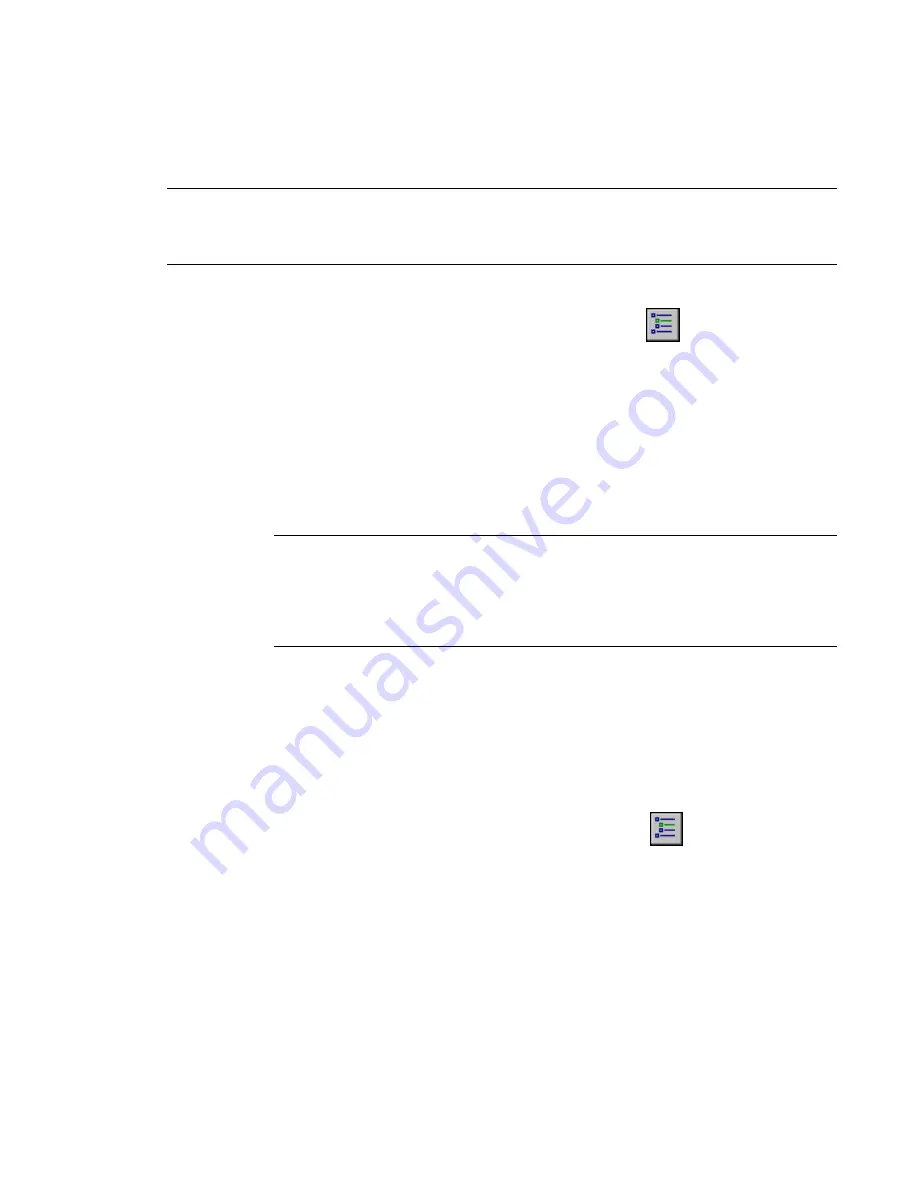
When you delete a design option set, Revit Architecture removes all of its design options, their elements,
and associated views (as for deleting a design option).
If you are ready to incorporate a design option into the main model, do not use these Delete procedures for
the undesired options. Instead, see
Incorporating a Design Option into the Main Model
on page 1251 for
instructions.
NOTE
You cannot delete a primary option. If you want to delete a primary option, you must first demote it to a
secondary option (by promoting a secondary option to be primary). When the undesired option is a secondary
option, you can then delete it. See
Promoting a Secondary Option to the Primary Option
on page 1245. If you want
to delete a primary option, and it is the only option in the set, delete the design option set.
To delete a design option
1
Click Tools menu
➤
Design Options
➤
Design Options, or click
on the Design Options
toolbar.
2
In the Design Options dialog, select the design option to delete.
3
Under Option, click Delete.
4
If the design option has one or more dedicated views (or views for which the Visible in Option
parameter is set), the Delete Dedicated Option Views dialog lists the associated views. Do the
following:
a
Clear the check boxes for any views that you do not want to delete.
For these views, the design option settings on the Visibility/Graphics dialog will be changed
to Automatic for the related design option set.
NOTE
If the Visible in Option parameter for a view specifies the unwanted design option, you
cannot clear its check box in the Delete Dedicated Option Views dialog. If you do not want to
delete this view when deleting the design option, cancel the delete operation. Change the Visible
in Option parameter for that view to specify another design option or All. (See
Deleting Views
Associated with Design Options
on page 1251.) Then repeat this procedure to delete the unwanted
design option.
b
Click Delete to delete the design option and the selected views.
5
If the design option does not have associated views, a confirmation prompt displays. Click Yes
to delete the design option.
Revit Architecture deletes the selected design option and the selected views.
To delete a design option set
1
Click Tools menu
➤
Design Options
➤
Design Options, or click
on the Design Options
toolbar.
2
In the Design Options dialog, select the design option set to delete.
3
Under Option Set, click Delete.
4
At the confirmation prompt, click Yes.
5
If the design options in the set have dedicated views (or views for which the Visible in Option
parameter is turned on), the Delete Dedicated Option Views dialog lists the associated views.
Do the following:
a
Clear the check boxes for any views that you do not want to delete.
b
Click Delete to delete the design options in the set and the selected views.
1250 | Chapter 20 Design Options
Содержание 24000-000000-9860 - Revit Architecture - PC
Страница 1: ...Revit Architecture 2009 User s Guide April 2008 240A1 050000 PM02A ...
Страница 4: ......
Страница 56: ...18 ...
Страница 116: ...78 Chapter 3 Revit Essentials ...
Страница 172: ...134 Chapter 4 ProjectViews ...
Страница 178: ...Schedule with Grid Lines Schedule with Grid Lines and an Outline 140 Chapter 4 ProjectViews ...
Страница 352: ...Defining the first scale vector Defining the second scale vector 314 Chapter 7 Editing Elements ...
Страница 554: ...516 ...
Страница 739: ...Curtain wall Curtain Grid Curtain Walls Curtain Grids and Mullions 701 ...
Страница 898: ...Pile caps with multiple piles Rectangular and triangular pile caps 860 Chapter 12 Working with Structural Components ...
Страница 1004: ...966 ...
Страница 1136: ...1098 ...
Страница 1226: ...1188 ...
Страница 1250: ...1212 ...
Страница 1276: ...1238 Chapter 20 Design Options ...
Страница 1310: ...1272 ...
Страница 1366: ...1328 ...
Страница 1406: ...1368 ...






























