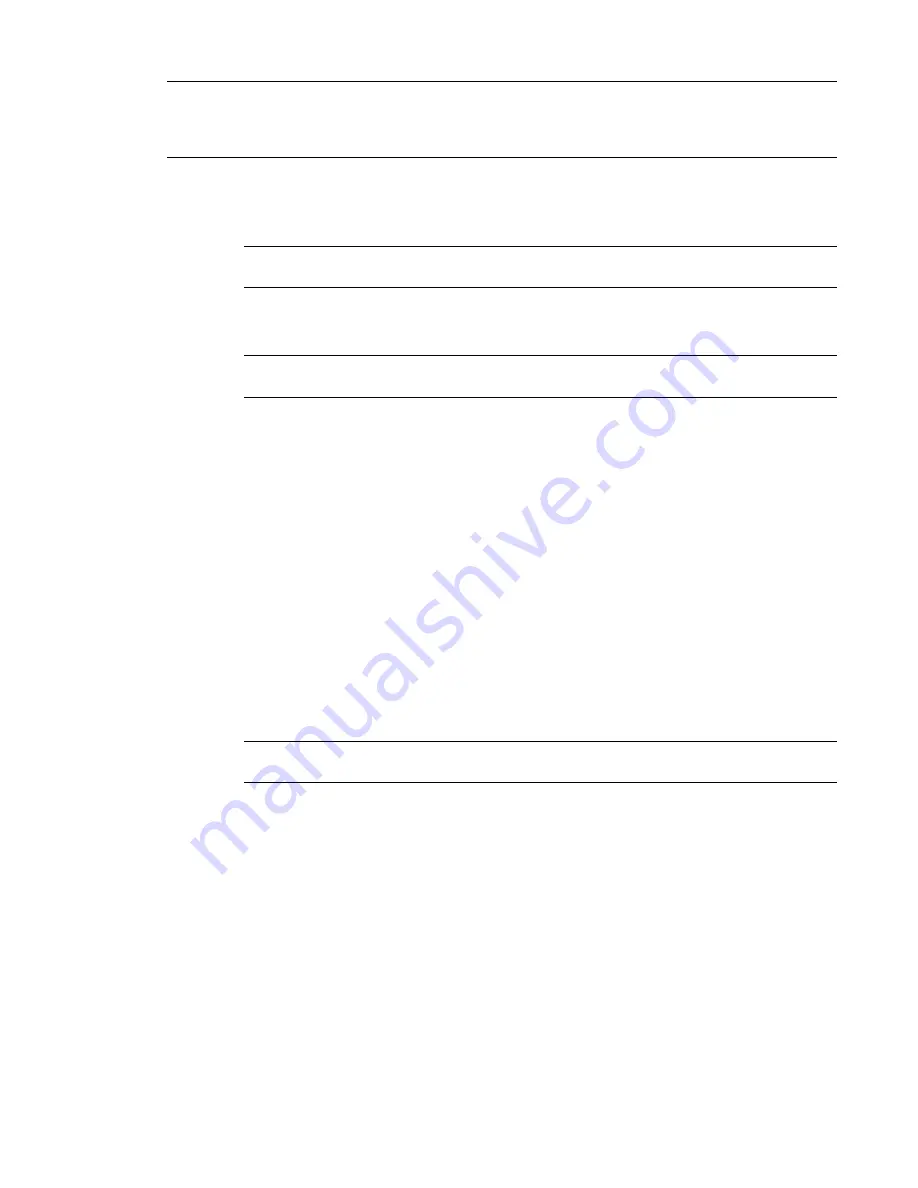
NOTE
If you already have a license server running for another Autodesk product, such as AutoCAD 2009 or
AutoCAD Architecture, you need to combine your Revit Architecture license file with the existing license file. Skip
this procedure and the procedure on Configuring the License Server, and go to
Combining Network License Files
on page 9.
To set up the network license file
1
Copy the contents of the license file (supplied by Autodesk in an e-mail) to an ASCII text editor,
such as Notepad.
WARNING
Do not copy the contents into a word processor. A word processor can add hidden
formatting that a text editor cannot read.
2
Save the file to the
\Program Files\Autodesk Network License Manager\License
folder.
You can name the license file in any way, but you must save the file with an LIC extension.
NOTE
If you use Notepad as your text editor, for Save As Type, select All Files so that a txt extension
is not added automatically.
Configure the Network License Server
Using the LMTOOLS utility, configure the license server so that you can manage the Revit Architecture
product license.
1
In Windows, click Start menu
➤
Programs
➤
Autodesk
➤
Autodesk Network License Manager
➤
LMTOOLS.
2
Click the Service/License File tab.
3
Select Configuration using Services.
4
Click the Config Services tab.
5
For Service Name, do one of the following:
■
If a service name is selected, verify that it is the one you want to use to manage licenses.
■
If no service name exists, enter the service name to use to manage licenses. Revit Architecture
suggests that you enter
Autodesk_nlm
for the service name.
NOTE
If you have more than one software vendor using FLEXlm for license management, the Service
Name list contains more than one option.
6
Enter the path to the Network License Manager daemon (
lmgrd.exe
), or click Browse to locate
the file.
By default, this daemon is installed in the
\Program Files\Autodesk Network License Manager
folder.
7
Enter the path to the license file, or click Browse to locate the file.
For more information, see
Set Up the Network License File
on page 7.
8
Enter a path to the debug log, or click Browse to locate the file.
9
Select Use Services.
10
To automatically start
lmgrd.exe
when the system starts, select Start Server at Power Up.
11
To run
lmgrd.exe
as a Windows 2000 or Windows NT service, select Use Services.
12
Click Save Service to save the new configuration under the service name that you selected in
Step 5.
8 | Chapter 1 Welcome to Revit Architecture 2009
Содержание 24000-000000-9860 - Revit Architecture - PC
Страница 1: ...Revit Architecture 2009 User s Guide April 2008 240A1 050000 PM02A ...
Страница 4: ......
Страница 56: ...18 ...
Страница 116: ...78 Chapter 3 Revit Essentials ...
Страница 172: ...134 Chapter 4 ProjectViews ...
Страница 178: ...Schedule with Grid Lines Schedule with Grid Lines and an Outline 140 Chapter 4 ProjectViews ...
Страница 352: ...Defining the first scale vector Defining the second scale vector 314 Chapter 7 Editing Elements ...
Страница 554: ...516 ...
Страница 739: ...Curtain wall Curtain Grid Curtain Walls Curtain Grids and Mullions 701 ...
Страница 898: ...Pile caps with multiple piles Rectangular and triangular pile caps 860 Chapter 12 Working with Structural Components ...
Страница 1004: ...966 ...
Страница 1136: ...1098 ...
Страница 1226: ...1188 ...
Страница 1250: ...1212 ...
Страница 1276: ...1238 Chapter 20 Design Options ...
Страница 1310: ...1272 ...
Страница 1366: ...1328 ...
Страница 1406: ...1368 ...






























