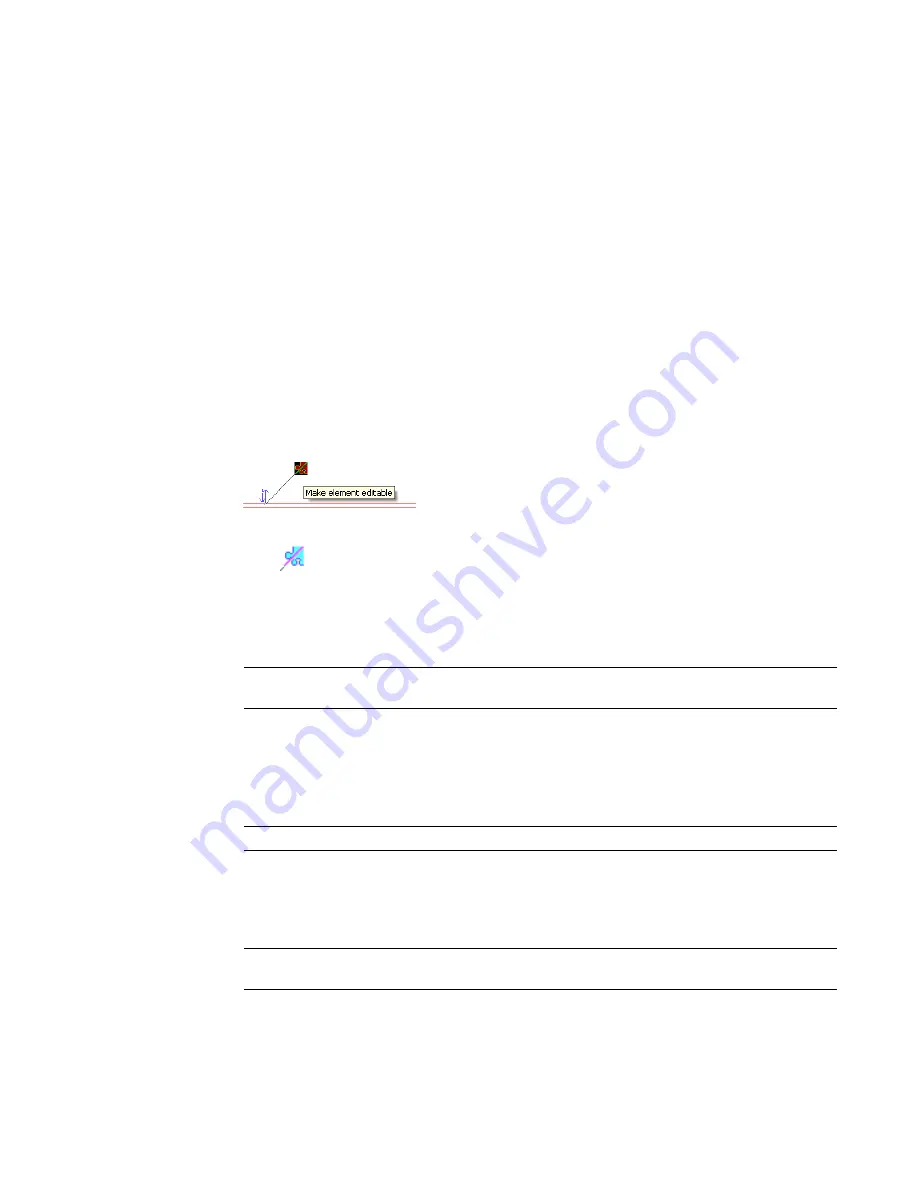
Borrowing Elements
You can edit an element without having ownership of the workset it belongs to. To do this, you borrow the
element from the workset. The borrowing process is automatic unless another user is editing the element
or the workset it belongs to. If this occurs, you can submit a request to borrow the element. When your
request is granted, you can edit the element. If changes were made to the element, you are prompted to
reload the latest changes from the central file before you can edit the element.
When you borrow an element from a workset, your name is listed in the Worksets dialog as a borrower.
Your name also displays in the Element Properties dialog for the Edited by parameter.
The simplest way to borrow an element is to make a change to the element. If the workset to which the
element belongs to is not owned by another user, you automatically become the borrower of the element
and can make changes.
To borrow an element:
1
Select an element that is not editable by you. Be sure that the Editable Only option on the
Options Bar is not selected.
Elements that are not editable by you display the Make element editable icon when you select
them in the drawing area.
2
Click
(Make element editable), or right-click the element and click Make Elements Editable.
If no one else is editing the element, it opens for you to edit.
If another team member is editing the element or has ownership of the workset to which the
element belongs, a message displays indicating that you cannot edit the element until the other
team member (the owner) relinquishes it.
NOTE
If you try to make a change to an element that is being editing by another team member, the
same message displays, allowing you to place a request to borrow the element.
3
In the Error dialog, click Place Request.
The Check Editability Grants dialog displays.
4
Ask the owner to approve your request.
The owner does not receive automatic notification of your request; you must contact the owner.
NOTE
Your request is granted automatically if the owner saves to central and relinquishes the element.
5
You can leave the Check Editability Grants dialog open, so that you can check to see if your
request has been granted, or you can click Continue to close the Check Editability Grants dialog
and continue working. If you tried to edit the element, click Cancel in the error dialog to cancel
the edit.
NOTE
If you close the Check Editability Grants dialog, you will not be able to reopen it. To check
the status of your request, ask the owner.
1198 | Chapter 18 Working in a Team
Содержание 24000-000000-9860 - Revit Architecture - PC
Страница 1: ...Revit Architecture 2009 User s Guide April 2008 240A1 050000 PM02A ...
Страница 4: ......
Страница 56: ...18 ...
Страница 116: ...78 Chapter 3 Revit Essentials ...
Страница 172: ...134 Chapter 4 ProjectViews ...
Страница 178: ...Schedule with Grid Lines Schedule with Grid Lines and an Outline 140 Chapter 4 ProjectViews ...
Страница 352: ...Defining the first scale vector Defining the second scale vector 314 Chapter 7 Editing Elements ...
Страница 554: ...516 ...
Страница 739: ...Curtain wall Curtain Grid Curtain Walls Curtain Grids and Mullions 701 ...
Страница 898: ...Pile caps with multiple piles Rectangular and triangular pile caps 860 Chapter 12 Working with Structural Components ...
Страница 1004: ...966 ...
Страница 1136: ...1098 ...
Страница 1226: ...1188 ...
Страница 1250: ...1212 ...
Страница 1276: ...1238 Chapter 20 Design Options ...
Страница 1310: ...1272 ...
Страница 1366: ...1328 ...
Страница 1406: ...1368 ...






























