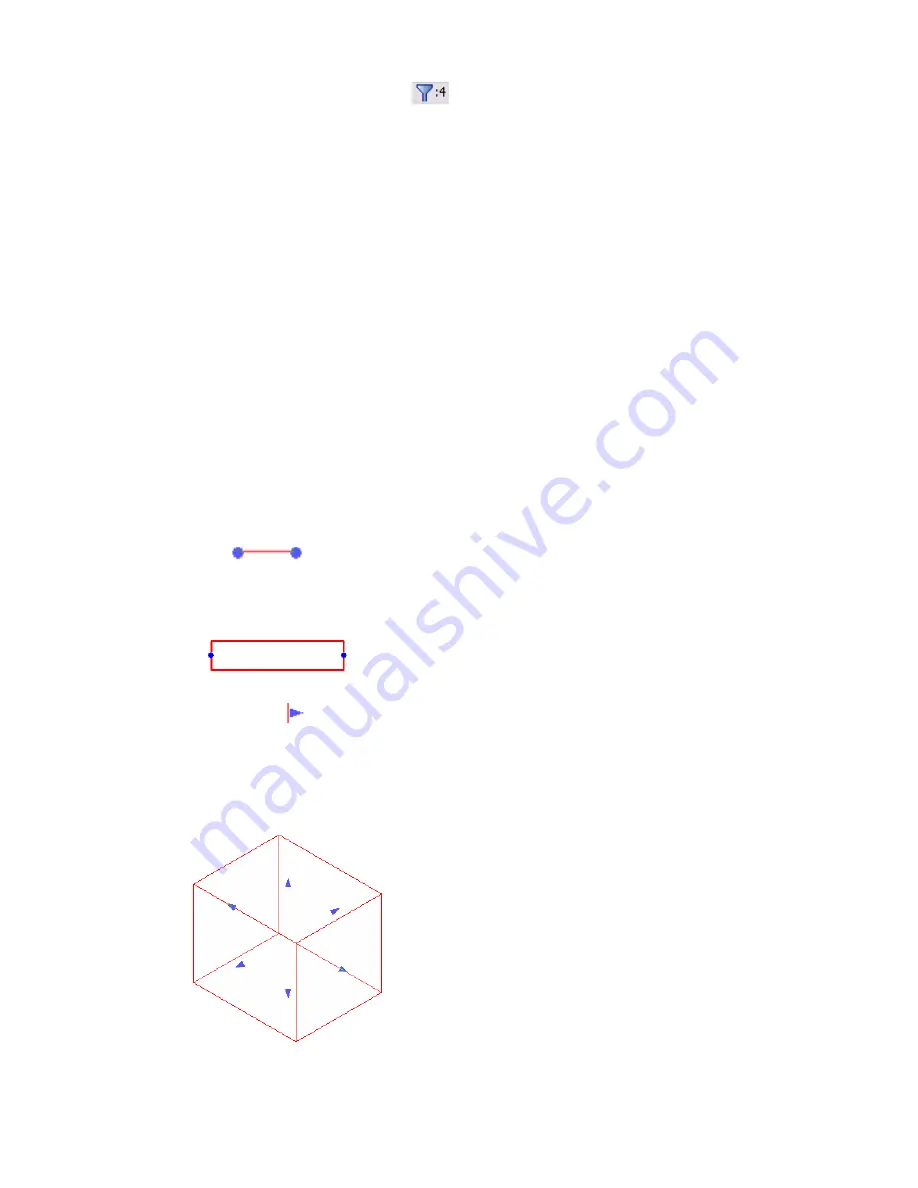
The selection count on the status bar (
) updates to display the new number of selected items. (See
How Many Elements Are Selected?
on page 270.)
Controls and Shape Handles
When you select an element, various controls and handles appear on or near the element. Use these controls
to move the element or modify its size or shape. The types of controls that are available depend on the type
of element selected and the type of view.
When a control has multiple functions, move the cursor over the control and press
TAB
to toggle between
the functions. For example, press
TAB
to display shape handles for most basic wall types when they are
highlighted in elevation or 3D views. In plan views, however, this only works for curtain walls. To display
shape handles for a basic wall in plan view, select the wall first, and then press
TAB
.
Drag Controls
Drag controls display at the ends of selected lines and walls in plan view. They also display along the ends,
bottoms, and tops of selected walls in elevation and 3D views, where they are labeled as shape handles. Click
and drag these controls to resize an element.
When a chain of walls or lines is selected, drag controls display at the coincident endpoints. Drag the controls
to change the layout of the chain. See
Selecting Chains of Walls and Lines
on page 272.
Revit Architecture uses the following types of drag controls:
■
Dots (
) display when movement is constrained to a plane, as with walls and lines in plan
views. Drag a dot control to lengthen, shorten, or change the orientation of the element.
Drag controls (shown in blue) on a wall in plan
■
Single arrows (
) display as shape handles in elevation and 3D views when movement is constrained
to a line, but the outside direction is unambiguous. For example, a massing shape with no dimension
constraints displays with single arrows. Single arrow controls on a selected wall in 3D views can also be
used to move the wall. Place the cursor over the control and press
TAB
to change the control from a shape
handle that lengthens or shortens the wall to a drag control that moves the wall without resizing it.
Drag controls on massing form
Controls and Shape Handles | 279
Содержание 24000-000000-9860 - Revit Architecture - PC
Страница 1: ...Revit Architecture 2009 User s Guide April 2008 240A1 050000 PM02A ...
Страница 4: ......
Страница 56: ...18 ...
Страница 116: ...78 Chapter 3 Revit Essentials ...
Страница 172: ...134 Chapter 4 ProjectViews ...
Страница 178: ...Schedule with Grid Lines Schedule with Grid Lines and an Outline 140 Chapter 4 ProjectViews ...
Страница 352: ...Defining the first scale vector Defining the second scale vector 314 Chapter 7 Editing Elements ...
Страница 554: ...516 ...
Страница 739: ...Curtain wall Curtain Grid Curtain Walls Curtain Grids and Mullions 701 ...
Страница 898: ...Pile caps with multiple piles Rectangular and triangular pile caps 860 Chapter 12 Working with Structural Components ...
Страница 1004: ...966 ...
Страница 1136: ...1098 ...
Страница 1226: ...1188 ...
Страница 1250: ...1212 ...
Страница 1276: ...1238 Chapter 20 Design Options ...
Страница 1310: ...1272 ...
Страница 1366: ...1328 ...
Страница 1406: ...1368 ...
















































