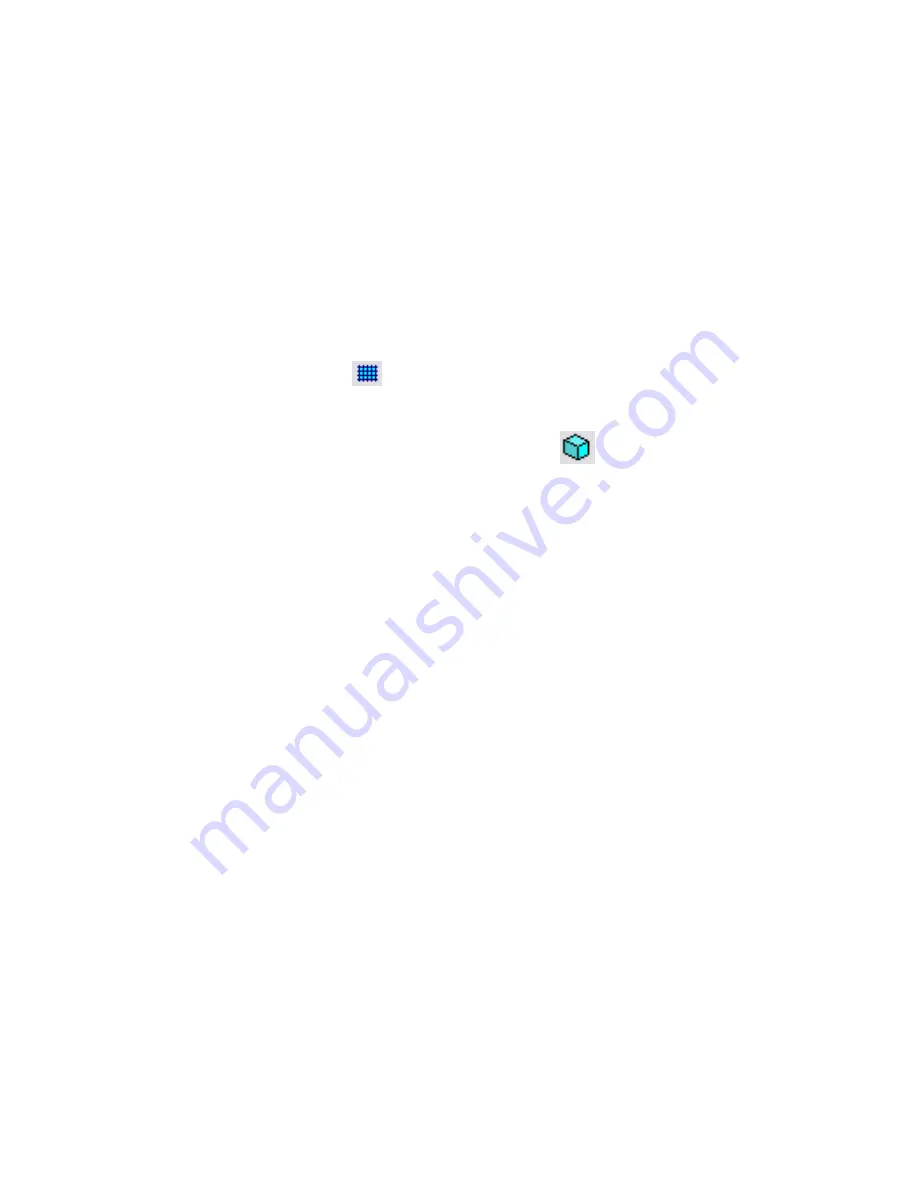
The following settings are recommended:
■
Colors: Preserve
■
Import Units: Auto-Detect
■
Positioning: Auto - Origin to Origin
■
Place at: Level 1 or Ref. Level
■
Orient to View
7
Click Open.
You may need to do the following to see the SketchUp-based form:
■
Switch to a 3D view.
■
To improve visibility, on the View Control Bar, for Model Graphics Style, select Shading with Edges.
■
In the Tools toolbar, click
(Work Plane Visibility), and select a plane.
■
Type
ZF
(Zoom to Fit) to adjust the drawing area to show the entire mass.
■
If you are creating a mass family, in the View toolbar, click
(Show Mass).
Limitations of SketchUp Data Imported to Revit Architecture
Revit Architecture treats the data imported from SketchUp as a large block of geometry that resists being
manipulated (in the ways that you can usually manipulate geometry that is native to Revit Architecture).
However, you can change the layer settings from SketchUp. (For example, to assign colors or materials on
a by-layer basis, click Settings
➤
Object Styles, and change settings on the Imported Objects tab). When you
import a SketchUp design into a Revit mass family and then load the mass family into a Revit project, you
can convert mass faces (from the SketchUp design) into walls, floors, and roofs. (See
Importing Massing
Studies from Other Applications
on page 555.)
When creating content in SketchUp for use in Revit Architecture, consider the following restrictions:
■
Exploding 3D data
: In Revit Architecture, you will not be able to explode 3D data. If you try this, 3D
faces will disappear, and you will receive a warning message.
■
Parameters
: In Revit Architecture, you cannot add parameters to control geometric flexing. However,
you can add some controls that manipulate imported data, such as the location of an imported element
and its material assignments.
■
Visibility/graphics
: In Revit Architecture, you cannot manipulate the geometry or isolate parts of whole
elements with visibility/graphics settings.
■
Two-sided surfaces
: If a material or color is assigned to only one side of a surface in SketchUp, Revit
Architecture applies the material or color to both sides of the surface by default. If there is material on
both sides of the surface, Revit Architecture applies the Face 1 material to both sides. If faces are flipped
and painted differently in SketchUp, they may not display the correct material in Revit Architecture.
■
SketchUp properties
: The following SketchUp properties are currently not supported in Revit Architecture
import: Texture Image Maps, Transparency, “Smooth” Curved Surfaces, Text and Dimensions, Raster
Images, and saved “Pages”.
■
Cut planes
: Imports cannot be cut by a cut plane unless imported into a cuttable family category. See
Cuttable and Non-Cuttable Family Categories
on page 361.
1310 | Chapter 22 Interoperability
Содержание 24000-000000-9860 - Revit Architecture - PC
Страница 1: ...Revit Architecture 2009 User s Guide April 2008 240A1 050000 PM02A ...
Страница 4: ......
Страница 56: ...18 ...
Страница 116: ...78 Chapter 3 Revit Essentials ...
Страница 172: ...134 Chapter 4 ProjectViews ...
Страница 178: ...Schedule with Grid Lines Schedule with Grid Lines and an Outline 140 Chapter 4 ProjectViews ...
Страница 352: ...Defining the first scale vector Defining the second scale vector 314 Chapter 7 Editing Elements ...
Страница 554: ...516 ...
Страница 739: ...Curtain wall Curtain Grid Curtain Walls Curtain Grids and Mullions 701 ...
Страница 898: ...Pile caps with multiple piles Rectangular and triangular pile caps 860 Chapter 12 Working with Structural Components ...
Страница 1004: ...966 ...
Страница 1136: ...1098 ...
Страница 1226: ...1188 ...
Страница 1250: ...1212 ...
Страница 1276: ...1238 Chapter 20 Design Options ...
Страница 1310: ...1272 ...
Страница 1366: ...1328 ...
Страница 1406: ...1368 ...






























