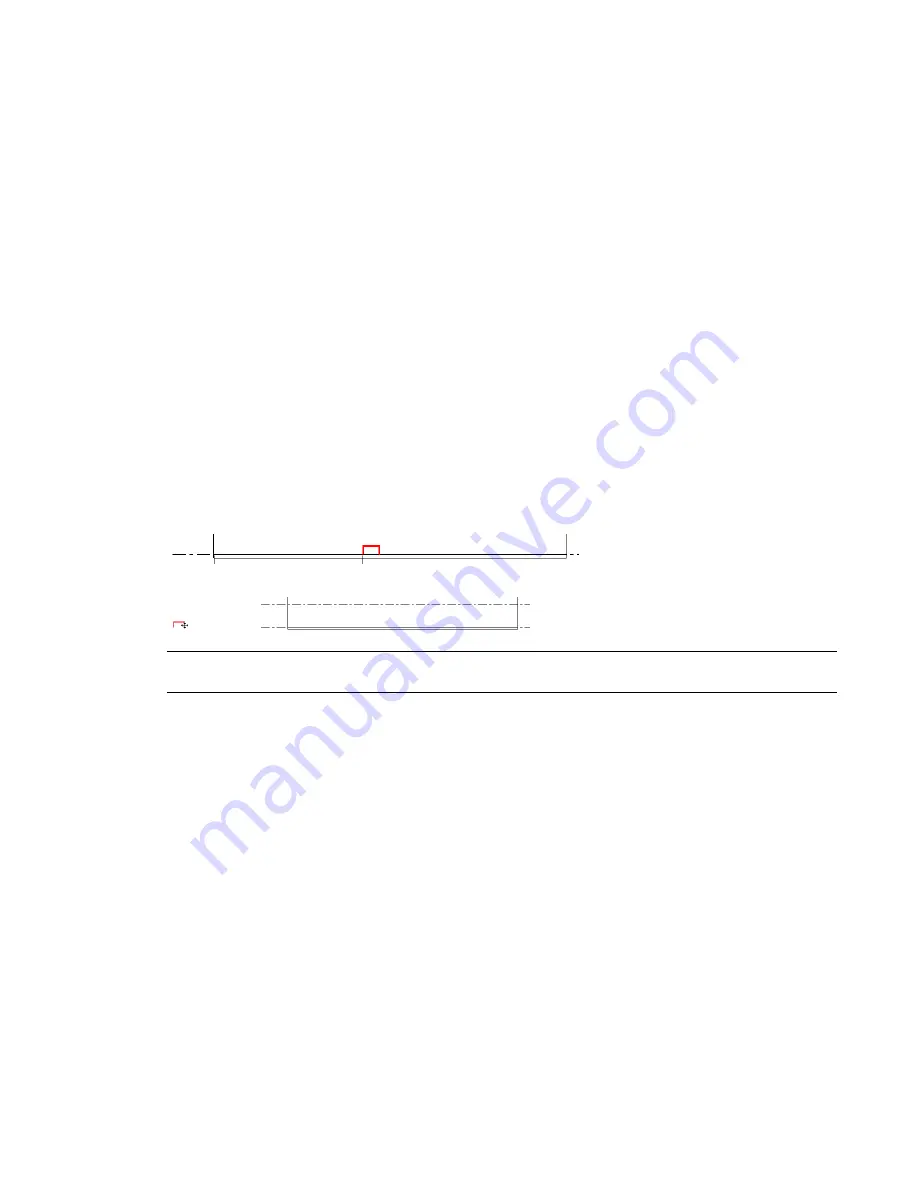
To rehost work plane-based and face-based elements and components
1
Select a work plane-based or face-based element or component.
2
On the Options bar, click Rehost.
Alternatively, on the Options Bar, click Edit Work Plane. On the Work Plane dialog, click Pick
a New Host. See
Sketching and Work Planes
on page 265 for information about other Work Plane
dialog options.
3
On the Options bar, select a placement option: Place on Face, Place on Work Plane, or Place on
Vertical Face.
See
Work Plane-based and Face-based Component Placement Options
on page 747 for descriptions
of these options.
4
Move the cursor to an appropriate host, and click to place the element or component.
Rehosting Level-based Components
Level-based components include furniture, site components, plumbing supplies, and so on. When you place
a level-based component on a host, it remains on the host's infinite plane. For example, when you place a
desk on a floor, and then drag the desk beyond the confines of the floor, the desk remains on the same plane
as the floor.
If the floor has 2 levels, such as a sunken floor, use this method to move the component from one part of
the floor to another.
Selected component residing on floor host
Component dragged away from floor remains on same plane
NOTE
When rehosting level-based components, you may find it useful to work in hidden line mode in an elevation
view.
To rehost level-based components
1
Select a level-based component.
2
On the Options Bar, click Pick Host.
3
Click a floor, surface, or level.
For example, if you want to move a component from a floor on Level 2 to a floor on Level 5,
select the floor on Level 5. You could also select a level with no floor.
The component is moved to the selected level or floor.
Compound Structure
Walls, floors, ceilings, and roofs can comprise parallel layers. The layers can consist of a single continuous
plane of material (such as plywood) or multiple materials (such as gypsum board, studs, insulation, air spaces,
bricks, and sheathing). In addition, each layer within the component serves a particular purpose. For example,
some layers provide structural support, while others act as thermal barriers. Revit Architecture considers the
function of each layer and matches the layers appropriately.
748 | Chapter 11 Working with Architectural Components
Содержание 24000-000000-9860 - Revit Architecture - PC
Страница 1: ...Revit Architecture 2009 User s Guide April 2008 240A1 050000 PM02A ...
Страница 4: ......
Страница 56: ...18 ...
Страница 116: ...78 Chapter 3 Revit Essentials ...
Страница 172: ...134 Chapter 4 ProjectViews ...
Страница 178: ...Schedule with Grid Lines Schedule with Grid Lines and an Outline 140 Chapter 4 ProjectViews ...
Страница 352: ...Defining the first scale vector Defining the second scale vector 314 Chapter 7 Editing Elements ...
Страница 554: ...516 ...
Страница 739: ...Curtain wall Curtain Grid Curtain Walls Curtain Grids and Mullions 701 ...
Страница 898: ...Pile caps with multiple piles Rectangular and triangular pile caps 860 Chapter 12 Working with Structural Components ...
Страница 1004: ...966 ...
Страница 1136: ...1098 ...
Страница 1226: ...1188 ...
Страница 1250: ...1212 ...
Страница 1276: ...1238 Chapter 20 Design Options ...
Страница 1310: ...1272 ...
Страница 1366: ...1328 ...
Страница 1406: ...1368 ...






























