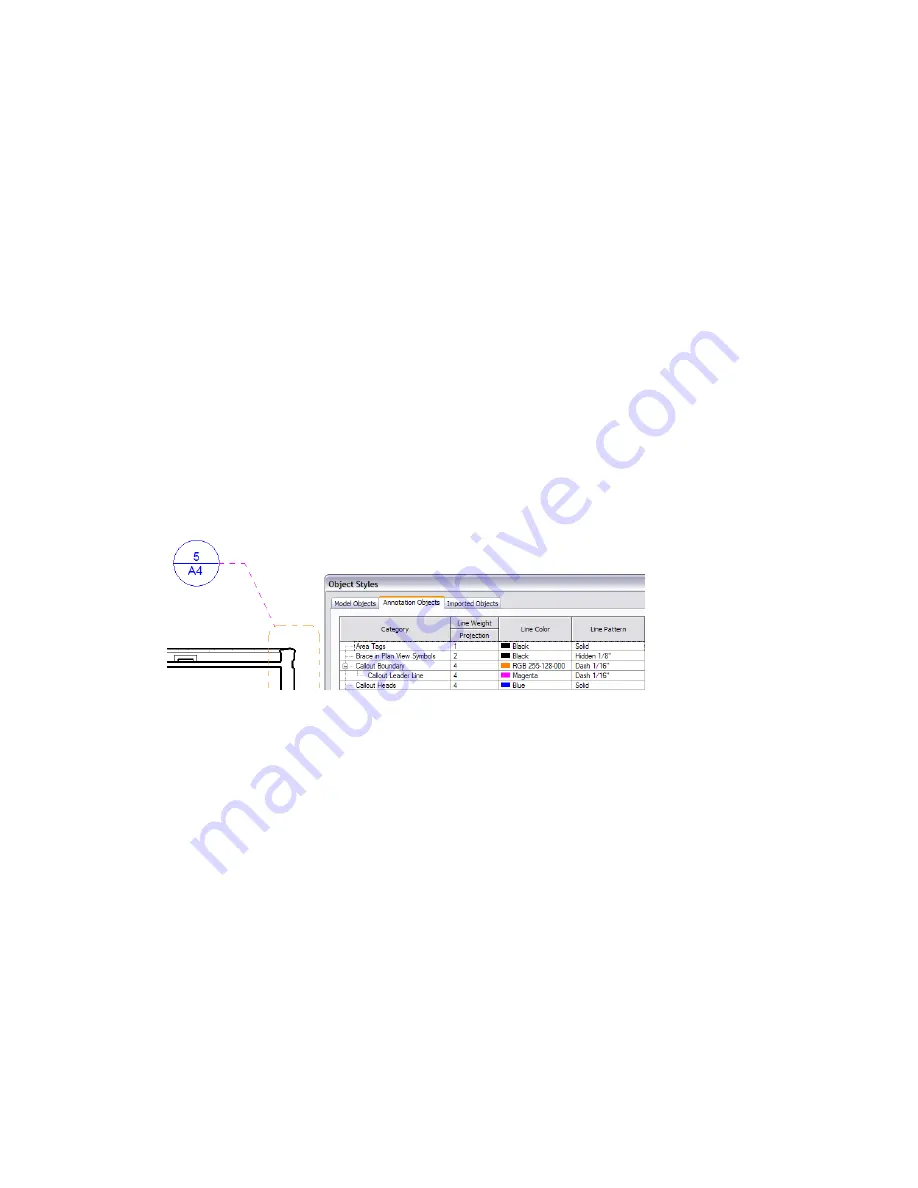
Creating a Callout Tag Family
When creating a callout tag family, you can specify the following:
■
The type of callout head to use. See
Creating a Callout Head
on page 104.
■
The radius of the callout bubble.
To specify the line weight, color, and style of the callout bubble or leader line, see
Changing Display Properties
for Callout Tags
on page 106.
To create a callout tag family
1
In a project, click Settings menu
➤
View Tags
➤
Callout Tags.
2
In the Type Properties dialog, for Callout Head, specify the type of callout head to use.
3
For Corner Radius, specify the radius of the corners for the callout bubble.
If your organization uses round callouts, set the radius to a large value.
4
Click OK.
Changing Display Properties for Callout Tags
You can control the line weight, color, and pattern used for callout bubbles and leader lines. The settings
that you specify here apply to all callouts in the project.
To change the line styles for callout bubbles and leader lines
1
In a project, click Settings menu
➤
Object Styles.
2
Click the Annotation Objects tab.
3
Under Category, expand Callout Boundary.
4
Use the Line Weight, Line Color, and Line Pattern columns to specify the desired settings for
callout boundaries, callout leader lines, and callout heads.
5
Click OK.
Visibility of Callouts
Revit Architecture offers several ways to control the visibility of callout bubbles in a view. If you cannot see
callout tags in a view as expected, check the following:
■
Visibility/Graphics setting
: Open the view in which you want to see the callout tag. Click View
menu
➤
Visibility/Graphics. On the Annotation Categories tab, under Visibility, make sure that Callouts
is selected. (To hide all callout tags in the view, clear this option.)
106 | Chapter 4 Project Views
Содержание 24000-000000-9860 - Revit Architecture - PC
Страница 1: ...Revit Architecture 2009 User s Guide April 2008 240A1 050000 PM02A ...
Страница 4: ......
Страница 56: ...18 ...
Страница 116: ...78 Chapter 3 Revit Essentials ...
Страница 172: ...134 Chapter 4 ProjectViews ...
Страница 178: ...Schedule with Grid Lines Schedule with Grid Lines and an Outline 140 Chapter 4 ProjectViews ...
Страница 352: ...Defining the first scale vector Defining the second scale vector 314 Chapter 7 Editing Elements ...
Страница 554: ...516 ...
Страница 739: ...Curtain wall Curtain Grid Curtain Walls Curtain Grids and Mullions 701 ...
Страница 898: ...Pile caps with multiple piles Rectangular and triangular pile caps 860 Chapter 12 Working with Structural Components ...
Страница 1004: ...966 ...
Страница 1136: ...1098 ...
Страница 1226: ...1188 ...
Страница 1250: ...1212 ...
Страница 1276: ...1238 Chapter 20 Design Options ...
Страница 1310: ...1272 ...
Страница 1366: ...1328 ...
Страница 1406: ...1368 ...






























