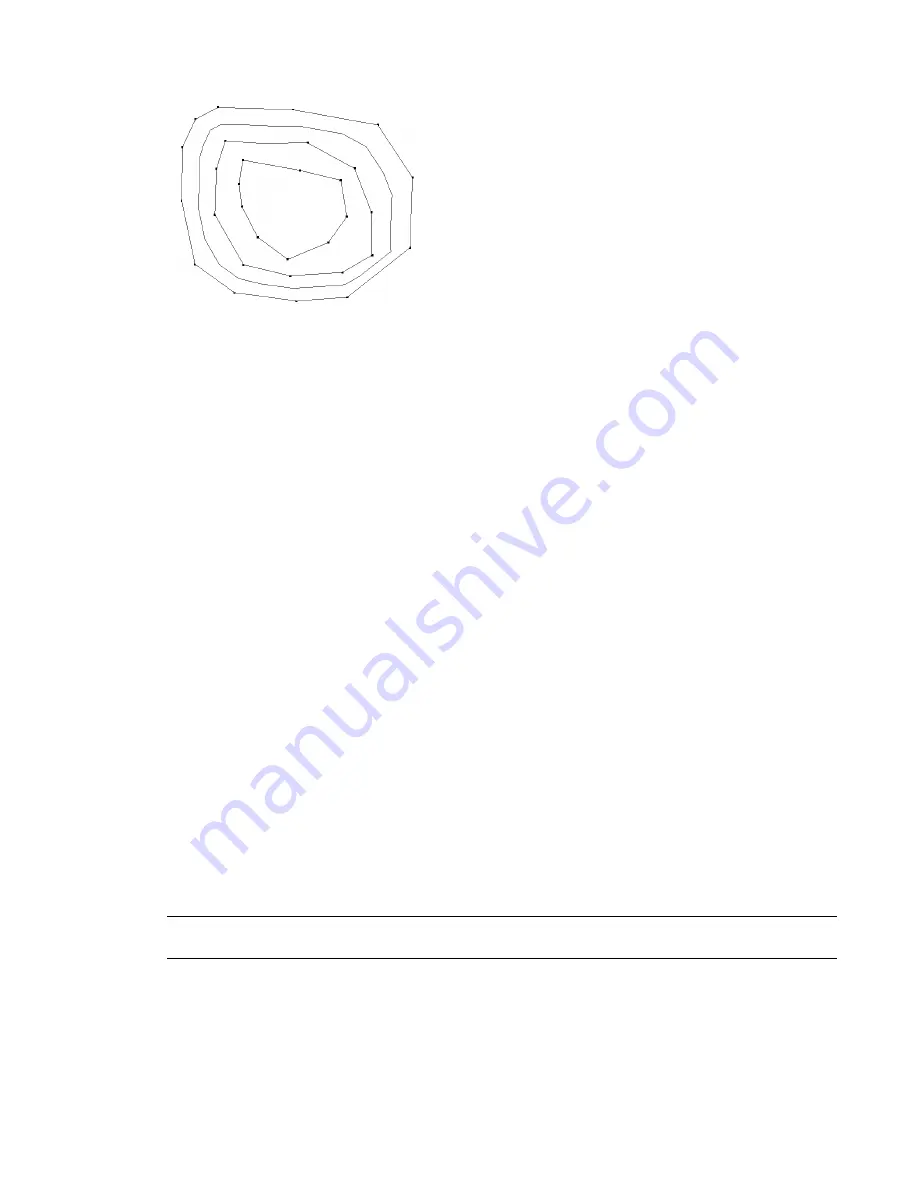
Sample topographical surface defined by picking points in a site plan view
Creating a Toposurface by Picking Points
1
Open a 3D or site plan view.
2
Click Site menu
➤
Toposurface, or on the Site tab of the Design Bar, click Toposurface.
Revit Architecture enters Sketch mode. The Design Bar displays the Toposurface tab.
3
On the Toposurface tab of the Design Bar, click Point.
4
On the Options Bar, set a value for Elevation.
This value determines the elevation of the point being placed. (The points and their elevations
are used to create the surface.)
5
Next to the Elevation text box, select one of the following:
■
Absolute Elevation: Points display at the specified elevation. You can place points anywhere
in the active drawing area.
■
Relative to Surface: Allows you to edit an existing toposurface by placing points on it at the
elevation you specify. To use this option effectively, you may want to work in a shaded 3D
view.
6
Click in the drawing area to place points. If needed, change the elevation on the Options Bar
as you place additional points.
7
To complete the surface, click Finish Surface.
Creating a Toposurface from Imported 3D Data
You can automatically generate a toposurface based on 3D contour data imported in DWG, DXF, or DGN
formats. Revit Architecture analyzes the 3D contour data and places a series of elevation points along the
contour lines.
You must import the 3D contour data before creating the surface. See
Importing or Linking CAD Formats
on page 1307.
NOTE
When you import data with the Current View Only option selected, you cannot use the data to create a
toposurface.
To create a toposurface from imported 3D data:
1
Open a 3D view of the site plan.
2
Click Site menu
➤
Toposurface, or on the Site tab of the Design Bar, click Toposurface.
894 | Chapter 13 Working with Site Components
Содержание 24000-000000-9860 - Revit Architecture - PC
Страница 1: ...Revit Architecture 2009 User s Guide April 2008 240A1 050000 PM02A ...
Страница 4: ......
Страница 56: ...18 ...
Страница 116: ...78 Chapter 3 Revit Essentials ...
Страница 172: ...134 Chapter 4 ProjectViews ...
Страница 178: ...Schedule with Grid Lines Schedule with Grid Lines and an Outline 140 Chapter 4 ProjectViews ...
Страница 352: ...Defining the first scale vector Defining the second scale vector 314 Chapter 7 Editing Elements ...
Страница 554: ...516 ...
Страница 739: ...Curtain wall Curtain Grid Curtain Walls Curtain Grids and Mullions 701 ...
Страница 898: ...Pile caps with multiple piles Rectangular and triangular pile caps 860 Chapter 12 Working with Structural Components ...
Страница 1004: ...966 ...
Страница 1136: ...1098 ...
Страница 1226: ...1188 ...
Страница 1250: ...1212 ...
Страница 1276: ...1238 Chapter 20 Design Options ...
Страница 1310: ...1272 ...
Страница 1366: ...1328 ...
Страница 1406: ...1368 ...






























