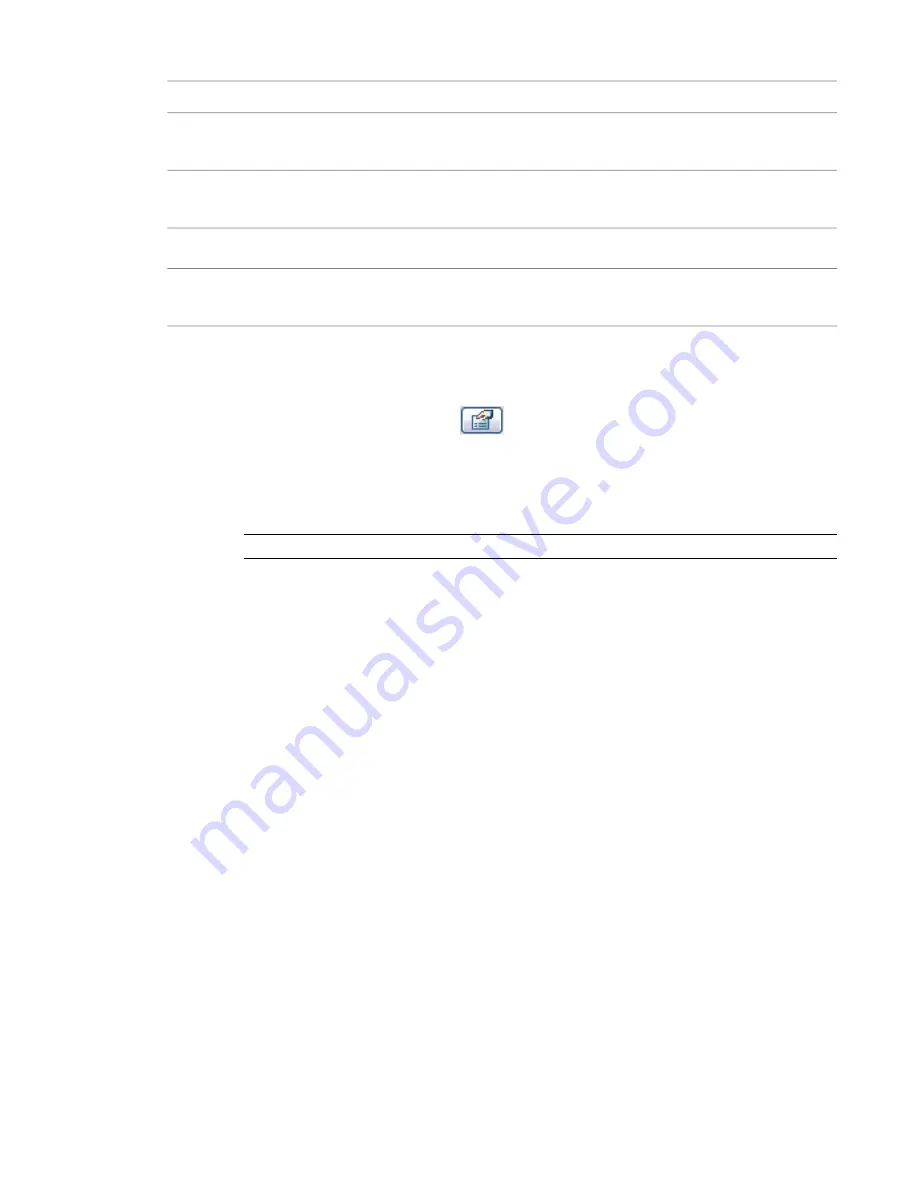
Definition
Option
The imported document's base point is centered on the cursor. Use this option only for
AutoCAD 2009 files that have a defined base point.
Manual - Base Point
Sets the cursor at the center of the imported geometry. You can drag the imported
geometry to its location.
Manual - Center
Select the level to place the origin/base point.
Place at
Revit Architecture places the import at the same orientation as the current view. This
option is available only for non–view-specific imports.
Orient to View
Setting Scaling for Imported DWG or DXF Files
1
Select an import symbol and click
(Element Properties).
2
In the Element Properties dialog, click Edit/New.
3
In the Type Properties dialog, modify Import Units or Scale Factor.
If you change the import units, the scale factor automatically updates. See
Import Options for
CAD Formats and Revit Models
on page 1312.
NOTE
If no values display for these parameters, you must reload the link or reimport the file.
4
Click OK.
Setting Line Weights for Imported DWG or DXF Files
When you import a DWG or DXF file, each layer in the file is assigned a line weight based on the pen
number-line weight settings. Revit Architecture can import pen numbers from a DWG or DXF file and map
them to a Revit Architecture line weight. You can then save these mappings in a text file, and they become
the set mappings for the project.
Revit Architecture includes the following files with pen and line weight mappings:
■
importlineweights-dwg-AIA.txt
■
importlineweights-dwg-BS1192.txt
■
importlineweights-dwg-ISO13657.txt
■
importlineweights-dwg-CP83.txt
These files reside in the Data folder of the Revit Architecture installation directory.
To set line weights
1
Click File menu
➤
Import/Export Settings
➤
Import Line Weights DWG/DXF.
The Import Line Weights dialog displays the mappings in the importlineweights-dwg-default.txt
file.
1314 | Chapter 22 Interoperability
Содержание 24000-000000-9860 - Revit Architecture - PC
Страница 1: ...Revit Architecture 2009 User s Guide April 2008 240A1 050000 PM02A ...
Страница 4: ......
Страница 56: ...18 ...
Страница 116: ...78 Chapter 3 Revit Essentials ...
Страница 172: ...134 Chapter 4 ProjectViews ...
Страница 178: ...Schedule with Grid Lines Schedule with Grid Lines and an Outline 140 Chapter 4 ProjectViews ...
Страница 352: ...Defining the first scale vector Defining the second scale vector 314 Chapter 7 Editing Elements ...
Страница 554: ...516 ...
Страница 739: ...Curtain wall Curtain Grid Curtain Walls Curtain Grids and Mullions 701 ...
Страница 898: ...Pile caps with multiple piles Rectangular and triangular pile caps 860 Chapter 12 Working with Structural Components ...
Страница 1004: ...966 ...
Страница 1136: ...1098 ...
Страница 1226: ...1188 ...
Страница 1250: ...1212 ...
Страница 1276: ...1238 Chapter 20 Design Options ...
Страница 1310: ...1272 ...
Страница 1366: ...1328 ...
Страница 1406: ...1368 ...






























