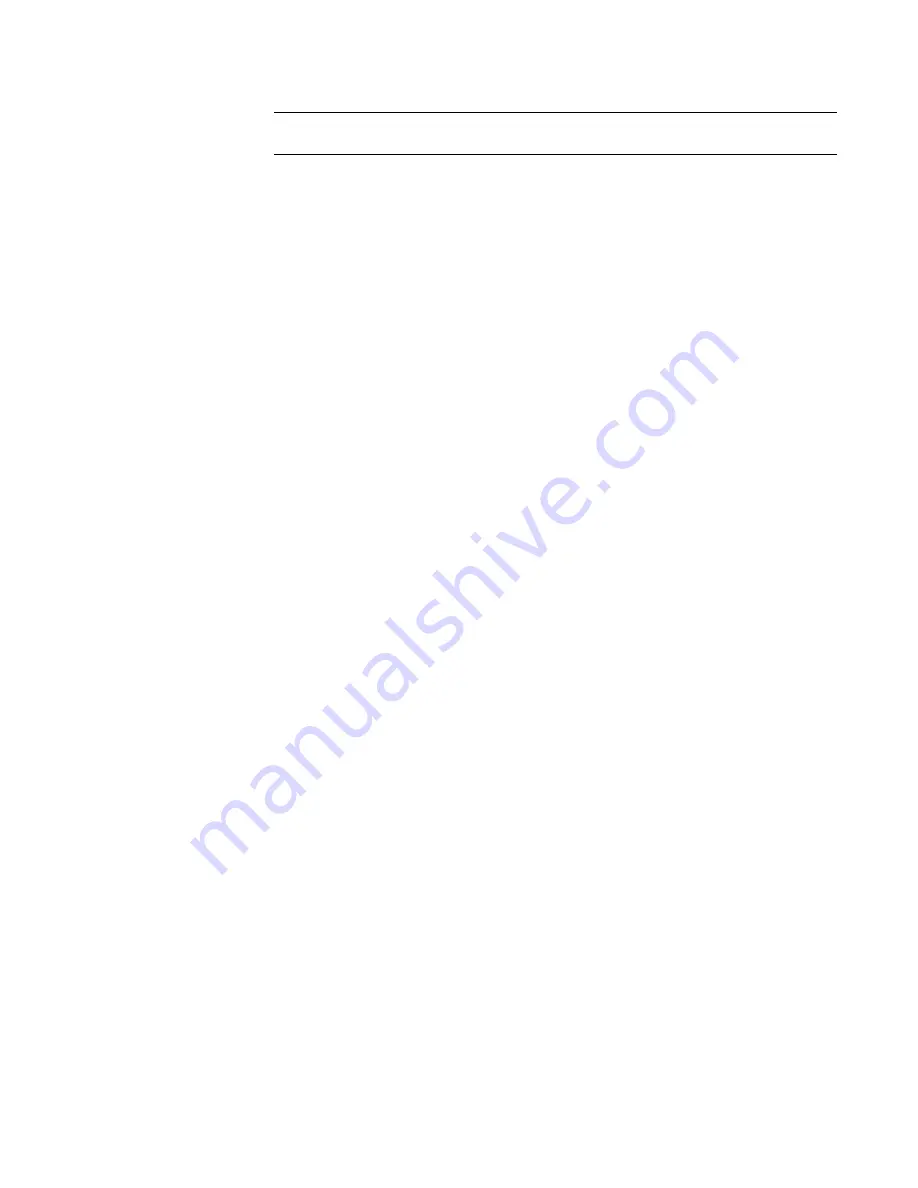
c
Ensure that the correct (32-bit or 64-bit) radio button is selected.
NOTE
You must set the radio button for the type of system (32-bit or 64-bit) on which you
intend to deploy the client.
d
Click Next.
5
In the Select the Products to Install dialog, select Revit Architecture 2009 and click Next.
6
In the Accept the License Agreement dialog, do the following:
a
For Country or Region, select the appropriate value from the list.
b
Read the agreement. Click Print to print a copy, if desired.
c
Select I Accept, and click Next.
7
In the General Deployment Settings dialog, do the following:
■
If you want to create log files for the deployment creation, select Create Network Log, and
specify the directory where the log should be created.
■
If you want to create log files for client installations, select Create Client Log.
■
If you want client installations to run in silent mode, select Silent mode.
■
If you want to allow users to participate in the Customer Involvement Program, select
Customer Involvement.
8
Click Next.
9
In the Review–Configure–Create Deployments dialog, review the settings in the Current Settings
list. If desired, click Print to print a copy of the deployment settings.
Change settings for the deployment
If you want to change settings for the network deployment, perform the following steps. If the deployment
settings are correct, skip to the steps for Create the Network Deployment.
10
Click Configure.
11
In the Application Preferences dialog, do the following:
a
Select appropriate values for Language, Default Units, and Default Usage.
b
If you do not want the installation to create a desktop shortcut for Revit Architecture, clear
Create desktop shortcut.
c
For Set the installation folder, specify the location where Revit Architecture is to be installed
on client systems. You can click Browse to navigate to the target folder.
d
Click Next.
12
In the Content Selection dialog, do the following:
a
Expand the content areas in the list, and select items to install, or clear items that should
not be installed. (For most installations, accept the default settings.)
b
If you do not want Revit content to be installed on client systems, select Skip content
installation.
c
For Set the Content Folder, specify the location where Revit Architecture content is to be
installed on client systems. You can click Browse to navigate to the target folder.
d
Click Next.
2 | Chapter 1 Welcome to Revit Architecture 2009
Содержание 24000-000000-9860 - Revit Architecture - PC
Страница 1: ...Revit Architecture 2009 User s Guide April 2008 240A1 050000 PM02A ...
Страница 4: ......
Страница 56: ...18 ...
Страница 116: ...78 Chapter 3 Revit Essentials ...
Страница 172: ...134 Chapter 4 ProjectViews ...
Страница 178: ...Schedule with Grid Lines Schedule with Grid Lines and an Outline 140 Chapter 4 ProjectViews ...
Страница 352: ...Defining the first scale vector Defining the second scale vector 314 Chapter 7 Editing Elements ...
Страница 554: ...516 ...
Страница 739: ...Curtain wall Curtain Grid Curtain Walls Curtain Grids and Mullions 701 ...
Страница 898: ...Pile caps with multiple piles Rectangular and triangular pile caps 860 Chapter 12 Working with Structural Components ...
Страница 1004: ...966 ...
Страница 1136: ...1098 ...
Страница 1226: ...1188 ...
Страница 1250: ...1212 ...
Страница 1276: ...1238 Chapter 20 Design Options ...
Страница 1310: ...1272 ...
Страница 1366: ...1328 ...
Страница 1406: ...1368 ...






























