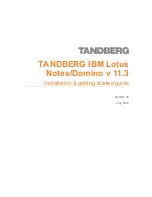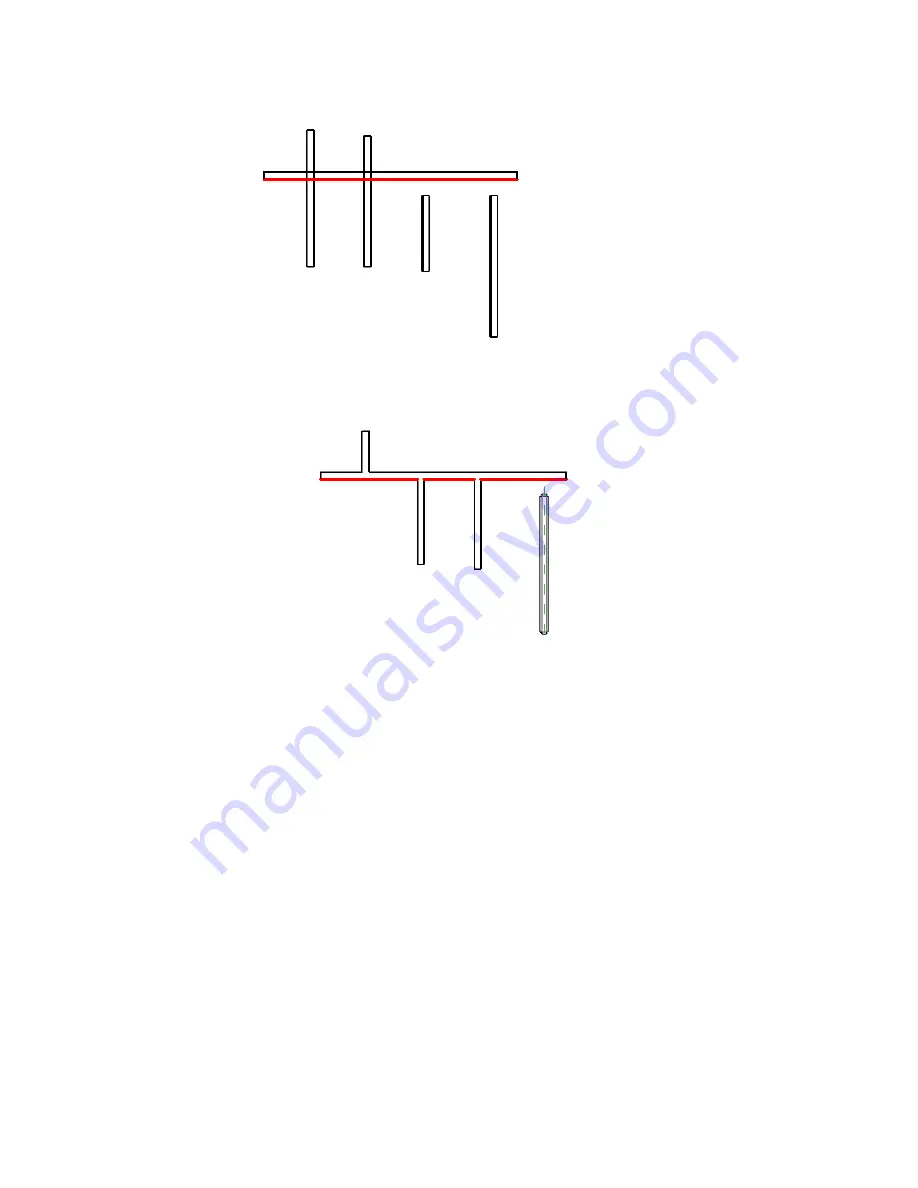
Preview of Trim/Extend Multiple Elements option with horizontal wall selected as
boundary
Result of clicking left-most vertical wall above the boundary, clicking next 2 walls below
the boundary, and highlighting the wall on the right
Copying Elements
Revit Architecture provides several methods for copying one or more selected elements.
■
Select an element and, while pressing the
CTRL
key, drag the element to copy it.
■
Use the Copy tool to copy elements and place them immediately.
■
Use the clipboard to copy-and-paste elements with
CTRL+C
and
CTRL+V
.
■
Use the Create Similar tool to add a new instance of a selected element.
■
Make a mirror copy of an element. (Use the Mirror tool with the Copy option. See
Mirroring Elements
on page 310.)
■
Copy an array of elements. See
Copying an Array
on page 299.
Copying Elements | 319
Содержание 24000-000000-9860 - Revit Architecture - PC
Страница 1: ...Revit Architecture 2009 User s Guide April 2008 240A1 050000 PM02A ...
Страница 4: ......
Страница 56: ...18 ...
Страница 116: ...78 Chapter 3 Revit Essentials ...
Страница 172: ...134 Chapter 4 ProjectViews ...
Страница 178: ...Schedule with Grid Lines Schedule with Grid Lines and an Outline 140 Chapter 4 ProjectViews ...
Страница 352: ...Defining the first scale vector Defining the second scale vector 314 Chapter 7 Editing Elements ...
Страница 554: ...516 ...
Страница 739: ...Curtain wall Curtain Grid Curtain Walls Curtain Grids and Mullions 701 ...
Страница 898: ...Pile caps with multiple piles Rectangular and triangular pile caps 860 Chapter 12 Working with Structural Components ...
Страница 1004: ...966 ...
Страница 1136: ...1098 ...
Страница 1226: ...1188 ...
Страница 1250: ...1212 ...
Страница 1276: ...1238 Chapter 20 Design Options ...
Страница 1310: ...1272 ...
Страница 1366: ...1328 ...
Страница 1406: ...1368 ...