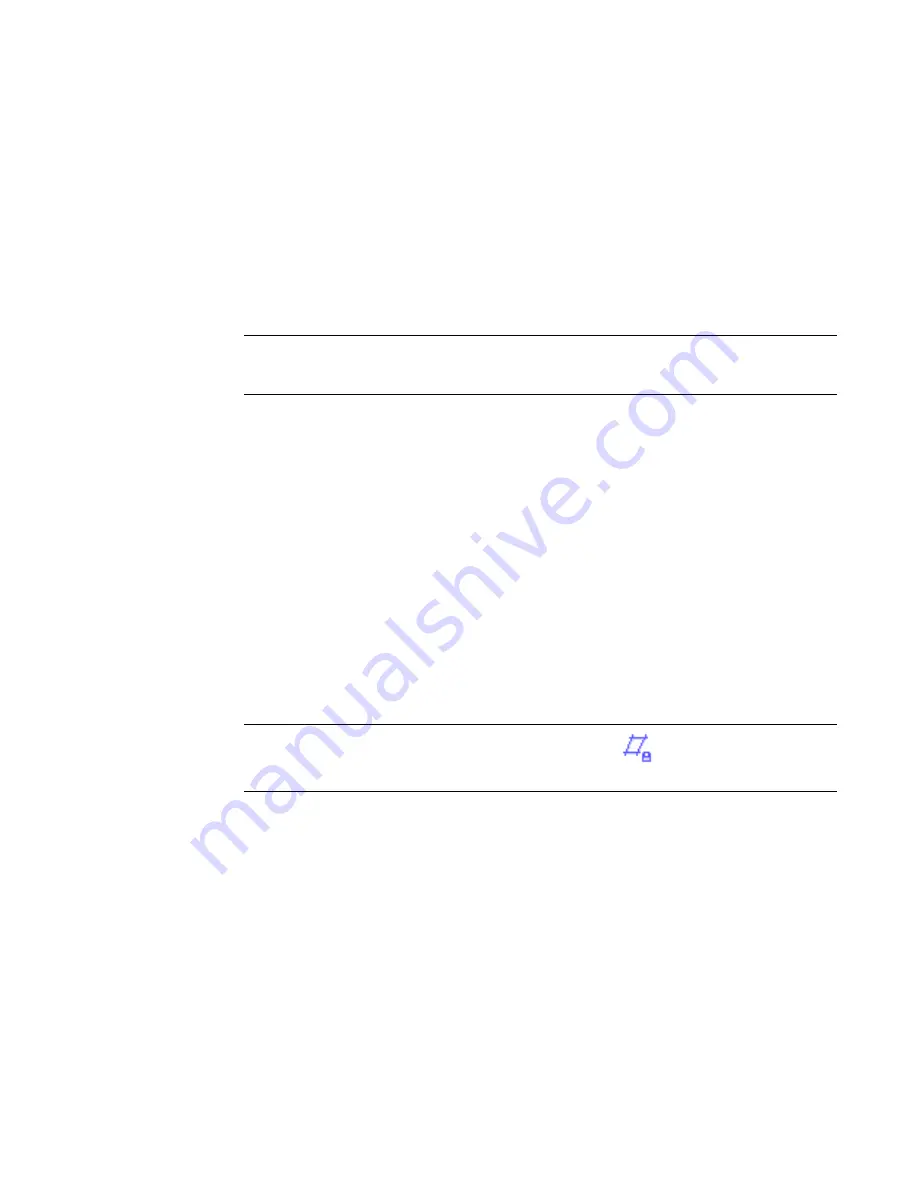
Most elements have a read-only instance parameter called Work Plane, which identifies the current work
plane of the element. You can view this property in the Element Properties dialog. You can change the work
plane an element is associated with, or you can dissociate an element from a work plane. Some sketch-based
elements, such as stairs, floors, footprint roofs, and ceilings, are sketched on a work plane, but that work
plane must be a level. You cannot dissociate these element types from their work plane.
Changing the Work Plane of an Element
1
Select a work plane-based element in a view.
2
On the Options Bar, click Edit Work Plane.
If the element was created in sketch mode, on the Options Bar, click Edit, then on the Design
Bar, click Set Work Plane.
NOTE
When you use the Edit Work Plane option, the new work plane must be parallel to the existing
work plane. If you need to select a work plane that is not parallel to the existing work plane, use the
Rehost option. See
Rehosting
on page 747.
The Work Plane dialog displays, and the work plane grid for the element displays in the view.
3
If desired, click Show to display other views that can show the work plane for the element.
4
Select another work plane.
See
Setting the Work Plane
on page 265 for details on work plane options.
Disassociating an Element from a Work Plane
1
Select a work plane-based element in a view.
This type of element includes any solid geometry in the Family Editor or extruded roofs in a
project.
2
On the Options Bar, click Edit Work Plane.
The Work Plane dialog displays, and the work plane grid for the element displays in the view.
3
Click Dissociate.
TIP
You can also dissociate an element graphically by clicking
(Disassociate Work Plane),
which displays near the element when you select it in the view.
When an element is no longer associated with a work plane, the value of its Work Plane parameter (in the
Element Properties dialog) is <not associated>. The element is free to move irrespective of a work plane.
268 | Chapter 6 Sketching
Содержание 24000-000000-9860 - Revit Architecture - PC
Страница 1: ...Revit Architecture 2009 User s Guide April 2008 240A1 050000 PM02A ...
Страница 4: ......
Страница 56: ...18 ...
Страница 116: ...78 Chapter 3 Revit Essentials ...
Страница 172: ...134 Chapter 4 ProjectViews ...
Страница 178: ...Schedule with Grid Lines Schedule with Grid Lines and an Outline 140 Chapter 4 ProjectViews ...
Страница 352: ...Defining the first scale vector Defining the second scale vector 314 Chapter 7 Editing Elements ...
Страница 554: ...516 ...
Страница 739: ...Curtain wall Curtain Grid Curtain Walls Curtain Grids and Mullions 701 ...
Страница 898: ...Pile caps with multiple piles Rectangular and triangular pile caps 860 Chapter 12 Working with Structural Components ...
Страница 1004: ...966 ...
Страница 1136: ...1098 ...
Страница 1226: ...1188 ...
Страница 1250: ...1212 ...
Страница 1276: ...1238 Chapter 20 Design Options ...
Страница 1310: ...1272 ...
Страница 1366: ...1328 ...
Страница 1406: ...1368 ...






























