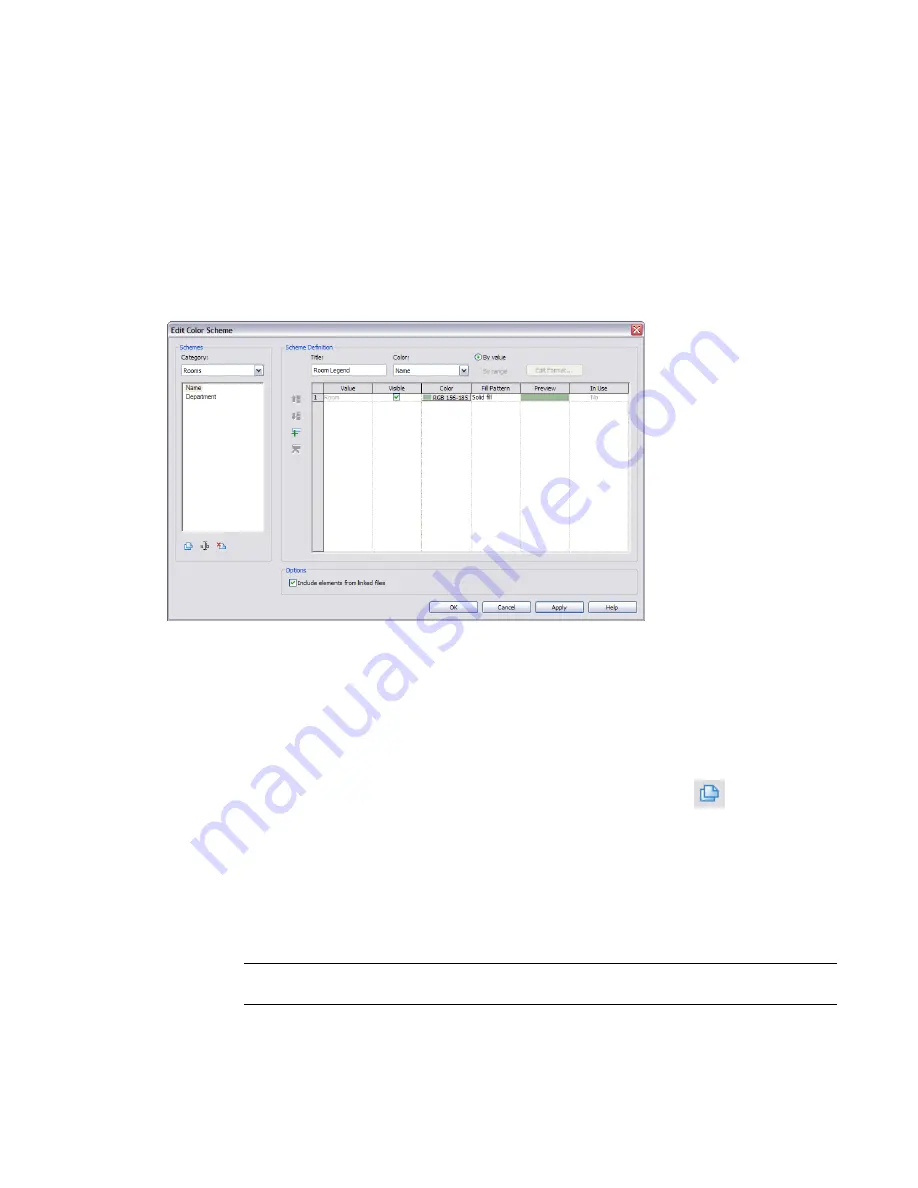
Opening the Edit Color Scheme Dialog
When working with color schemes, you use the Edit Color Scheme dialog to perform many tasks. Use any
of the following methods to access this dialog.
■
Click Settings menu
➤
Color Fill Schemes.
■
Open a floor plan view or section view that displays a color scheme legend. Select the legend, and on
the Options Bar, click Edit Color Scheme.
■
For a floor plan view or section view, access view properties. (Right-click in the drawing area and click
View Properties, or right-click the view name in the Project Browser and click Properties.) In the Element
Properties dialog, click in the cell for the Color Scheme parameter.
Creating a Color Scheme
1
Click Settings menu
➤
Color Fill Schemes, or open the Edit Color Scheme dialog using
another
method
.
2
In the Edit Color Scheme dialog, select the category for which to create a color scheme: Areas
(Gross Building), Areas (Rentable), or Rooms.
3
Select an existing scheme. Then right-click and click Duplicate, or click
under Schemes.
4
In the New color scheme dialog, enter a name for the new color scheme, and click OK.
The name displays in the color scheme list.
5
In the Scheme Definition field, enter a title for the color scheme legend.
The title displays above the legend when you apply the color scheme to a view. You can show
or hide the color scheme legend title. See
Modifying a Color Scheme Legend
on page 963.
6
On the Color menu, select the parameter to use as the basis of the color scheme.
NOTE
Be sure that values are defined for the parameter you select. You can add or change parameter
values in the Element Properties dialog.
7
To color by a specific parameter value or by a range of values, select By Value or By Range.
958 | Chapter 14 Rooms and Areas
Содержание 24000-000000-9860 - Revit Architecture - PC
Страница 1: ...Revit Architecture 2009 User s Guide April 2008 240A1 050000 PM02A ...
Страница 4: ......
Страница 56: ...18 ...
Страница 116: ...78 Chapter 3 Revit Essentials ...
Страница 172: ...134 Chapter 4 ProjectViews ...
Страница 178: ...Schedule with Grid Lines Schedule with Grid Lines and an Outline 140 Chapter 4 ProjectViews ...
Страница 352: ...Defining the first scale vector Defining the second scale vector 314 Chapter 7 Editing Elements ...
Страница 554: ...516 ...
Страница 739: ...Curtain wall Curtain Grid Curtain Walls Curtain Grids and Mullions 701 ...
Страница 898: ...Pile caps with multiple piles Rectangular and triangular pile caps 860 Chapter 12 Working with Structural Components ...
Страница 1004: ...966 ...
Страница 1136: ...1098 ...
Страница 1226: ...1188 ...
Страница 1250: ...1212 ...
Страница 1276: ...1238 Chapter 20 Design Options ...
Страница 1310: ...1272 ...
Страница 1366: ...1328 ...
Страница 1406: ...1368 ...






























