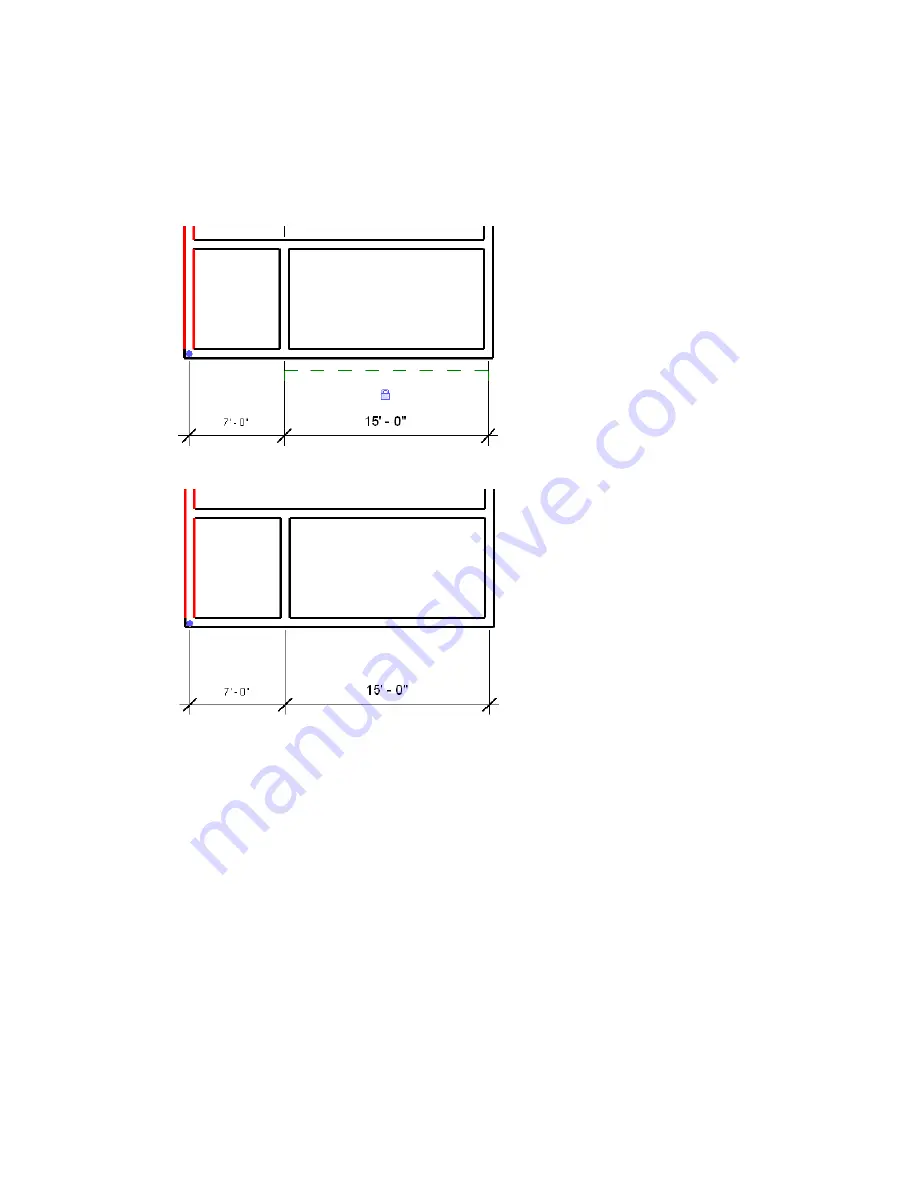
Controlling Visibility of Constraints
1
Click View menu
➤
Visibility/Graphics, or use the keyboard shortcut VG.
2
Click the Annotation Categories tab.
3
Find the Constraints category, and deselect the check box to hide constraints in the view.
The following image shows the constraint (the green dashed line) visible.
The following image shows the constraint hidden.
For more information, see
Visibility and Graphic Display in Project Views
on page 150.
Removing Constraints
1
Select a dimension.
2
Do any of the following:
■
Click a lock to unlock it.
■
Click the EQ symbol to remove an equality constraint. The EQ symbol appears with a slash
through it when the equality constraint is not applied.
■
Delete the dimension that corresponds to the constraint. A warning appears that you are
not deleting the actual constraint. Click Unconstrain in the warning dialog to remove the
constraint.
Controlling Visibility of Constraints | 249
Содержание 24000-000000-9860 - Revit Architecture - PC
Страница 1: ...Revit Architecture 2009 User s Guide April 2008 240A1 050000 PM02A ...
Страница 4: ......
Страница 56: ...18 ...
Страница 116: ...78 Chapter 3 Revit Essentials ...
Страница 172: ...134 Chapter 4 ProjectViews ...
Страница 178: ...Schedule with Grid Lines Schedule with Grid Lines and an Outline 140 Chapter 4 ProjectViews ...
Страница 352: ...Defining the first scale vector Defining the second scale vector 314 Chapter 7 Editing Elements ...
Страница 554: ...516 ...
Страница 739: ...Curtain wall Curtain Grid Curtain Walls Curtain Grids and Mullions 701 ...
Страница 898: ...Pile caps with multiple piles Rectangular and triangular pile caps 860 Chapter 12 Working with Structural Components ...
Страница 1004: ...966 ...
Страница 1136: ...1098 ...
Страница 1226: ...1188 ...
Страница 1250: ...1212 ...
Страница 1276: ...1238 Chapter 20 Design Options ...
Страница 1310: ...1272 ...
Страница 1366: ...1328 ...
Страница 1406: ...1368 ...






























