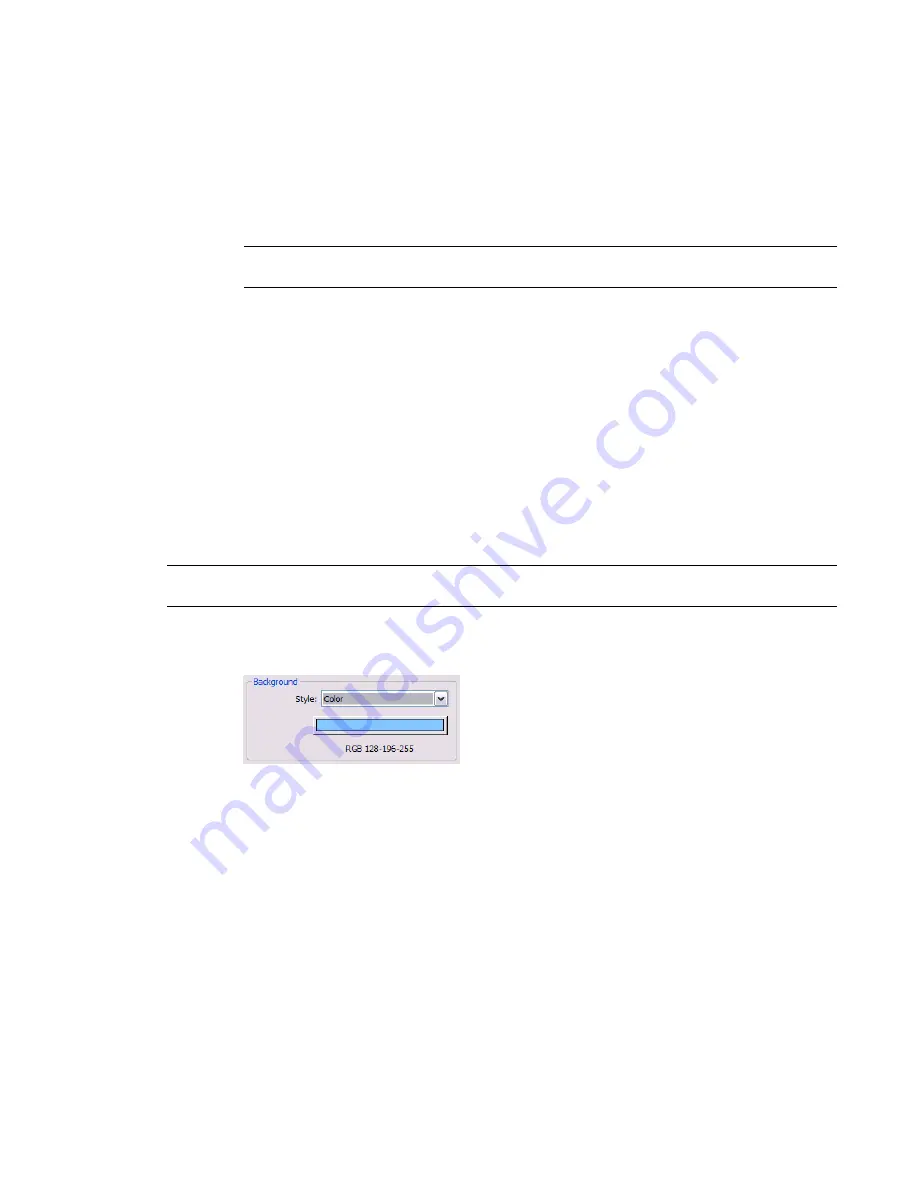
To define new sun and shadow settings for the rendered image, select Edit/New. See
Defining
the Sunlight Source for Shadows
on page 204. Click OK or Cancel to return to the Rendering
dialog.
3
If you selected a lighting scheme that uses artificial light, click Artificial Lights to control artificial
light in the rendered image.
You can create light groups and add lighting fixtures to light groups. You can also dim or turn
on or off light groups or individual lighting fixtures. See
Light Groups
on page 1134. Click OK or
Cancel to return to the Rendering dialog.
TIP
To improve render performance, turn off any lights that are not required for the rendering. See
Turning Lights On and Off
on page 1139 and
Render Performance and Lighting
on page 1173.
4
If the lighting scheme is Interior: Sun only or Interior: Sun + Artificial, consider whether you
want to turn on daylight portals.
During the rendering process, daylighting is performed automatically. For advanced lighting
quality in interior views, you can enable daylight portals, if needed. Daylight portals improve
the quality of the rendered image, but they can also increase render time. By default, daylight
portals are turned off. See
Daylight Portals
on page 1165.
5
Continue
to define other render settings.
Specifying the Background for a Rendered Image
In the Rendering dialog, use the Background settings to specify a background for a rendered image. The
background can display a solid color or sky and clouds.
NOTE
When you create an interior view that includes natural light, the sky and cloud background can affect the
quality of light in the rendered image. For more diffuse natural light, use more clouds.
To specify a solid color
1
In the
Rendering dialog
, under Background, for Style, select Color.
2
Click the color swatch.
3
In the Color dialog, specify the background color for the rendered image.
See
Colors
on page 514.
4
Click OK.
5
Continue
to define other render settings.
To specify a background with sky and clouds
1
In the
Rendering dialog
, under Background, for Style, select a Sky option that indicates the
desired number of clouds.
Defining Render Settings | 1167
Содержание 24000-000000-9860 - Revit Architecture - PC
Страница 1: ...Revit Architecture 2009 User s Guide April 2008 240A1 050000 PM02A ...
Страница 4: ......
Страница 56: ...18 ...
Страница 116: ...78 Chapter 3 Revit Essentials ...
Страница 172: ...134 Chapter 4 ProjectViews ...
Страница 178: ...Schedule with Grid Lines Schedule with Grid Lines and an Outline 140 Chapter 4 ProjectViews ...
Страница 352: ...Defining the first scale vector Defining the second scale vector 314 Chapter 7 Editing Elements ...
Страница 554: ...516 ...
Страница 739: ...Curtain wall Curtain Grid Curtain Walls Curtain Grids and Mullions 701 ...
Страница 898: ...Pile caps with multiple piles Rectangular and triangular pile caps 860 Chapter 12 Working with Structural Components ...
Страница 1004: ...966 ...
Страница 1136: ...1098 ...
Страница 1226: ...1188 ...
Страница 1250: ...1212 ...
Страница 1276: ...1238 Chapter 20 Design Options ...
Страница 1310: ...1272 ...
Страница 1366: ...1328 ...
Страница 1406: ...1368 ...






























