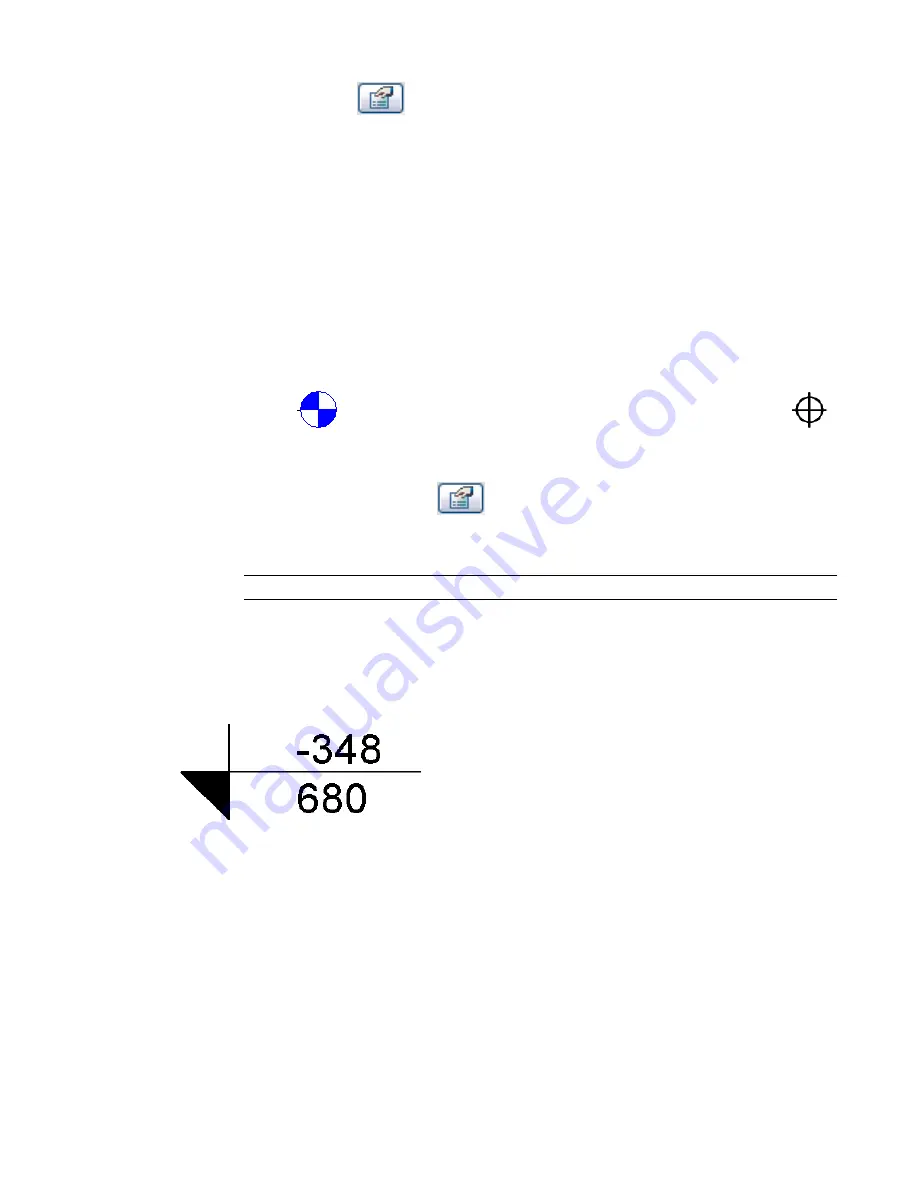
2
Select it and click
(Element Properties).
3
In the Element Properties dialog, click Edit/New.
4
Specify a value for the Elevation Origin parameter. For more information about the values, see
Spot Elevation Type Properties
on page 241.
5
If you set the elevation to Relative, click OK, and set the value for the Relative Base instance
parameter.
Changing Spot Elevation Arrowhead Style
1
Click Settings menu
➤
Annotations
➤
Arrowheads.
2
For Type, select Filled Elevation Target.
3
For Arrow Style, select Elevation Target.
4
If desired, select Fill Tick. If you select this option, the arrowhead looks like the filled elevation
symbol:
. If you do not select this option, the arrowhead is a crosshairs symbol:
.
5
Click OK.
6
Place a spot elevation.
7
Select the spot elevation, click
(Element Properties), and click Edit/New.
8
For Type, select Target Leader.
9
For Leader Arrowhead, select Filled Elevation Target.
NOTE
The Filled Elevation Target type is available for other annotations, such as text note leaders.
Reporting North, South, East, and West Spot Coordinates
Spot coordinates report the North/South and East/West coordinates of points in a project.
You can also display the elevation of the selected point and indicator text in addition to the coordinates.
230 | Chapter 5 Using Dimensions and Constraints
Содержание 24000-000000-9860 - Revit Architecture - PC
Страница 1: ...Revit Architecture 2009 User s Guide April 2008 240A1 050000 PM02A ...
Страница 4: ......
Страница 56: ...18 ...
Страница 116: ...78 Chapter 3 Revit Essentials ...
Страница 172: ...134 Chapter 4 ProjectViews ...
Страница 178: ...Schedule with Grid Lines Schedule with Grid Lines and an Outline 140 Chapter 4 ProjectViews ...
Страница 352: ...Defining the first scale vector Defining the second scale vector 314 Chapter 7 Editing Elements ...
Страница 554: ...516 ...
Страница 739: ...Curtain wall Curtain Grid Curtain Walls Curtain Grids and Mullions 701 ...
Страница 898: ...Pile caps with multiple piles Rectangular and triangular pile caps 860 Chapter 12 Working with Structural Components ...
Страница 1004: ...966 ...
Страница 1136: ...1098 ...
Страница 1226: ...1188 ...
Страница 1250: ...1212 ...
Страница 1276: ...1238 Chapter 20 Design Options ...
Страница 1310: ...1272 ...
Страница 1366: ...1328 ...
Страница 1406: ...1368 ...






























