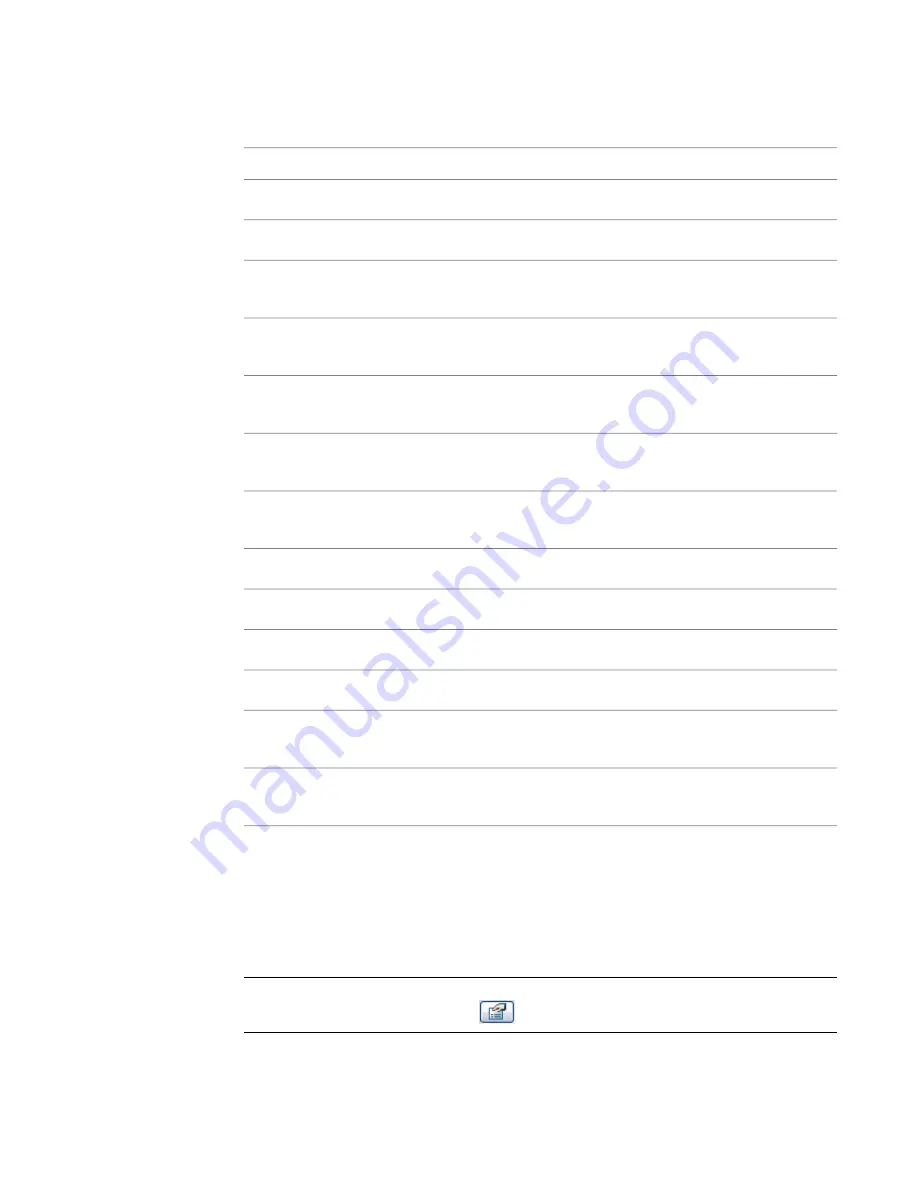
6
Select a Discipline: Common or Structural.
7
On the Type of Parameter menu, click the appropriate parameter type.
Choices are:
Description
Name
Completely customizable. Can be used to collect unique data.
Text
A value that is always expressed as an integer.
Integer
Used to collect miscellaneous numeric data. Can be defined by a formula. Can also
have real numbers.
Number
Can be used to establish the length of an element or sub-component. Can be
defined by a formula.
Length
Can be used to establish the area of an element or sub-component. Formulas can
be used in this field.
Area
Can be used to establish the length of an element or sub-component. Formulas
can be used in this field.
Volume
Can be used to establish the angle of an element or sub-component. Formulas can
be used in this field.
Angle
Can be used to create parameters that define slope.
Slope
Can be used to create currency parameters.
Currency
Provides web link to user defined url.
URL
Establishes parameters in which a specific material can be assigned.
Material
Used most often for instance properties when the parameter is defined with either
a Yes or No.
Yes/No
Used with nested components and allows you to swap components after the family
is loaded into a project.
Family Type
8
For Group parameter under, select a value.
After the family is loaded into a project, this value determines which group header the parameter
displays under in the Element Properties dialog.
9
Select either Instance or Type. This defines whether the parameter is an Instance or Type
parameter.
10
Click OK.
NOTE
To assign a material to a family element, save the family and load it into a project. Place the
family in the project and select it. Click
and set a value for the material parameter.
370 | Chapter 8 Creating Your Own Components (Families)
Содержание 24000-000000-9860 - Revit Architecture - PC
Страница 1: ...Revit Architecture 2009 User s Guide April 2008 240A1 050000 PM02A ...
Страница 4: ......
Страница 56: ...18 ...
Страница 116: ...78 Chapter 3 Revit Essentials ...
Страница 172: ...134 Chapter 4 ProjectViews ...
Страница 178: ...Schedule with Grid Lines Schedule with Grid Lines and an Outline 140 Chapter 4 ProjectViews ...
Страница 352: ...Defining the first scale vector Defining the second scale vector 314 Chapter 7 Editing Elements ...
Страница 554: ...516 ...
Страница 739: ...Curtain wall Curtain Grid Curtain Walls Curtain Grids and Mullions 701 ...
Страница 898: ...Pile caps with multiple piles Rectangular and triangular pile caps 860 Chapter 12 Working with Structural Components ...
Страница 1004: ...966 ...
Страница 1136: ...1098 ...
Страница 1226: ...1188 ...
Страница 1250: ...1212 ...
Страница 1276: ...1238 Chapter 20 Design Options ...
Страница 1310: ...1272 ...
Страница 1366: ...1328 ...
Страница 1406: ...1368 ...
















































