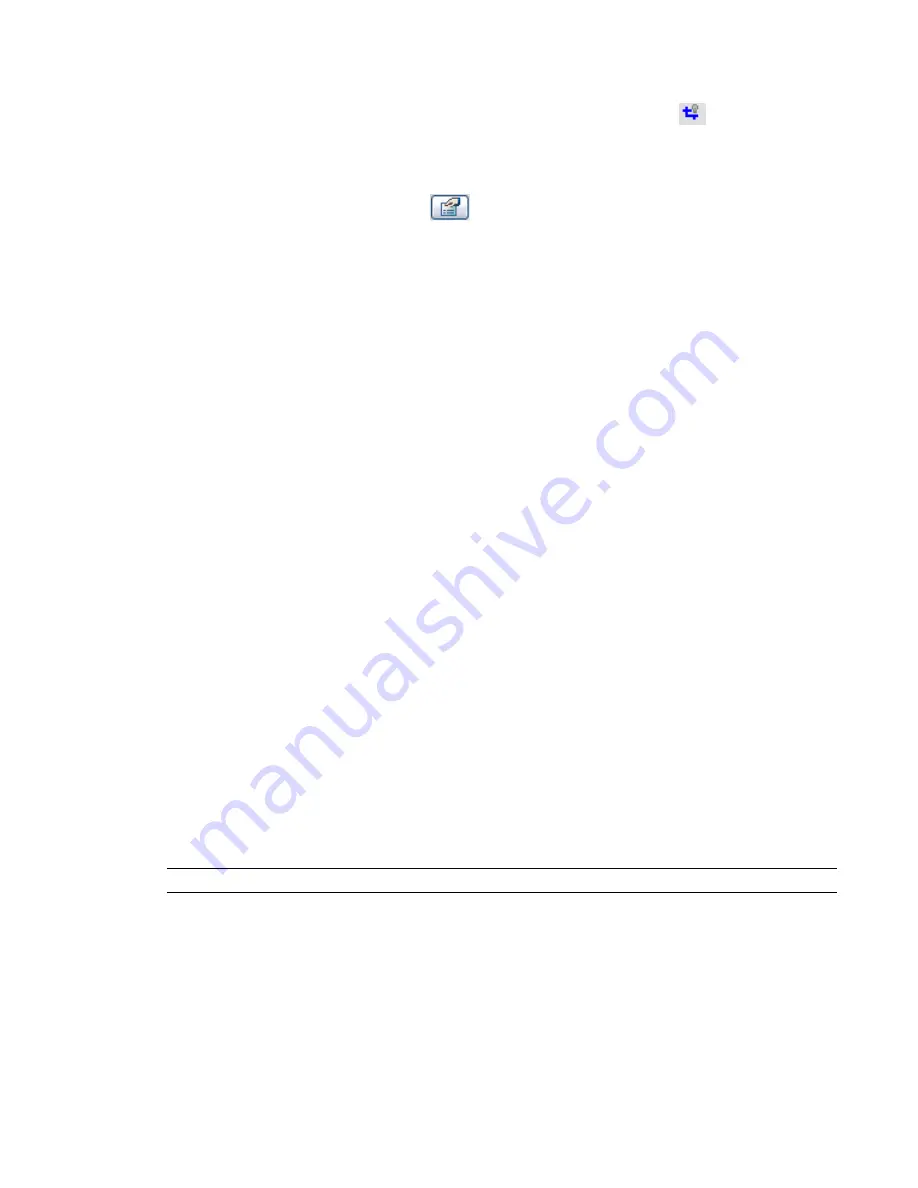
■
Crop region
: If a callout tag does not display in the parent view, check whether the callout tag is outside
the parent view’s crop region. In the parent view, on the View Control Bar, click
(Show Crop Region).
Expand the crop region to the limits of the drawing to find the callout tag. If needed, adjust the crop
region to include the callout tag.
■
Hide at scales coarser than
: This view parameter can control whether the tag for a detail callout displays
in other views. In the detail view, click
. The Show in parameter controls the Hide at scales coarser
than parameter. When Show in is Parent View Only, Hide at scales coarser than is read-only. When Show
in is Intersecting Views, you can change the value of Hide at scales coarser than. As a result, Revit
Architecture displays the callout tag in any views that intersect the parent view perpendicularly, as long
as the view scale is more detailed than the scale specified by Hide at scales coarser than.
Reference Callouts
A reference callout is a callout that refers to an existing view. When you add a reference callout, Revit
Architecture does not create a view in the project. Instead, it creates a pointer to a specified, existing view.
Multiple reference callouts can point to the same view.
Reference Callouts Overview
You can place reference callouts in plan, elevation, section, callout, and drafting views. Multiple reference
callouts can point to the same view.
When using reference callouts, consider the following:
■
Reference callouts in section, plan, elevation, or callout views can reference cropped views of the same
type as the view in which the reference callout is placed.
■
Reference callouts in drafting views can reference any plan, section, elevation, or callout view if the crop
region displays in these views. Drafting views must use reference callouts; they cannot use detail callouts
or view callouts. (See
Callout Types
on page 100.)
Check the properties of the referenced view to be sure that the Crop View parameter is turned on. See
View
Properties
on page 210.
A reference callout does not have a parametric relationship with the referenced view. Therefore, if you change
or resize a reference callout, the changes do not affect the original referenced view. For example, resizing
the boundaries of a reference callout does not affect the crop region of the referenced view.
Creating a Reference Callout
NOTE
To create a detail callout or a view callout, see
Creating a Callout View
on page 101.
1
In a project, click View menu
➤
New
➤
Callout, or on the View tab of the Design Bar, click
Callout.
2
On the Options Bar, select Reference other view, and select a reference view name.
If there are no existing views to reference, select <New Drafting View> to create a new drafting
view. The reference callout will then point to this new drafting view.
Reference Callouts | 107
Содержание 24000-000000-9860 - Revit Architecture - PC
Страница 1: ...Revit Architecture 2009 User s Guide April 2008 240A1 050000 PM02A ...
Страница 4: ......
Страница 56: ...18 ...
Страница 116: ...78 Chapter 3 Revit Essentials ...
Страница 172: ...134 Chapter 4 ProjectViews ...
Страница 178: ...Schedule with Grid Lines Schedule with Grid Lines and an Outline 140 Chapter 4 ProjectViews ...
Страница 352: ...Defining the first scale vector Defining the second scale vector 314 Chapter 7 Editing Elements ...
Страница 554: ...516 ...
Страница 739: ...Curtain wall Curtain Grid Curtain Walls Curtain Grids and Mullions 701 ...
Страница 898: ...Pile caps with multiple piles Rectangular and triangular pile caps 860 Chapter 12 Working with Structural Components ...
Страница 1004: ...966 ...
Страница 1136: ...1098 ...
Страница 1226: ...1188 ...
Страница 1250: ...1212 ...
Страница 1276: ...1238 Chapter 20 Design Options ...
Страница 1310: ...1272 ...
Страница 1366: ...1328 ...
Страница 1406: ...1368 ...






























