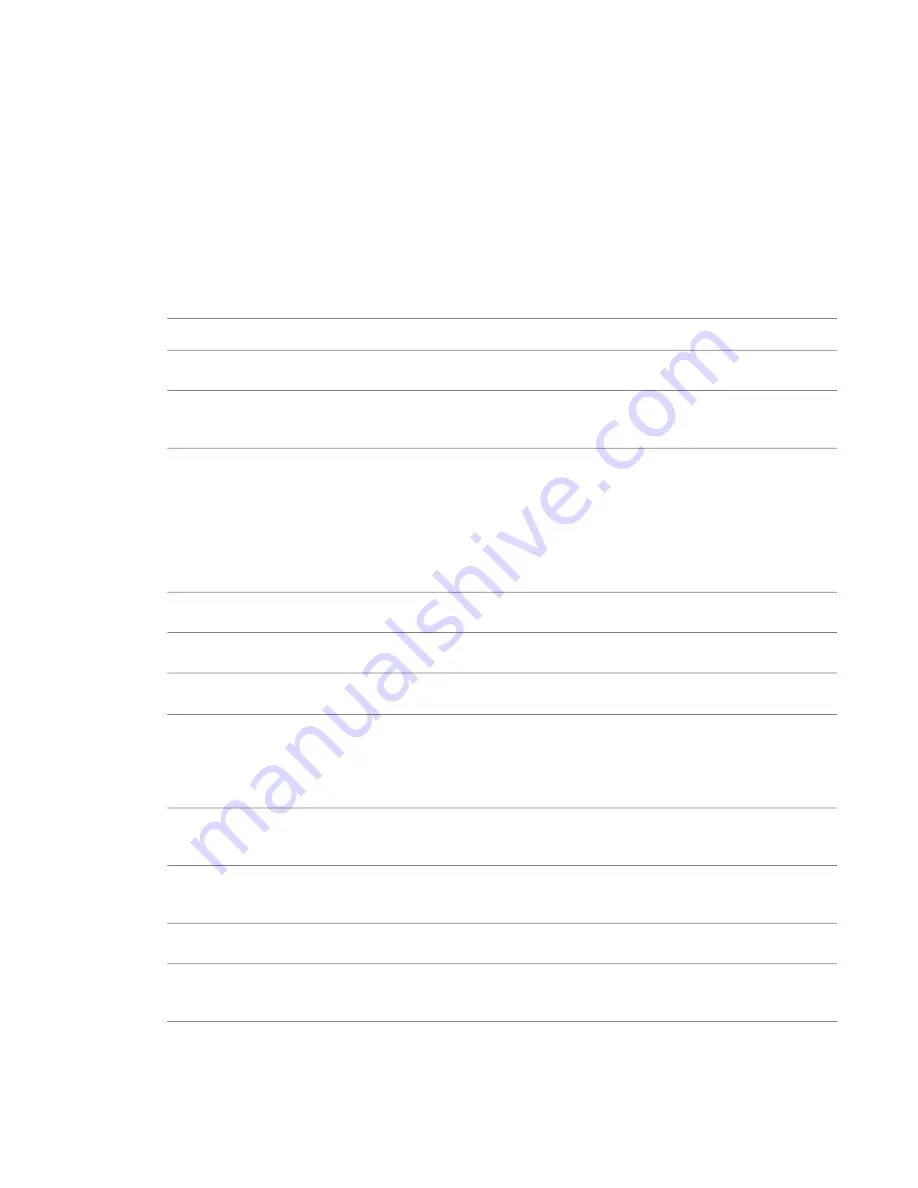
If you select multiple family elements of the same type, you can delete the selected items in one operation.
For example:
■
Within loaded component family types, you can select and delete elements in multiple categories (such
as windows and doors).
■
Within system family types, you can select and delete elements in multiple categories (such as ceilings,
floors, and walls).
Using the Project Browser
The Project Browser is a powerful way to navigate and manage complex projects.
then...
If you want to...
Views, Schedules, Sheets
double-click the name of the view, or right-click the name and click Open from
the shortcut menu. The active view name displays in bold.
open a view
drag the view name onto the sheet name or onto the sheet in the drawing area.
You can also right-click the sheet name, and click Add View on the shortcut
menu. In the Views dialog, select the view to add, and click Add View to Sheet.
After you perform one of these actions, the sheet is active in the drawing area,
and the added view displays as a viewport. As you move the cursor, the viewport
add a view to a sheet
moves with it. When the viewport is in the desired location on the sheet, click
to place it.
under the sheet name, right-click the view name, and click Remove from Sheet.
remove a view from a sheet
right-click the Sheets branch, and click New Sheet.
create a new sheet
right-click the view name, and click Duplicate View
➤
Duplicate.
copy a view
right-click the view name, and click Duplicate View
➤
Duplicate with Detailing.
View-specific elements (such as detail components and dimensions) are copied
into the view. This command is available for plan views, callout views, drafting
views, and section views. You cannot copy callouts from plan views.
copy a view with view-specific elements
right-click the view name, and click Rename. In the Rename View dialog, enter
a new name, and click OK.
rename views, schedules
right-click the sheet name, and click Rename. In the Sheet Title dialog, enter a
name and number for the sheet, and click OK.
rename a sheet
right-click the view name, and click Close.
close a view
right-click the view name and click Delete, or click the view and click Delete on
the toolbar.
delete a view
Parts of the Revit Interface | 57
Содержание 24000-000000-9860 - Revit Architecture - PC
Страница 1: ...Revit Architecture 2009 User s Guide April 2008 240A1 050000 PM02A ...
Страница 4: ......
Страница 56: ...18 ...
Страница 116: ...78 Chapter 3 Revit Essentials ...
Страница 172: ...134 Chapter 4 ProjectViews ...
Страница 178: ...Schedule with Grid Lines Schedule with Grid Lines and an Outline 140 Chapter 4 ProjectViews ...
Страница 352: ...Defining the first scale vector Defining the second scale vector 314 Chapter 7 Editing Elements ...
Страница 554: ...516 ...
Страница 739: ...Curtain wall Curtain Grid Curtain Walls Curtain Grids and Mullions 701 ...
Страница 898: ...Pile caps with multiple piles Rectangular and triangular pile caps 860 Chapter 12 Working with Structural Components ...
Страница 1004: ...966 ...
Страница 1136: ...1098 ...
Страница 1226: ...1188 ...
Страница 1250: ...1212 ...
Страница 1276: ...1238 Chapter 20 Design Options ...
Страница 1310: ...1272 ...
Страница 1366: ...1328 ...
Страница 1406: ...1368 ...






























