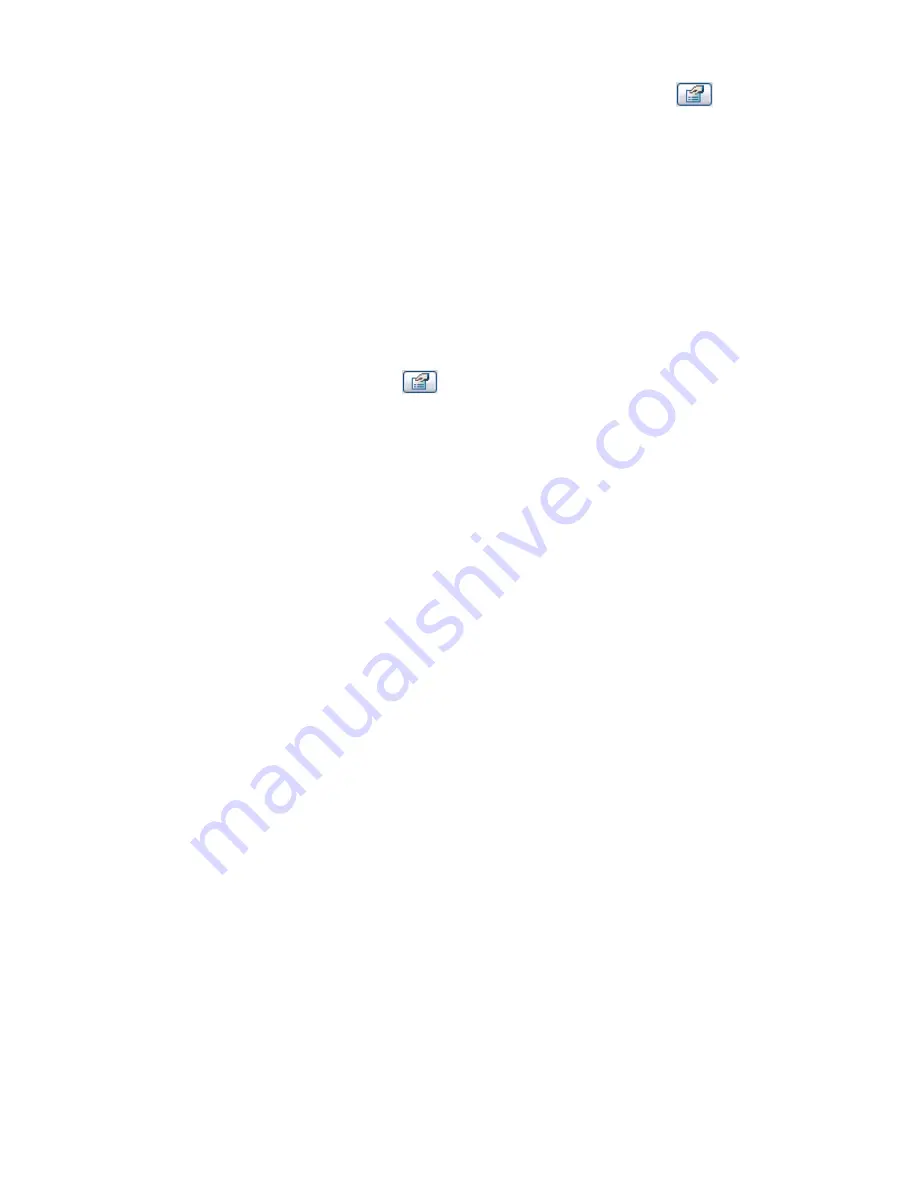
5
Select the element that you placed, for example, a window and click
.
6
Locate the parameter that you chose when creating the label in either the Instance or Type
properties. For example, if you defined the label to include the Manufacturer parameter, click
Edit/New to open the Type properties.
7
Enter a value for the parameter and click OK twice.
The label value appears in the tag.
Applying the Label to a Titleblock in a Project
1
In a project, click File menu
➤
Load From Library
➤
Load Family.
2
Create a sheet using the titleblock. See
Sheets
on page 968.
The new sheet view opens with the label you created in the titleblock family.
3
Select the label and click
.
4
From the Instance properties list, locate the parameter you defined for the family and enter a
value for it.
5
Click OK.
Creating a Section Head Family
The Section Head Family creates the symbol that appears at the end of the section line. Revit Architecture
designates a default symbol, but you may want to use your own symbols to define different sections. By
specifying a family for section heads, your project can include more than one symbol.
Applying the Label to a Titleblock in a Project | 433
Содержание 24000-000000-9860 - Revit Architecture - PC
Страница 1: ...Revit Architecture 2009 User s Guide April 2008 240A1 050000 PM02A ...
Страница 4: ......
Страница 56: ...18 ...
Страница 116: ...78 Chapter 3 Revit Essentials ...
Страница 172: ...134 Chapter 4 ProjectViews ...
Страница 178: ...Schedule with Grid Lines Schedule with Grid Lines and an Outline 140 Chapter 4 ProjectViews ...
Страница 352: ...Defining the first scale vector Defining the second scale vector 314 Chapter 7 Editing Elements ...
Страница 554: ...516 ...
Страница 739: ...Curtain wall Curtain Grid Curtain Walls Curtain Grids and Mullions 701 ...
Страница 898: ...Pile caps with multiple piles Rectangular and triangular pile caps 860 Chapter 12 Working with Structural Components ...
Страница 1004: ...966 ...
Страница 1136: ...1098 ...
Страница 1226: ...1188 ...
Страница 1250: ...1212 ...
Страница 1276: ...1238 Chapter 20 Design Options ...
Страница 1310: ...1272 ...
Страница 1366: ...1328 ...
Страница 1406: ...1368 ...






























