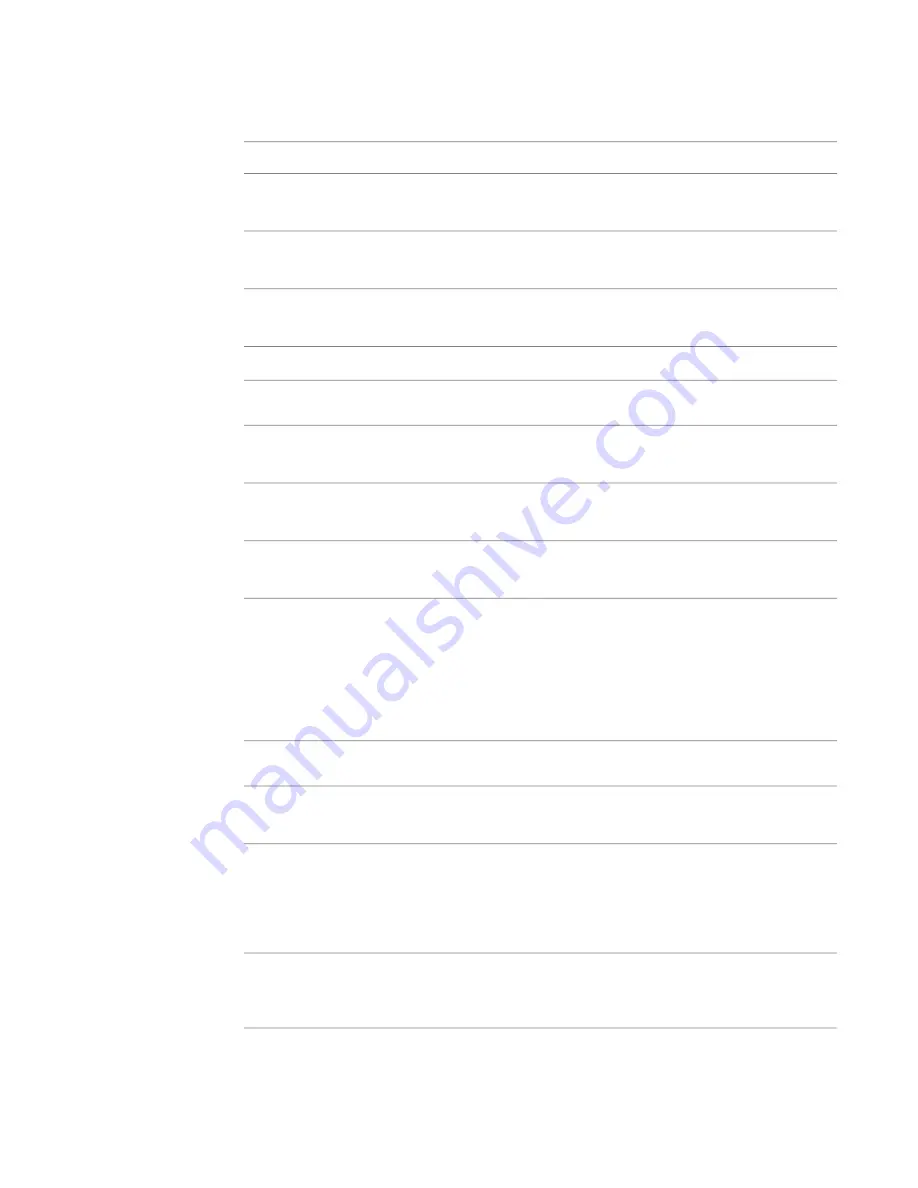
3
For Baluster Placement, click Edit.
4
Enter a name for the first part of the baluster pattern.
5
For Baluster Family, do the following:
Then…
If you want to…
select None.
show rails and posts, but no
balusters
select one of the balusters from the list.
use a baluster family that exists
in your drawing
load additional baluster families before making any selection. For more in-
formation on loading families, see
Loading Families
on page 352.
use a baluster family that is not
in your drawing
6
For Base, do the following:
Then…
If you want to specify the
base as…
select Host.
the floor edge, stair tread,
level, or ramp
select the named rail from the list.
one of the existing rail struc-
tures in the drawing
select Cancel, and click Edit for Rail Structure in the Type Properties dialog.
a rail structure that is not
defined in your drawing
7
For Base Offset, enter a value.
8
Select the Top. Refer to the previous table.
9
Enter a value for Top offset.
10
Enter a value for Dist. from previous.
11
Enter a value for Offset.
12
For Break Pattern, do the following:
Then…
If you want the baluster
pattern…
select Each Segment End.
spread along the length of
each railing segment
select Angles Greater Than, and enter a value for Angle. If the railing turns
at an angle that is equal to or greater than this value, the pattern breaks and
to break and place a post at
the turn angle of the railing
a post is added. Typically, this value remains at 0. Turn angles are measured
in the plan view. Segment breaks in the railing that do not occur at a turn
are ignored.
select Never. The balusters are located along the entire length of the railing.
to remain unbroken regardless
of any separations or turns in
the railing
684 | Chapter 11 Working with Architectural Components
Содержание 24000-000000-9860 - Revit Architecture - PC
Страница 1: ...Revit Architecture 2009 User s Guide April 2008 240A1 050000 PM02A ...
Страница 4: ......
Страница 56: ...18 ...
Страница 116: ...78 Chapter 3 Revit Essentials ...
Страница 172: ...134 Chapter 4 ProjectViews ...
Страница 178: ...Schedule with Grid Lines Schedule with Grid Lines and an Outline 140 Chapter 4 ProjectViews ...
Страница 352: ...Defining the first scale vector Defining the second scale vector 314 Chapter 7 Editing Elements ...
Страница 554: ...516 ...
Страница 739: ...Curtain wall Curtain Grid Curtain Walls Curtain Grids and Mullions 701 ...
Страница 898: ...Pile caps with multiple piles Rectangular and triangular pile caps 860 Chapter 12 Working with Structural Components ...
Страница 1004: ...966 ...
Страница 1136: ...1098 ...
Страница 1226: ...1188 ...
Страница 1250: ...1212 ...
Страница 1276: ...1238 Chapter 20 Design Options ...
Страница 1310: ...1272 ...
Страница 1366: ...1328 ...
Страница 1406: ...1368 ...






























