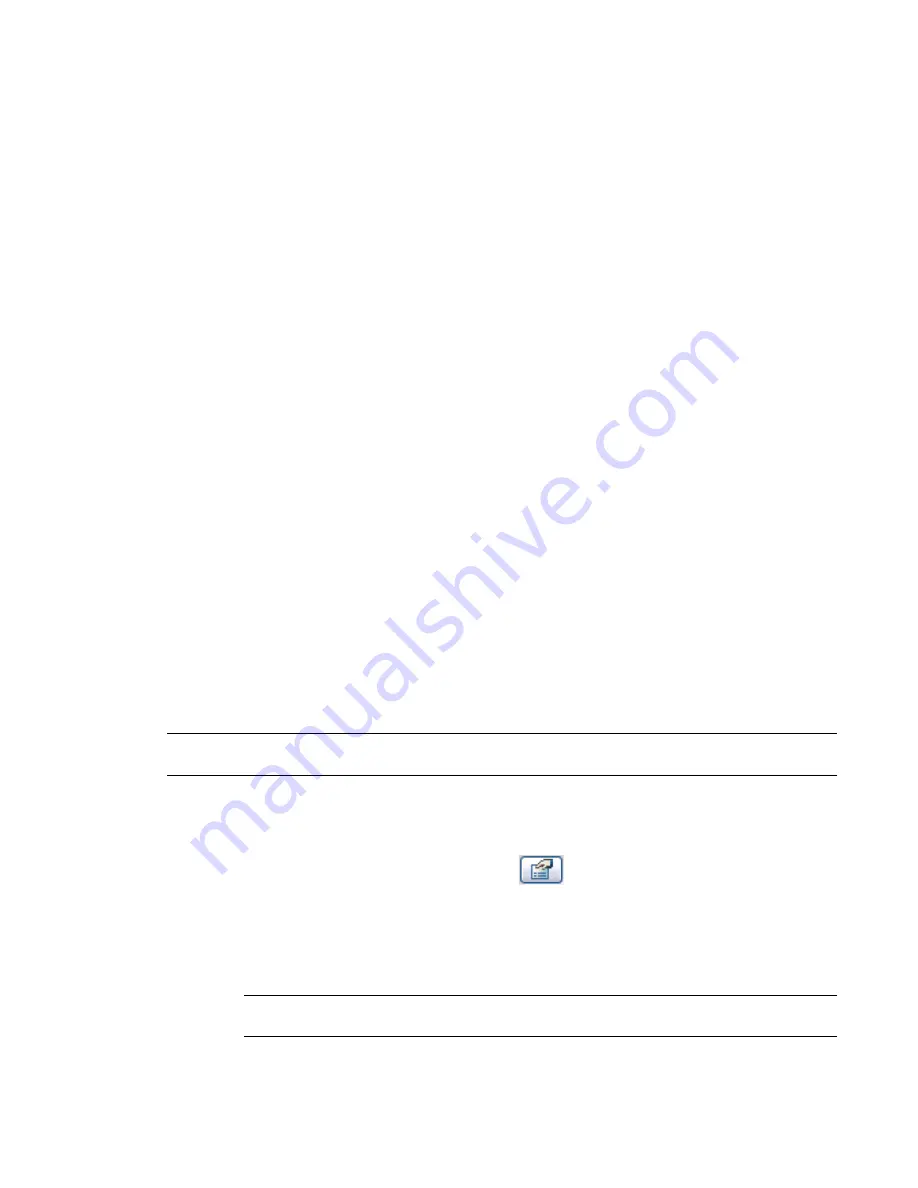
Door Tags
Door tags are displayed only if the entire door is visible. If the door is partially obscured, the door tag is not
visible.
As you place doors of the same type, the door number in the tag increases. This also applies if you copy and
paste doors; the tag number increases to show how many doors you have placed.
Changing the Door Type
1
Select the door in the project view.
2
In the Type Selector, select a different door type.
If the desired door type does not appear in the list, you can load additional door types. On the
Options Bar, click Load, and navigate to the family file that contains the desired door type.
Modifying the Door Position
1
In a plan view, select the door.
2
Right-click to open the shortcut menu.
3
Choose from the following commands:
■
Flip Hand: flips the door horizontally. This option is available only if the particular door
family was created with horizontal controls.
■
Flip Facing: flips the door vertically. This option is available only if the particular door family
was created with vertical controls.
Also see
Rehosting
on page 747 for information about moving a door from one host to another.
Door Properties
You can modify several properties for doors, including the sill height, frame material, and thickness.
NOTE
This topic contains information on common door properties. However, properties can vary among the
different door types (families).
Modifying Door Properties
1
From a plan view, select the door, and click
.
2
In the Element Properties dialog, edit door instance parameters.
See
Door Instance Properties
on page 736.
3
Click Edit/New to edit door type parameters.
See
Door Type Properties
on page 735.
NOTE
Changes made to type parameters affect all doors of this type in the project. You can click
Duplicate to create a new door type.
734 | Chapter 11 Working with Architectural Components
Содержание 24000-000000-9860 - Revit Architecture - PC
Страница 1: ...Revit Architecture 2009 User s Guide April 2008 240A1 050000 PM02A ...
Страница 4: ......
Страница 56: ...18 ...
Страница 116: ...78 Chapter 3 Revit Essentials ...
Страница 172: ...134 Chapter 4 ProjectViews ...
Страница 178: ...Schedule with Grid Lines Schedule with Grid Lines and an Outline 140 Chapter 4 ProjectViews ...
Страница 352: ...Defining the first scale vector Defining the second scale vector 314 Chapter 7 Editing Elements ...
Страница 554: ...516 ...
Страница 739: ...Curtain wall Curtain Grid Curtain Walls Curtain Grids and Mullions 701 ...
Страница 898: ...Pile caps with multiple piles Rectangular and triangular pile caps 860 Chapter 12 Working with Structural Components ...
Страница 1004: ...966 ...
Страница 1136: ...1098 ...
Страница 1226: ...1188 ...
Страница 1250: ...1212 ...
Страница 1276: ...1238 Chapter 20 Design Options ...
Страница 1310: ...1272 ...
Страница 1366: ...1328 ...
Страница 1406: ...1368 ...
















































