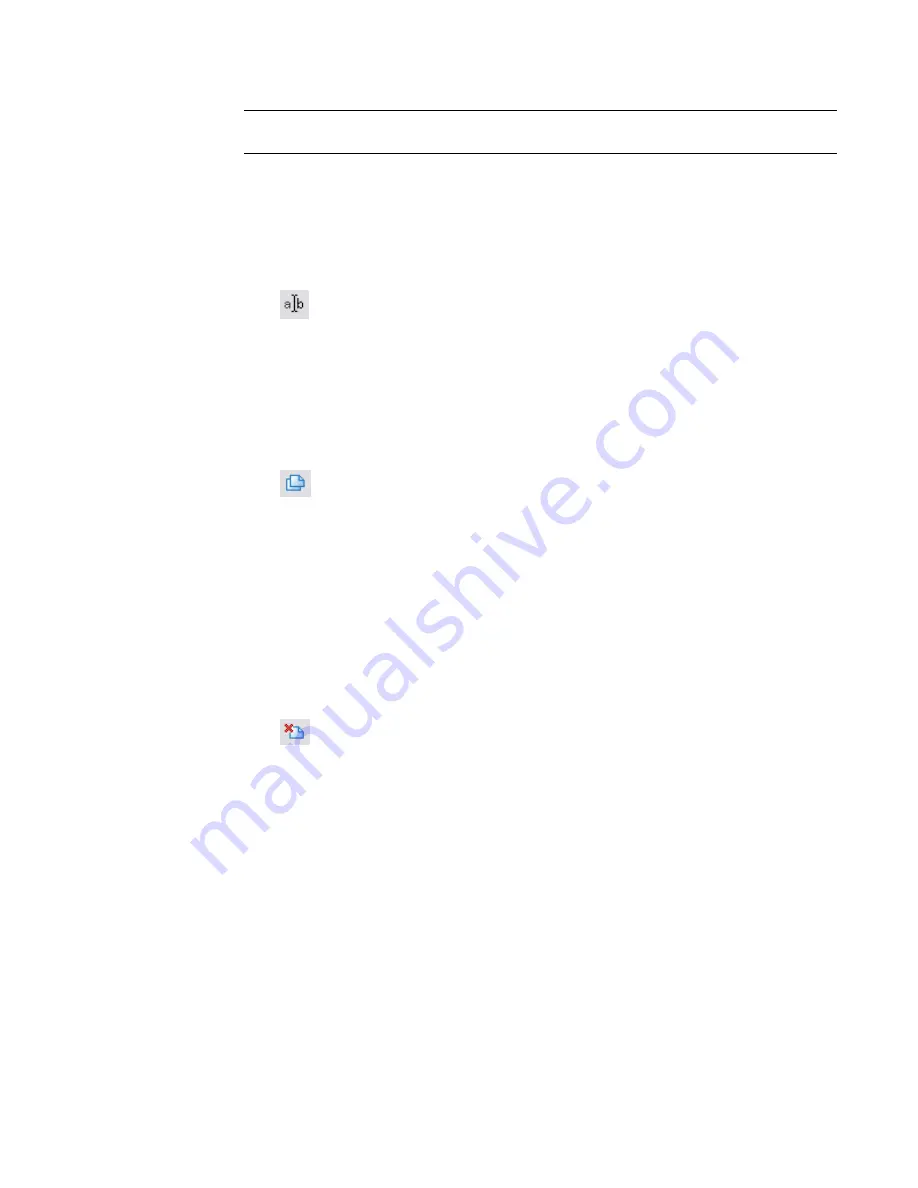
See
Decal Properties
on page 1156.
NOTE
You can also change the decal image and its attributes by clicking Settings menu
➤
Decal
Types.
Renaming a Decal Type
1
Click Settings menu
➤
Decal Types.
2
In the decals list, select the decal type to rename.
3
Click
(Rename).
4
In the Rename dialog, enter a new name, and click OK.
Duplicating a Decal Type
1
Click Settings menu
➤
Decal Types.
2
In the decals list, select the decal type to copy.
3
Click
(Duplicate).
4
In the Duplicate Decal dialog, enter a name for the new decal type, and click OK.
5
Under Settings, specify an image file and attributes for the new decal type.
See
Decal Attributes
on page 1157.
6
Click OK.
Deleting a Decal Type
1
Click Settings menu
➤
Decal Types.
2
In the decals list, select the decal type to delete.
3
Click
(Delete).
4
To confirm that you want to delete the selected decal type, click Yes at the prompt.
Sharing Decals Between Projects
If you create several decals in one project, you can use them in another project. To do this, click File
menu
➤
Transfer Project Standards. In the Select Items to Copy dialog, select Decal Types. See
Transferring
Project Standards
on page 438.
Make sure that the image files for the decals are available to the target project. When Revit Architecture
needs to access the image file, first it looks in the location specified for the file, using the absolute path. If
it cannot find the file in that location, Revit Architecture then searches the paths specified on the Rendering
tab of the Options dialog. See
Setting Options
on page 504.
If you send the project file to another team member, you must also send the image files for the decals. See
Best Practice for Storing Image Files
on page 507.
Renaming a Decal Type | 1155
Содержание 24000-000000-9860 - Revit Architecture - PC
Страница 1: ...Revit Architecture 2009 User s Guide April 2008 240A1 050000 PM02A ...
Страница 4: ......
Страница 56: ...18 ...
Страница 116: ...78 Chapter 3 Revit Essentials ...
Страница 172: ...134 Chapter 4 ProjectViews ...
Страница 178: ...Schedule with Grid Lines Schedule with Grid Lines and an Outline 140 Chapter 4 ProjectViews ...
Страница 352: ...Defining the first scale vector Defining the second scale vector 314 Chapter 7 Editing Elements ...
Страница 554: ...516 ...
Страница 739: ...Curtain wall Curtain Grid Curtain Walls Curtain Grids and Mullions 701 ...
Страница 898: ...Pile caps with multiple piles Rectangular and triangular pile caps 860 Chapter 12 Working with Structural Components ...
Страница 1004: ...966 ...
Страница 1136: ...1098 ...
Страница 1226: ...1188 ...
Страница 1250: ...1212 ...
Страница 1276: ...1238 Chapter 20 Design Options ...
Страница 1310: ...1272 ...
Страница 1366: ...1328 ...
Страница 1406: ...1368 ...






























