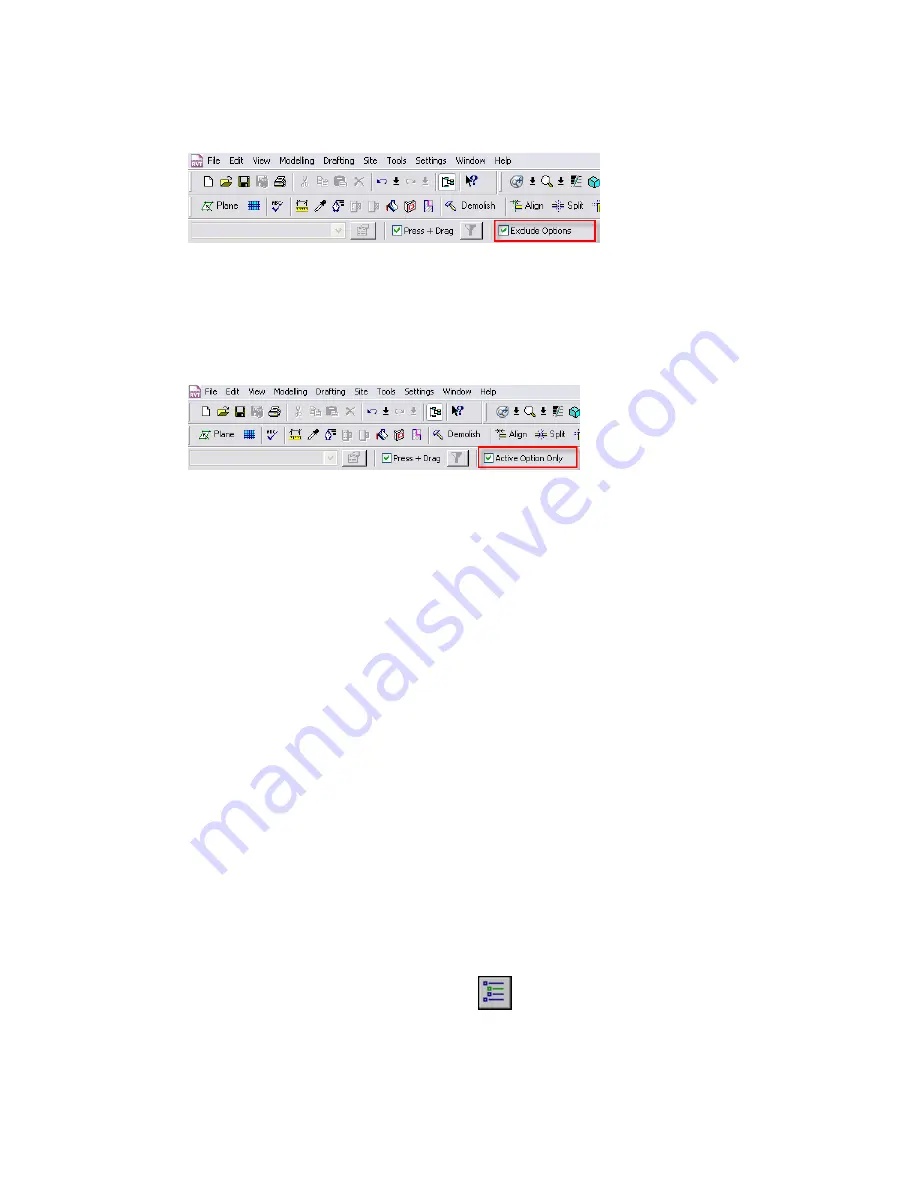
To select elements in design options when editing the main model
■
On the Options Bar, clear Exclude Options. Now you can select the desired elements from the design
option.
This option is available when you are
viewing the main model and a design option
but not editing the
design option.
To select elements in the main model when editing a design option
■
On the Options Bar, clear Active Option Only. Now you can select elements in the main model and other
option sets.
This option is available when you are
editing a design option
.
To determine the design option to which an element belongs
1
Move the cursor over the element to highlight it.
2
If the element does not highlight when you move the cursor over it, on the Options Bar, clear
Exclude Options or Active Options Only. Then move the cursor over it again.
The status bar and tooltip for the highlighted element indicate the category, family, and type of the element.
If the element belongs to a design option, they also indicate the design option set and the design option to
which the element belongs, using the following format:
(<design option set> : <design option>) : <category> : <family> : <type>
If the element belongs to the main model, the status bar and the tooltip do not show design option
information.
Duplicating a Design Option
Suppose you are creating a series of design options, and several elements will be common to many of them.
In this case, you can create a design option that contains all of the common elements, then create copies
of it, and modify the individual design options to develop each design further. This strategy can streamline
the process of developing design options and reduce duplication of effort.
To duplicate a design option
1
Create the design option and add the elements that will be common to multiple design options.
See
Adding Design Options
on page 1243.
2
On the Design Options toolbar, click
(Design Options).
3
On the Design Options dialog, select the design option from the list.
1248 | Chapter 20 Design Options
Содержание 24000-000000-9860 - Revit Architecture - PC
Страница 1: ...Revit Architecture 2009 User s Guide April 2008 240A1 050000 PM02A ...
Страница 4: ......
Страница 56: ...18 ...
Страница 116: ...78 Chapter 3 Revit Essentials ...
Страница 172: ...134 Chapter 4 ProjectViews ...
Страница 178: ...Schedule with Grid Lines Schedule with Grid Lines and an Outline 140 Chapter 4 ProjectViews ...
Страница 352: ...Defining the first scale vector Defining the second scale vector 314 Chapter 7 Editing Elements ...
Страница 554: ...516 ...
Страница 739: ...Curtain wall Curtain Grid Curtain Walls Curtain Grids and Mullions 701 ...
Страница 898: ...Pile caps with multiple piles Rectangular and triangular pile caps 860 Chapter 12 Working with Structural Components ...
Страница 1004: ...966 ...
Страница 1136: ...1098 ...
Страница 1226: ...1188 ...
Страница 1250: ...1212 ...
Страница 1276: ...1238 Chapter 20 Design Options ...
Страница 1310: ...1272 ...
Страница 1366: ...1328 ...
Страница 1406: ...1368 ...
















































