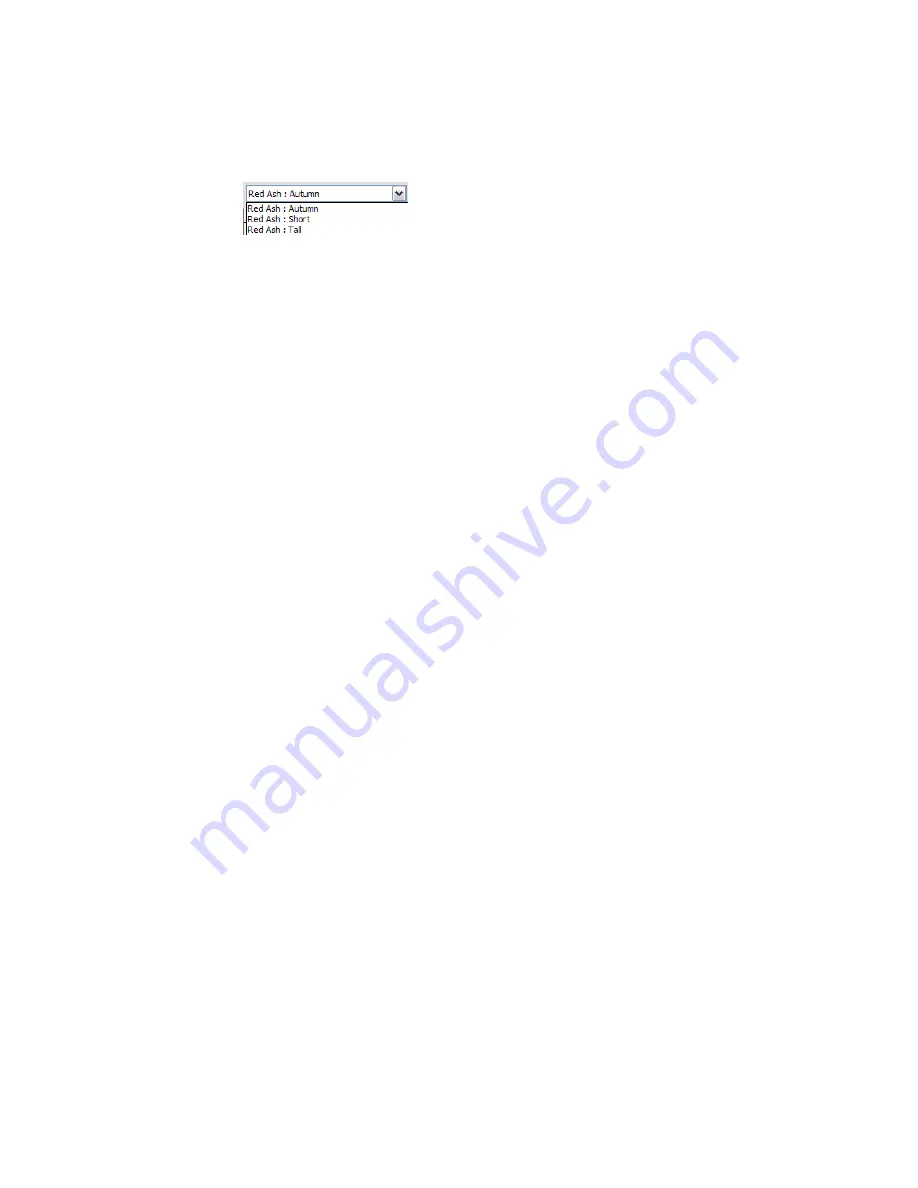
See
Family Types
on page 366.
For example, suppose you want to include a variety of red ash trees in a project, so you create
an RPC family named Red Ash. You define 3 family types named Tall, Short, and Autumn. In
the type parameters, you can specify a different height for each tree type. Later, when you place
a tree in a project, the Type Selector shows the following:
4
For each family type, specify the render appearance.
See
Specifying a Render Appearance for an RPC Family
on page 1144. For example, for the red ash
tree family, you specify Red Ash as the render appearance for the Tall and Short types, but Red
Ash [Fall] as the render appearance for the Autumn type.
When you specify the render appearance, the drawing area displays a placeholder for the object
in 2D and 3D views. The detailed render appearance displays only in rendered images.
5
Specify visibility settings for the entourage placeholder, as follows:
a
In the drawing area, select the placeholder.
b
On the Options Bar, click Visibility.
c
In the Family Element Visibility Settings dialog, select the desired settings.
See
Visibility and Detail Levels
on page 360.
d
Click OK.
6
Save the family.
7
Load the family into a project.
Specifying a Render Appearance for an RPC Family
An RPC family is a Revit entourage family created using the RPC Family.rft or Metric RPC Family.rft template
files. (See
Creating an RPC Family
on page 1143.) For these entourage objects, use the following procedure to
specify RPC files for their render appearances.
To specify an RPC render appearance
1
Open the Revit RPC family in the Family Editor.
2
On the Design Bar, click Family Types.
3
For Name, select the family type to modify.
4
In the Family Types dialog, for Render Appearance, click in the Value column.
The Render Appearance Library displays.
5
Locate the desired render appearance, select it, and click OK.
See
Searching for a Render Appearance
on page 482.
6
In the Family Types dialog, for Render Appearance Properties, click Edit.
7
Specify parameters for the render appearance, and click OK.
See
Render Appearance Properties for RPC Objects
on page 1145.
8
In the Family Types dialog, click Apply.
9
(Optional) Repeat this process for other family types defined for the RPC family.
10
Click OK.
1144 | Chapter 17 Rendering
Содержание 24000-000000-9860 - Revit Architecture - PC
Страница 1: ...Revit Architecture 2009 User s Guide April 2008 240A1 050000 PM02A ...
Страница 4: ......
Страница 56: ...18 ...
Страница 116: ...78 Chapter 3 Revit Essentials ...
Страница 172: ...134 Chapter 4 ProjectViews ...
Страница 178: ...Schedule with Grid Lines Schedule with Grid Lines and an Outline 140 Chapter 4 ProjectViews ...
Страница 352: ...Defining the first scale vector Defining the second scale vector 314 Chapter 7 Editing Elements ...
Страница 554: ...516 ...
Страница 739: ...Curtain wall Curtain Grid Curtain Walls Curtain Grids and Mullions 701 ...
Страница 898: ...Pile caps with multiple piles Rectangular and triangular pile caps 860 Chapter 12 Working with Structural Components ...
Страница 1004: ...966 ...
Страница 1136: ...1098 ...
Страница 1226: ...1188 ...
Страница 1250: ...1212 ...
Страница 1276: ...1238 Chapter 20 Design Options ...
Страница 1310: ...1272 ...
Страница 1366: ...1328 ...
Страница 1406: ...1368 ...






























