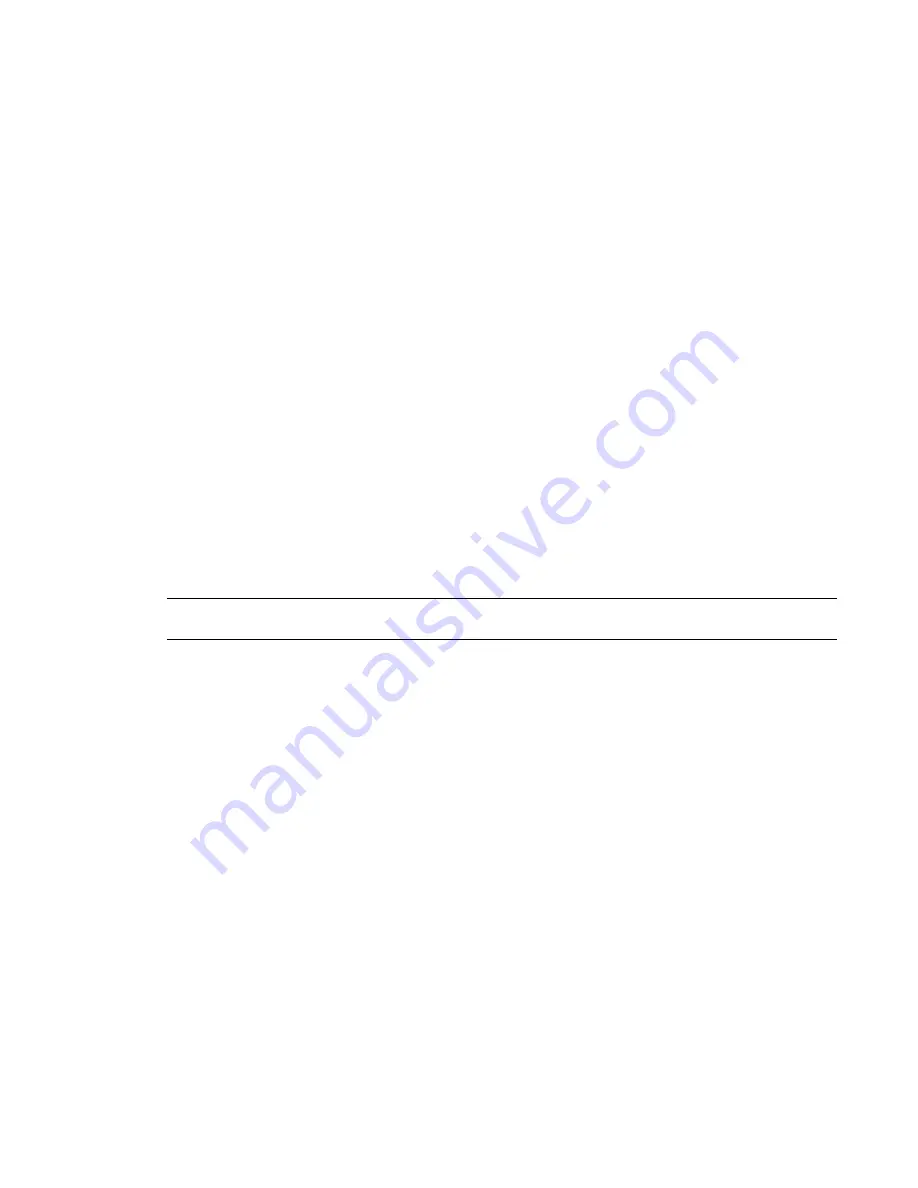
Deleting Raster Images
The Raster Images command lists all raster images in the project, including any rendered images that you
have captured. The command offers the only way for you to delete an image from the project. You cannot
remove an image from the project by deleting it from a view or a sheet.
To delete a raster image
1
Click File menu
➤
Raster Images.
The Raster Images dialog lists all raster images in the project.
2
Select the image name, and click Delete.
3
Click OK when prompted to confirm the deletion.
4
Click OK to close the Raster Images dialog.
Importing Industry Foundation Class (IFC) Files
Revit Architecture provides Industry Foundation Classes (IFC) import based on the latest International
Alliance for Interoperability (IAI) IFC 2x3 data exchange standard. (If you import a file that uses an earlier
standard [IFC 2x or 2x2], Revit Architecture supports the format and imports it properly.) For information
about the IFC file format, see
Exporting to Industry Foundation Classes (IFC)
on page 1292.
When you import an IFC file, Revit Architecture creates a new file based on the default template. For
information about selecting the default template, see
Selecting a Template for Imported IFC Files
on page
1317.
You can load your own IFC class mapping files and override the categories and subcategories for imported
IFC objects.
TIP
Make sure you import the geometric data needed for the Revit Architecture capability that you plan to use.
For more information, see
Suitability of Imported Geometry
on page 1306.
To import an IFC file
1
Click File menu
➤
Import/Link
➤
IFC.
2
In the Import/Link dialog, navigate to the IFC file to import.
3
Select the IFC file, and click Open.
Revit Architecture creates a new file based on the default template.
Selecting a Template for Imported IFC Files
1
Click File menu
➤
Import/Export Settings
➤
IFC Options
➤
Import Options.
2
Click Browse.
3
In the Browse for Template File dialog, navigate to the desired IFC template file, select it, and
click Open.
4
In the Import IFC Options dialog, click OK.
Loading an IFC Class Mapping File
1
Click File menu
➤
Import/Export Settings
➤
IFC Options
➤
Import Options.
Importing Industry Foundation Class (IFC) Files | 1317
Содержание 24000-000000-9860 - Revit Architecture - PC
Страница 1: ...Revit Architecture 2009 User s Guide April 2008 240A1 050000 PM02A ...
Страница 4: ......
Страница 56: ...18 ...
Страница 116: ...78 Chapter 3 Revit Essentials ...
Страница 172: ...134 Chapter 4 ProjectViews ...
Страница 178: ...Schedule with Grid Lines Schedule with Grid Lines and an Outline 140 Chapter 4 ProjectViews ...
Страница 352: ...Defining the first scale vector Defining the second scale vector 314 Chapter 7 Editing Elements ...
Страница 554: ...516 ...
Страница 739: ...Curtain wall Curtain Grid Curtain Walls Curtain Grids and Mullions 701 ...
Страница 898: ...Pile caps with multiple piles Rectangular and triangular pile caps 860 Chapter 12 Working with Structural Components ...
Страница 1004: ...966 ...
Страница 1136: ...1098 ...
Страница 1226: ...1188 ...
Страница 1250: ...1212 ...
Страница 1276: ...1238 Chapter 20 Design Options ...
Страница 1310: ...1272 ...
Страница 1366: ...1328 ...
Страница 1406: ...1368 ...






























