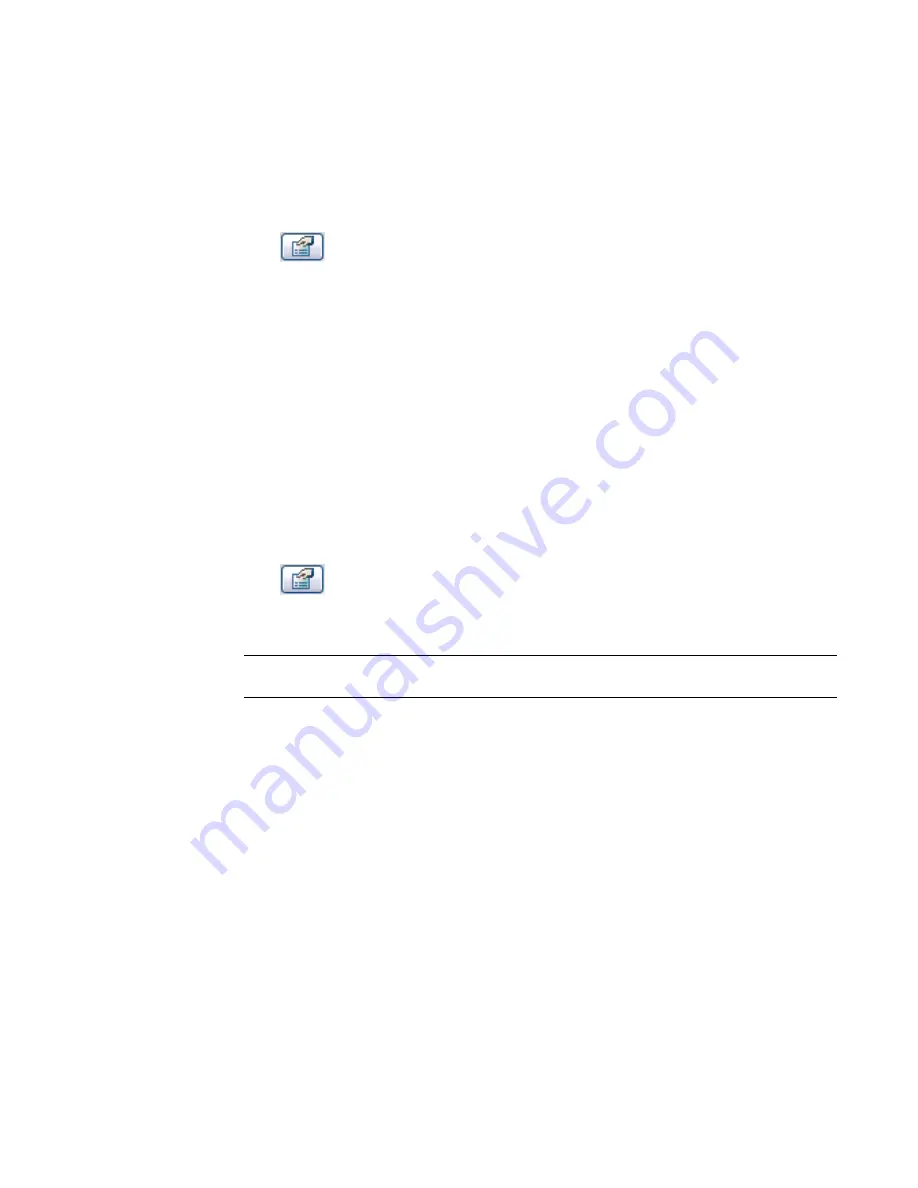
4
Click Settings menu
➤
View Tags
➤
Section Tags.
5
In the Type Properties dialog, click Duplicate.
6
Enter a name for the new section head, and click OK.
7
Click in the value box for the Section Head parameter and select the section head family you
just loaded.
8
Click OK.
9
On the View tab of the Design Bar, click Section.
10
Click
.
11
In the Element Properties dialog, click Edit/New.
12
Click in the value box for the Section Tag parameter, and select a tag from the list.
13
Click OK twice to save your changes.
Section View Properties
Each section has type properties for section tags, callout tags, and reference labels. You can define the look
of section tags and callout tags using the Settings menu
➤
View Tags command. The Reference Label parameter
sets the text displayed next to the section bubble when the section is a reference section.
Modifying Section View Properties
1
Select the section line.
2
Click
.
3
In the Element Properties dialog, edit Type or Instance properties as desired.
4
When finished, click OK.
NOTE
You cannot modify the Detail Number and Sheet Number properties for a section. Those
values are automatically filled in when the section view is added to a sheet.
Callout Views
A callout shows part of another view at a larger scale. In a construction document set, use callouts to provide
an orderly progression of labeled views at increasing levels of detail.
Callouts Overview
You can add a callout to a plan, section, detail, or elevation view. In these views, the callout tag is linked to
the callout view. The callout view shows an enlarged version of part of the parent view, and provides more
information or details about that part of the building model.
The view in which a callout is drawn is the parent of the callout view. If the parent view is deleted, the
callout is also deleted.
98 | Chapter 4 Project Views
Содержание 24000-000000-9860 - Revit Architecture - PC
Страница 1: ...Revit Architecture 2009 User s Guide April 2008 240A1 050000 PM02A ...
Страница 4: ......
Страница 56: ...18 ...
Страница 116: ...78 Chapter 3 Revit Essentials ...
Страница 172: ...134 Chapter 4 ProjectViews ...
Страница 178: ...Schedule with Grid Lines Schedule with Grid Lines and an Outline 140 Chapter 4 ProjectViews ...
Страница 352: ...Defining the first scale vector Defining the second scale vector 314 Chapter 7 Editing Elements ...
Страница 554: ...516 ...
Страница 739: ...Curtain wall Curtain Grid Curtain Walls Curtain Grids and Mullions 701 ...
Страница 898: ...Pile caps with multiple piles Rectangular and triangular pile caps 860 Chapter 12 Working with Structural Components ...
Страница 1004: ...966 ...
Страница 1136: ...1098 ...
Страница 1226: ...1188 ...
Страница 1250: ...1212 ...
Страница 1276: ...1238 Chapter 20 Design Options ...
Страница 1310: ...1272 ...
Страница 1366: ...1328 ...
Страница 1406: ...1368 ...






























