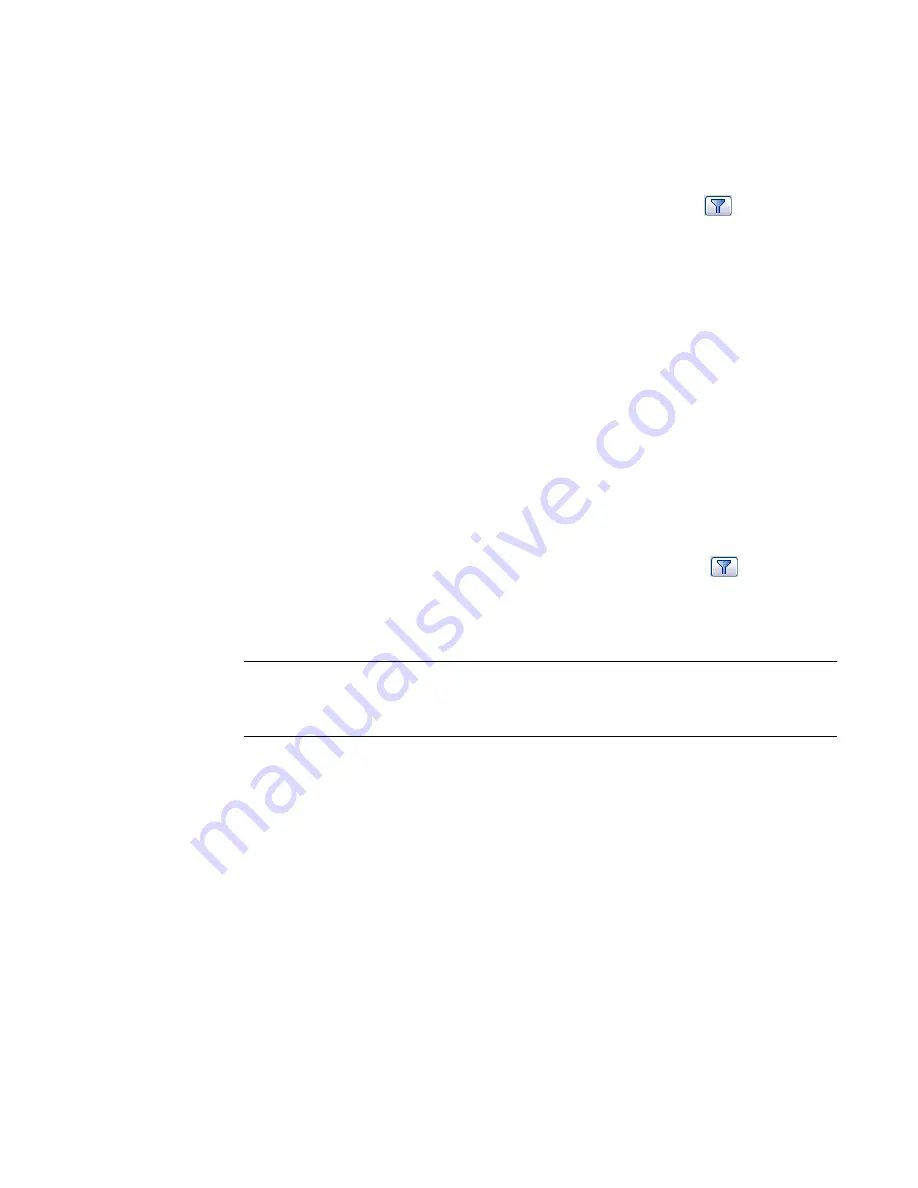
Resizing or Flipping Roof Gutters
To resize roof gutters
1
In the drawing area, select the gutter.
If many elements near the gutter make selection difficult, use the filter selection tool to select
the gutter. Highlight the area near the gutters using a pick box, and click
on the Options
Bar. Select Roof (Gutters), and click OK.
2
Move the drag controls to the desired location.
For more information on using drag controls, see
Controls and Shape Handles
on page 279.
To flip roof gutters
1
In the drawing area, select the gutter.
2
If you are in a 3D view, click the flip controls to flip the gutter around the vertical or horizontal
axis.
If you are in a 2D view, right-click the gutter and select Flip About Horizontal Axis or Flip About
Vertical Axis.
Adding or Removing Segments of the Gutter
1
In the drawing area, select the gutter.
If many elements near the gutter make selection difficult, use the filter selection tool to select
the gutter. Highlight the area near the gutter is using a pick box, and click
on the Options
Bar. Select Roof (Gutters), and click OK.
2
On the Options Bar, click Add or Remove Segments.
3
Click a reference edge to add a gutter or remove a gutter.
NOTE
Watch the status bar. It will indicate valid references, or points where you can add or remove
gutters. For example, if you are adding gutters to a roof, a valid reference might be: Roofs : Basic
Roof : Reference. When you add or remove segments of a gutter in a section view, place the cursor
near the corners of the element to highlight the reference, or press TAB.
Changing Horizontal and Vertical Offset
You can change the horizontal or vertical offset of a gutter through its properties or by graphically moving
the gutter. See
Slab Edge Properties
on page 646.
Horizontal Move
To move a single gutter segment, select the gutter and drag it horizontally.
To move a multi-segmented gutter, you need to select the shape handle of the gutter. Place the cursor over
the gutter and press
TAB
to highlight the shape handle. Watch the status bar to be sure you are highlighting
the shape handle. Click to select the shape handle. Move the cursor left or right to change the horizontal
offset. This affects the horizontal offset of all segments of the gutter, so that the segments are symmetrical.
Roof Gutters | 631
Содержание 24000-000000-9860 - Revit Architecture - PC
Страница 1: ...Revit Architecture 2009 User s Guide April 2008 240A1 050000 PM02A ...
Страница 4: ......
Страница 56: ...18 ...
Страница 116: ...78 Chapter 3 Revit Essentials ...
Страница 172: ...134 Chapter 4 ProjectViews ...
Страница 178: ...Schedule with Grid Lines Schedule with Grid Lines and an Outline 140 Chapter 4 ProjectViews ...
Страница 352: ...Defining the first scale vector Defining the second scale vector 314 Chapter 7 Editing Elements ...
Страница 554: ...516 ...
Страница 739: ...Curtain wall Curtain Grid Curtain Walls Curtain Grids and Mullions 701 ...
Страница 898: ...Pile caps with multiple piles Rectangular and triangular pile caps 860 Chapter 12 Working with Structural Components ...
Страница 1004: ...966 ...
Страница 1136: ...1098 ...
Страница 1226: ...1188 ...
Страница 1250: ...1212 ...
Страница 1276: ...1238 Chapter 20 Design Options ...
Страница 1310: ...1272 ...
Страница 1366: ...1328 ...
Страница 1406: ...1368 ...






























