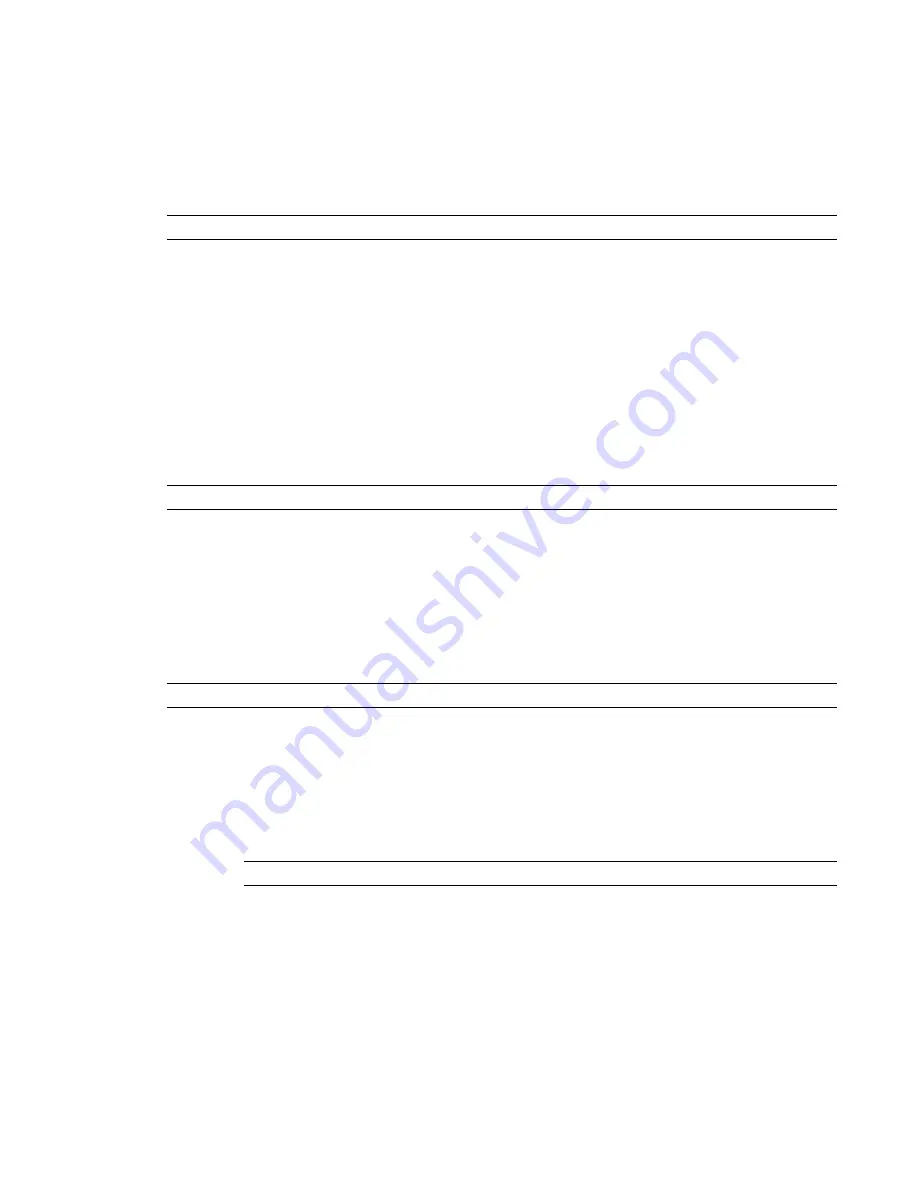
4
Click in the Value column for the parameter, and select the workset you want to reassign the
element to.
5
Click OK.
Changing the Editable Status of a Workset
NOTE
You can only change the editable status of worksets that are not owned by another user.
1
Click File menu
➤
Worksets.
2
In the Worksets dialog, click the Editable value next to the workset name, and select Yes or No.
Alternatively, you can select the workset name, and click Editable or Non Editable.
If you change the editable status before you save to central, Revit Architecture informs you that
you remain the borrower of the elements you changed in the workset.
3
Click File menu
➤
Save to Central, and then click OK.
Renaming Worksets
You can rename user-created worksets.
NOTE
You must be the owner of the workset to rename it.
1
Click File menu
➤
Worksets.
2
In the Worksets dialog, select the name of the workset you want to rename, and click Rename.
3
In the Rename dialog, enter a new name.
4
Click OK twice.
Deleting Worksets
NOTE
You must be the owner of the workset to delete it.
1
Click File menu
➤
Worksets.
2
In the Worksets dialog, select the name of the workset you want to delete, and click Delete.
The Delete option is not available if another user is editing the workset.
3
In the Delete Workset dialog, choose either to delete the elements in the workset or move them
to another workset.
4
Click OK twice.
NOTE
You cannot delete the Workset1, Project Standards, Families, or View worksets.
Using Workshared Files
One of the key features of worksharing is the ability for each team member to make changes to a local copy
of the master project file (the central file) simultaneously. On many projects, team members are assigned a
specific functional area to work on (for example interior, exterior, or site). Revit Architecture projects can
be subdivided into worksets to accommodate such environments.
1196 | Chapter 18 Working in a Team
Содержание 24000-000000-9860 - Revit Architecture - PC
Страница 1: ...Revit Architecture 2009 User s Guide April 2008 240A1 050000 PM02A ...
Страница 4: ......
Страница 56: ...18 ...
Страница 116: ...78 Chapter 3 Revit Essentials ...
Страница 172: ...134 Chapter 4 ProjectViews ...
Страница 178: ...Schedule with Grid Lines Schedule with Grid Lines and an Outline 140 Chapter 4 ProjectViews ...
Страница 352: ...Defining the first scale vector Defining the second scale vector 314 Chapter 7 Editing Elements ...
Страница 554: ...516 ...
Страница 739: ...Curtain wall Curtain Grid Curtain Walls Curtain Grids and Mullions 701 ...
Страница 898: ...Pile caps with multiple piles Rectangular and triangular pile caps 860 Chapter 12 Working with Structural Components ...
Страница 1004: ...966 ...
Страница 1136: ...1098 ...
Страница 1226: ...1188 ...
Страница 1250: ...1212 ...
Страница 1276: ...1238 Chapter 20 Design Options ...
Страница 1310: ...1272 ...
Страница 1366: ...1328 ...
Страница 1406: ...1368 ...






























