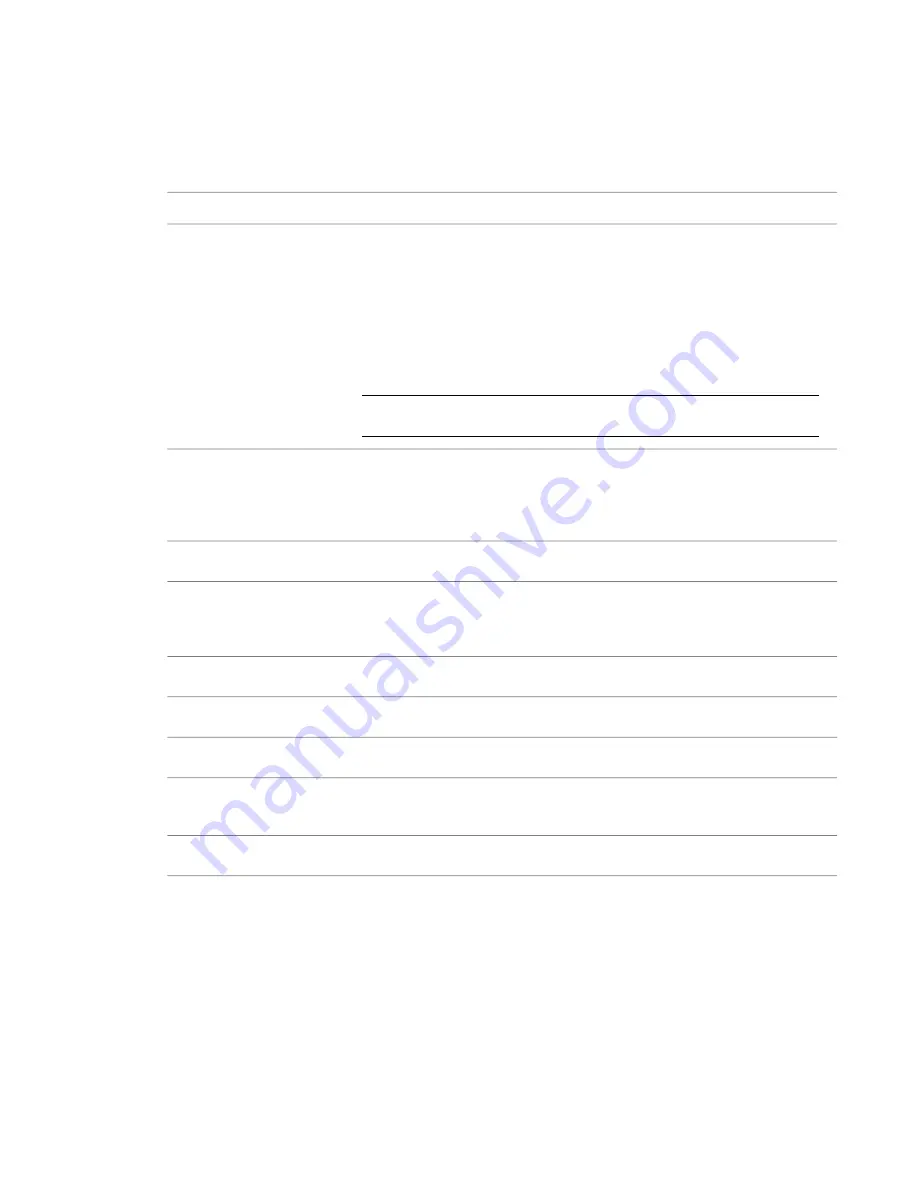
Import Options for CAD Formats and Revit Models
The following options apply to linked or imported CAD format files (on the Import/Link dialog that displays
when you click File menu
➤
Import/Link
➤
CAD Formats). Positioning options also apply to linked Revit
models (when you click File menu
➤
Import/Link
➤
Revit).
Definition
Option
Imports a CAD drawing into the active Revit Architecture view only. For example, you
might want an AutoCAD 2009 object to appear only in a Revit Architecture floor plan
Current View Only
view and not in a 3D view. If you set this option, any text in the imported file is visible
and can be cropped by the crop region of the view. If you are using worksharing, the
import will belong to a view workset.
If the option is not selected, only lines and geometry are imported, and the import be-
haves like model geometry: it can be cropped by the crop region of the view. This option
is not available in 3D views. If you are using worksharing, the import will belong to a
model workset.
NOTE
If you are importing data from a CAD file for use in creating a toposurface, do
not select this option.
Links a CAD file instead of importing it. Linking is similar to having an xref in AutoCAD
2009. When the original linked file changes, these changes are reflected (if possible) in
Link
the file when you reload the project. See
Implications of Importing vs. Linking for Xrefs
on page 1307.
Colors
Invert inverts the colors of all line and text objects from the imported file to Revit Archi-
tecture-specific colors. Dark colors become lighter, and light colors become darker. This
Invert
can improve readability when the file is in Revit Architecture. This option is set by default.
Preserves the colors defined in the imported document.
Preserve
Imports the document in black and white.
Black and White
Layers
Imports or links all layers. Layers that are non-visible in the link are turned off in the
current view in Revit Architecture.
All
Imports or links only visible layers.
Visible
Allows you to select the layers and levels to import or link (on the dialog that displays).
Layers not selected are deleted.
If you select Visible or Specify and you are linking the file, when you later reload the
linked file, still only the selected or visible layers originally linked are loaded. Any layers
Specify
not selected or visible are not linked. If you later want omitted layers to be linked, you
must delete the link and relink the file.
1312 | Chapter 22 Interoperability
Содержание 24000-000000-9860 - Revit Architecture - PC
Страница 1: ...Revit Architecture 2009 User s Guide April 2008 240A1 050000 PM02A ...
Страница 4: ......
Страница 56: ...18 ...
Страница 116: ...78 Chapter 3 Revit Essentials ...
Страница 172: ...134 Chapter 4 ProjectViews ...
Страница 178: ...Schedule with Grid Lines Schedule with Grid Lines and an Outline 140 Chapter 4 ProjectViews ...
Страница 352: ...Defining the first scale vector Defining the second scale vector 314 Chapter 7 Editing Elements ...
Страница 554: ...516 ...
Страница 739: ...Curtain wall Curtain Grid Curtain Walls Curtain Grids and Mullions 701 ...
Страница 898: ...Pile caps with multiple piles Rectangular and triangular pile caps 860 Chapter 12 Working with Structural Components ...
Страница 1004: ...966 ...
Страница 1136: ...1098 ...
Страница 1226: ...1188 ...
Страница 1250: ...1212 ...
Страница 1276: ...1238 Chapter 20 Design Options ...
Страница 1310: ...1272 ...
Страница 1366: ...1328 ...
Страница 1406: ...1368 ...
















































