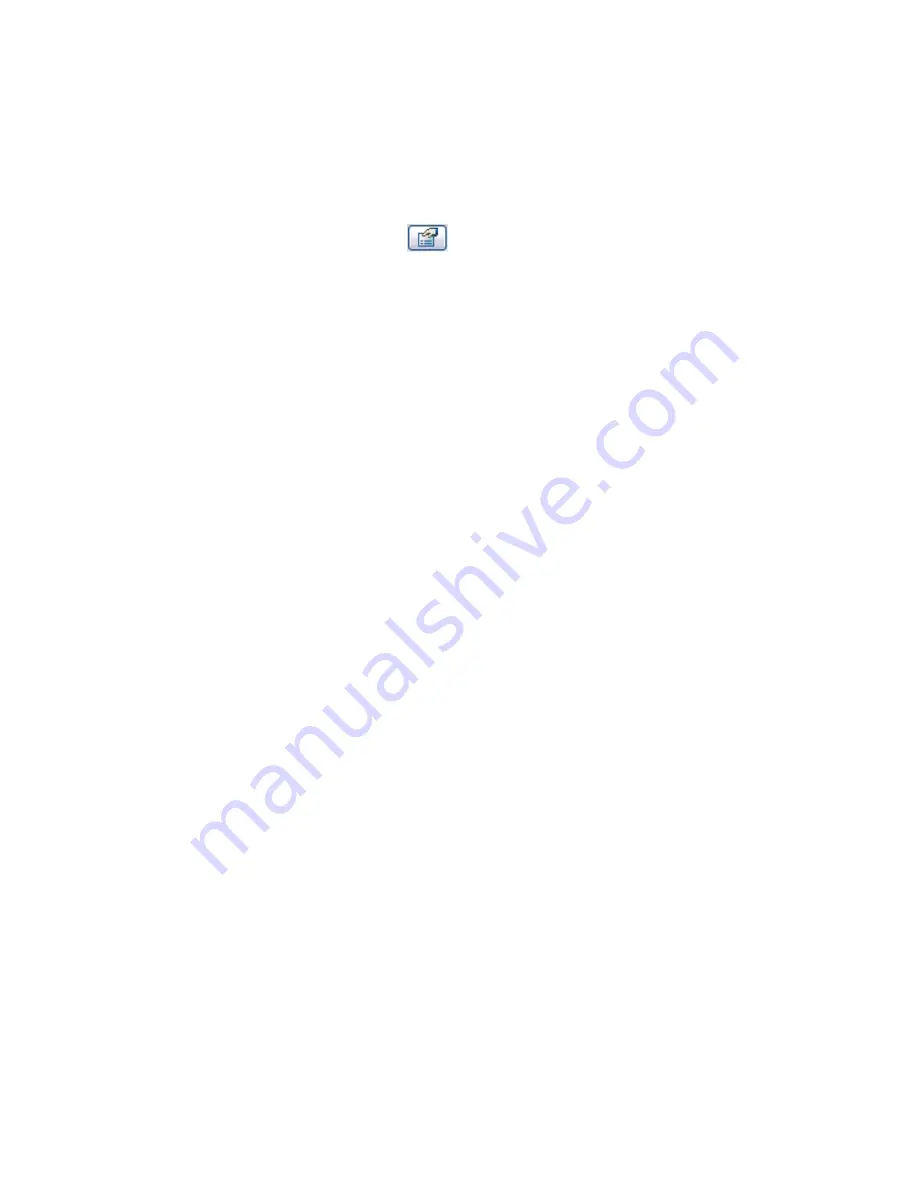
Beam System Layout Rules and Patterns
You can specify the beam system layout properties: number of beams, justification, beam type, spacing,
layout rule, and slope. You can specify these values either when you create the beam system or modify them
afterwards.
Specify the beam system layout rule
1
On the Options Bar, click
.
2
In the Element Properties dialog, under Pattern, select a value for Layout Rule:
■
Fixed Distance
allows you to specify the distance between centerlines of beams within the
beam system. The number of beams in the beam system is calculated based on your selections.
■
Fixed Number
allows you to specify the number of beams within the beam system. The
beams are evenly spaced and centered within the beam system.
■
Maximum Spacing
allows you to specify the maximum distance between centerlines of
beams. The quantity of beams required for the beam system is calculated automatically and
centered within the beam system.
■
Clear Spacing
is similar to the Fixed Distance value, but measures spacing between the
exteriors of the beams instead of between their centerlines. When you adjust the size of an
individual beam in a beam system with the clear spacing layout rule value, adjacent beams
move to maintain the distance between them.
Specify number of beams
3
Enter a value for the number of beams that you want in the beam system.
This option is active only when you select the Fixed Number layout rule.
Specify spacing
4
Enter a value representing the distance between each beam.
This option is active only when you select the Fixed Distance, Maximum Spacing, or Clear
Spacing layout rule value.
Specify justification
5
Select the Justification Type. This value determines the placement of the first beam in the system.
Each subsequent beam is spaced a fixed distance from that point.
This option is active only when you select either the Fixed Distance or Clear Spacing layout rule
value. In a plan view, select either:
■
Beginning
places the first beam at the top or to the left of the beam system.
■
End
places the first beam at the bottom or the right of the beam system.
■
Center
places the first beam in the center of the beam system and spaces beams at a fixed
distance on each side.
Specify 3D Snapping
6
Select the 3D checkbox if you want the beam system to slope. 3D Snapping enables the beam
system to snap to points that are not within the work plane of the view such as columns in
different elevations. See
3D Snapping
on page 776.
Specify beam type
7
Select a value for the type of beam used in the beam system.
Creating a Structural Beam System | 817
Содержание 24000-000000-9860 - Revit Architecture - PC
Страница 1: ...Revit Architecture 2009 User s Guide April 2008 240A1 050000 PM02A ...
Страница 4: ......
Страница 56: ...18 ...
Страница 116: ...78 Chapter 3 Revit Essentials ...
Страница 172: ...134 Chapter 4 ProjectViews ...
Страница 178: ...Schedule with Grid Lines Schedule with Grid Lines and an Outline 140 Chapter 4 ProjectViews ...
Страница 352: ...Defining the first scale vector Defining the second scale vector 314 Chapter 7 Editing Elements ...
Страница 554: ...516 ...
Страница 739: ...Curtain wall Curtain Grid Curtain Walls Curtain Grids and Mullions 701 ...
Страница 898: ...Pile caps with multiple piles Rectangular and triangular pile caps 860 Chapter 12 Working with Structural Components ...
Страница 1004: ...966 ...
Страница 1136: ...1098 ...
Страница 1226: ...1188 ...
Страница 1250: ...1212 ...
Страница 1276: ...1238 Chapter 20 Design Options ...
Страница 1310: ...1272 ...
Страница 1366: ...1328 ...
Страница 1406: ...1368 ...






























