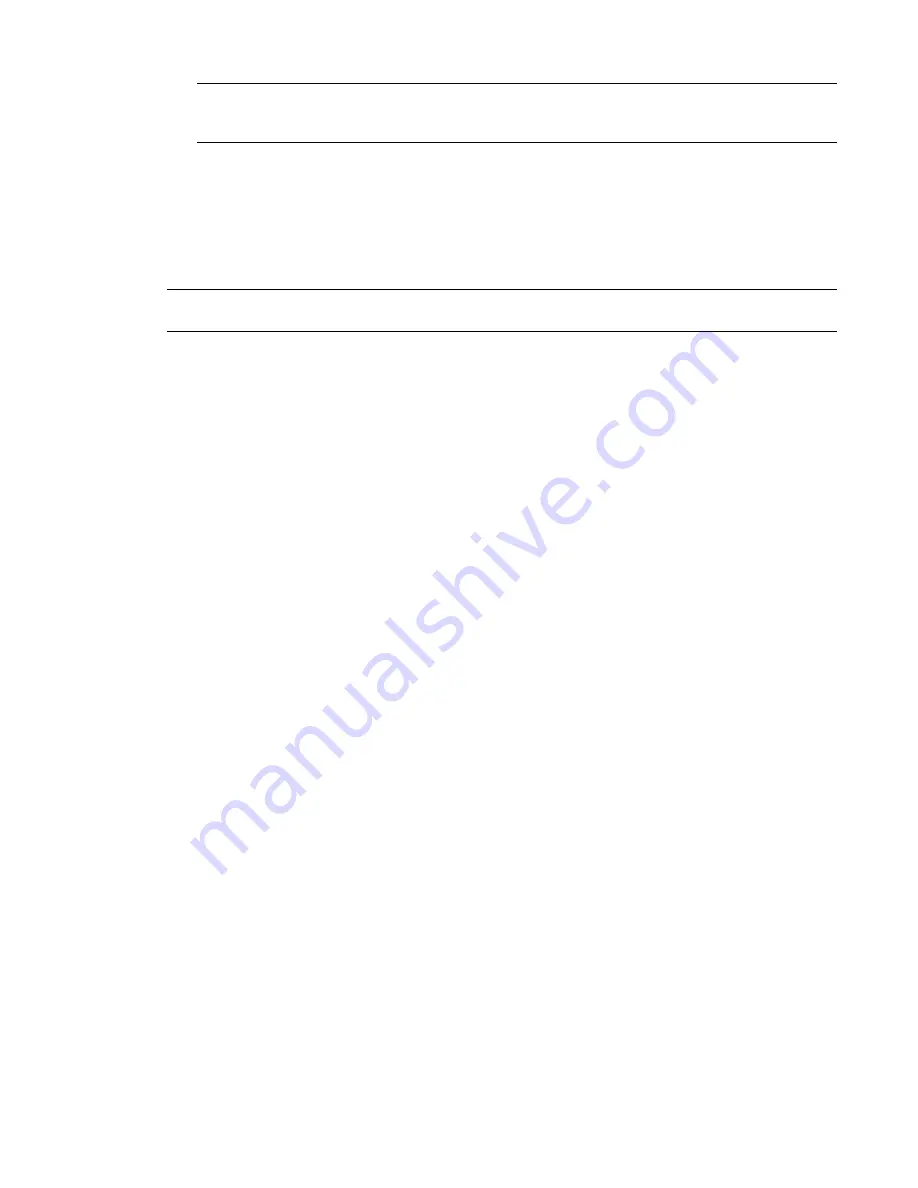
NOTE
There is a limit to the number of licenses available for borrowing. If you try to borrow a license and
are notified that no licenses are available, all network licenses may already be borrowed by other users. If you
are unable to borrow a license, contact your network administrator.
License Returning
When the license-borrowing period expires, the borrowed license is returned to the license server
automatically. When you reconnect your computer to the network, you may start Revit Architecture normally.
Successful startup of the software indicates that you have acquired the usual (online) network license. At
that point, you may borrow a license again.
NOTE
To view the expiration date for the borrowed license, click Help menu
➤
Product and License Information.
The expiration date is displayed in Current Status.
To return a license early
1
Click Help menu
➤
Product and License Information.
2
Click Return next to the Network license option.
Subscription Center
The Autodesk Subscription Center is available from the Revit Architecture interface. It includes several
commands that offer web-based resources to subscription customers: Subscription e-Learning Catalog, Create
Support Request, View Support Requests, and Edit Subscription Center Profile. If you installed Revit
Architecture with a network license, the install requires that you enter the network license serial number to
enable your subscription access.
Using Help
This section provides information on navigation of the online help.
Help Viewer Tabs
■
Contents.
The Contents tab resembles a Table of Contents in a printed book. Instead of chapter and page
numbers, there are books and pages with headings. Click a closed book, and it opens to display sub-books
or topic pages. When you click an open book, it closes. When you click pages, you select topics to view
in the right-hand pane of the HTML Help viewer. Note: Opening a book or page requires only a single
click.
■
Index.
The Index tab displays keywords for quick information searches on Revit Architecture. To open
the topic associated with a keyword, double-click the keyword, or select it and click Display. If the keyword
is used with more than one topic, a Topics Found dialog box is displayed so you can select a specific
topic to view.
■
Search.
Use the Search tab to search for words in the Help system and locate associated topics. After
typing the words you want to find, click List Topics.
The Search tab also includes advanced search capability. You can search for topics using wildcard (*,?)
and boolean characters (AND, OR, NEAR, NOT). To use Boolean searches, click the right arrow button
next to the search-string field.
■
Favorites.
Use the Favorites tab to bookmark topics that you visit frequently.
14 | Chapter 1 Welcome to Revit Architecture 2009
Содержание 24000-000000-9860 - Revit Architecture - PC
Страница 1: ...Revit Architecture 2009 User s Guide April 2008 240A1 050000 PM02A ...
Страница 4: ......
Страница 56: ...18 ...
Страница 116: ...78 Chapter 3 Revit Essentials ...
Страница 172: ...134 Chapter 4 ProjectViews ...
Страница 178: ...Schedule with Grid Lines Schedule with Grid Lines and an Outline 140 Chapter 4 ProjectViews ...
Страница 352: ...Defining the first scale vector Defining the second scale vector 314 Chapter 7 Editing Elements ...
Страница 554: ...516 ...
Страница 739: ...Curtain wall Curtain Grid Curtain Walls Curtain Grids and Mullions 701 ...
Страница 898: ...Pile caps with multiple piles Rectangular and triangular pile caps 860 Chapter 12 Working with Structural Components ...
Страница 1004: ...966 ...
Страница 1136: ...1098 ...
Страница 1226: ...1188 ...
Страница 1250: ...1212 ...
Страница 1276: ...1238 Chapter 20 Design Options ...
Страница 1310: ...1272 ...
Страница 1366: ...1328 ...
Страница 1406: ...1368 ...






























