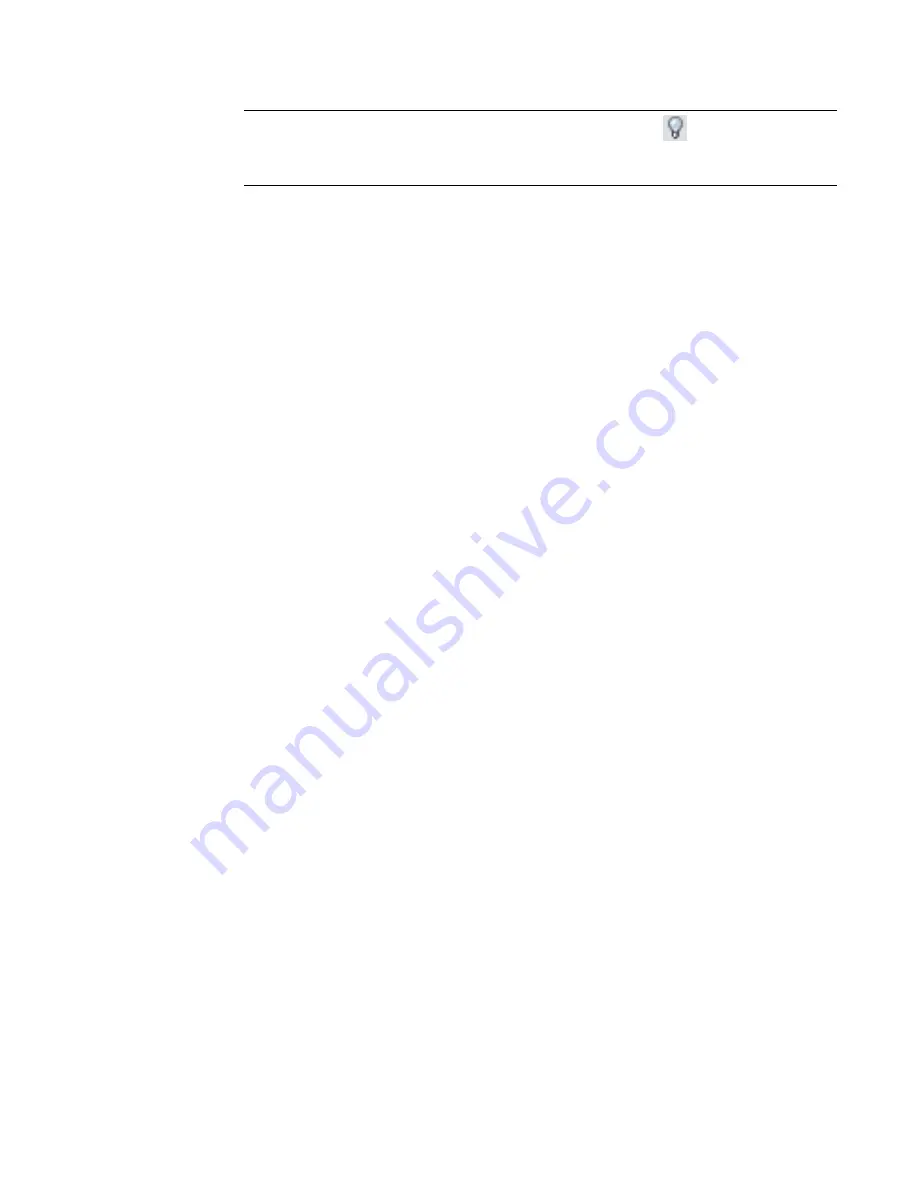
The selected layer may still be visible in other views.
TIP
To see the hidden layer temporarily, click Reveal Hidden Elements
on the View Control Bar.
To redisplay the layer, click View menu
➤
Visibility/Graphics. On the Imported Categories tab, select
the layer, and click OK.
6
To delete the object’s layer from the Revit project, click Delete.
The selected layer is no longer visible in any project views.
7
To close the Import Instance Query dialog, click Close.
The query editor remains active so that you can select other entities.
8
Press
ESC
twice to exit the query editor.
Hiding and Deleting Layers
When you import or link a file to a Revit project, you may not want all of the file’s layers to be visible in
Revit Architecture. To control the visibility of layers, you can do either of the following:
■
Hide layers
: When you hide layers, they are still available to the Revit project, but they do not display
in views. You can make them visible again as needed.
■
Delete layers
: When you delete layers, they are not available to the Revit project. (However, they still
exist in the original CAD file.) If you want to restore the layers, you must delete the file and either import
or link it to the project again.
Related topic
■
Changing the Graphic Display of Layers
on page 1325
Hiding Layers
When you import or link a file, you can specify how to hide its layers in each Revit view. For example, you
can display all layers in one view, but hide some layers in another view. You can redisplay the layers later,
if needed.
If you are not sure on which layer an object resides, see
Querying Objects in Layers
on page 1323.
To hide layers
1
Open a project view in Revit Architecture.
2
Click View menu
➤
Visibility/Graphics.
3
Click the Imported Categories tab.
4
In the Visibility column, click to expand the DWG file name of the linked or imported file.
Revit Architecture lists the layers in the file.
5
Clear the check boxes for any layers that you want to hide in the current view.
6
Click OK.
The layers are hidden in the current view only. To redisplay hidden layers, repeat this process and select the
desired layers.
1324 | Chapter 22 Interoperability
Содержание 24000-000000-9860 - Revit Architecture - PC
Страница 1: ...Revit Architecture 2009 User s Guide April 2008 240A1 050000 PM02A ...
Страница 4: ......
Страница 56: ...18 ...
Страница 116: ...78 Chapter 3 Revit Essentials ...
Страница 172: ...134 Chapter 4 ProjectViews ...
Страница 178: ...Schedule with Grid Lines Schedule with Grid Lines and an Outline 140 Chapter 4 ProjectViews ...
Страница 352: ...Defining the first scale vector Defining the second scale vector 314 Chapter 7 Editing Elements ...
Страница 554: ...516 ...
Страница 739: ...Curtain wall Curtain Grid Curtain Walls Curtain Grids and Mullions 701 ...
Страница 898: ...Pile caps with multiple piles Rectangular and triangular pile caps 860 Chapter 12 Working with Structural Components ...
Страница 1004: ...966 ...
Страница 1136: ...1098 ...
Страница 1226: ...1188 ...
Страница 1250: ...1212 ...
Страница 1276: ...1238 Chapter 20 Design Options ...
Страница 1310: ...1272 ...
Страница 1366: ...1328 ...
Страница 1406: ...1368 ...






























