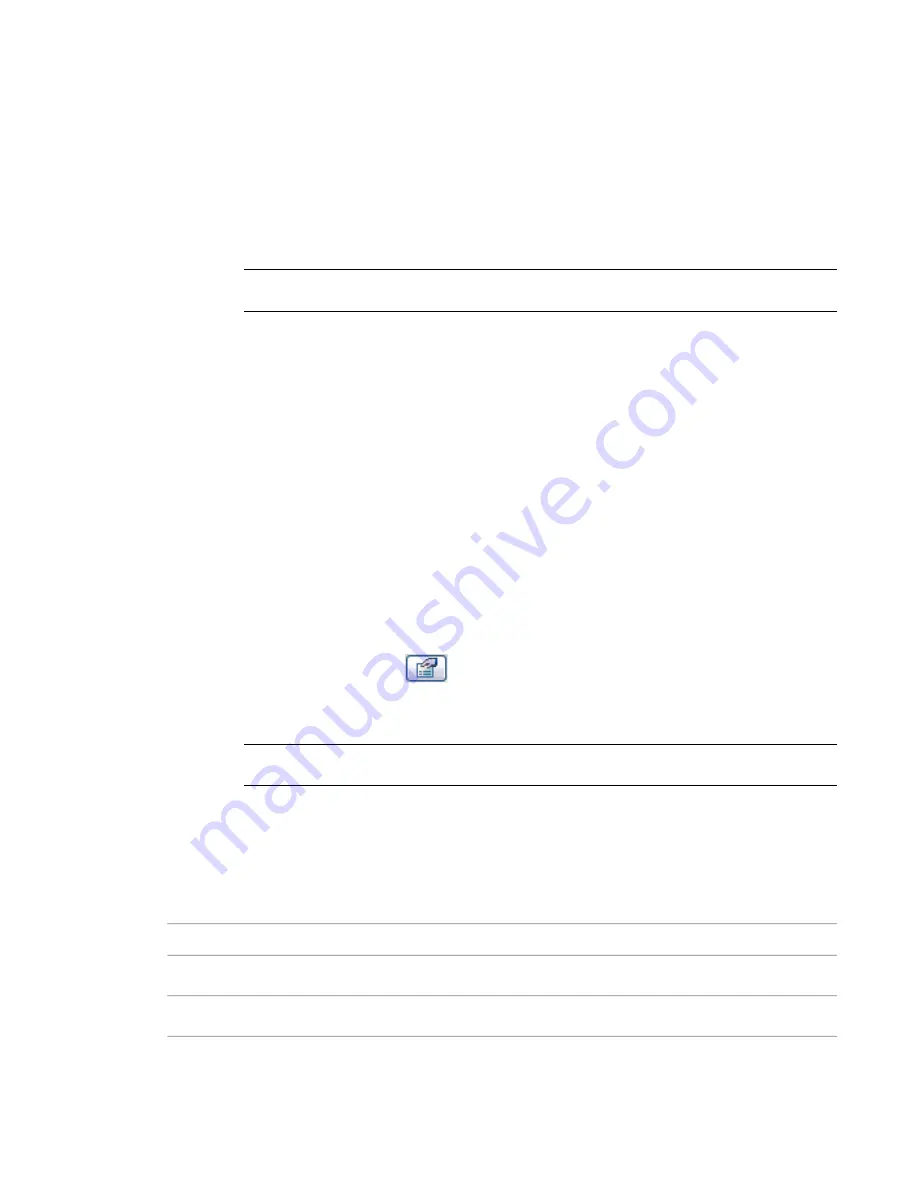
■
Ratio:
If the brace start point is placed on a beam, this value specifies the percentage along
the beam where the start point is placed. For example, 0.5 would place the start point half
way between each end of the attached beam.
After selecting either option, enter a value for Start Attachment Ratio Property. Also, if the brace
start point is placed on a column, this option is not available.
To specify the end of referenced element
4
Select a value for End of Referenced Element Property. This specifies at which end of the
Referenced Element (the beam), the Distance or Ratio is measured from.
NOTE
If the brace end is attached to a column or a wall, you can set the level and offset to specify
the height of the point.
5
In the Element Properties dialog, under Other, select the End Attachment Type.
■
Distance:
If the brace end point is placed on a beam, this value specifies the distance between
the nearest end of the beam and the brace end point.
■
Ratio:
If the brace end point is placed on a beam, this value specifies the percentage along
the beam where the end point is placed. For example, 0.5 would place the end point half
way between each end of the attached beam.
After selecting either option, enter a value for Start Attachment Ratio Property. Also, if the brace
start point is placed on a column, this option is not available.
Brace Properties
You can modify many properties for braces, such as structural, dimensional, and identity data. Brace instance
properties depend on whether the brace is attached to a beam or to a column.
To modify brace properties
1
Select the brace and click
.
2
In the Element Properties dialog, edit brace instance parameters.
3
Click Edit/New to edit brace type parameters.
NOTE
Changes made to type parameters affect all braces of this type in the project. You can click
Duplicate to create a new brace type.
4
When you finish, click OK.
Steel Brace Type Properties
The following table lists the beam type properties for a typical steel brace:
Description
Name
Structural
The section area.
A
832 | Chapter 12 Working with Structural Components
Содержание 24000-000000-9860 - Revit Architecture - PC
Страница 1: ...Revit Architecture 2009 User s Guide April 2008 240A1 050000 PM02A ...
Страница 4: ......
Страница 56: ...18 ...
Страница 116: ...78 Chapter 3 Revit Essentials ...
Страница 172: ...134 Chapter 4 ProjectViews ...
Страница 178: ...Schedule with Grid Lines Schedule with Grid Lines and an Outline 140 Chapter 4 ProjectViews ...
Страница 352: ...Defining the first scale vector Defining the second scale vector 314 Chapter 7 Editing Elements ...
Страница 554: ...516 ...
Страница 739: ...Curtain wall Curtain Grid Curtain Walls Curtain Grids and Mullions 701 ...
Страница 898: ...Pile caps with multiple piles Rectangular and triangular pile caps 860 Chapter 12 Working with Structural Components ...
Страница 1004: ...966 ...
Страница 1136: ...1098 ...
Страница 1226: ...1188 ...
Страница 1250: ...1212 ...
Страница 1276: ...1238 Chapter 20 Design Options ...
Страница 1310: ...1272 ...
Страница 1366: ...1328 ...
Страница 1406: ...1368 ...






























