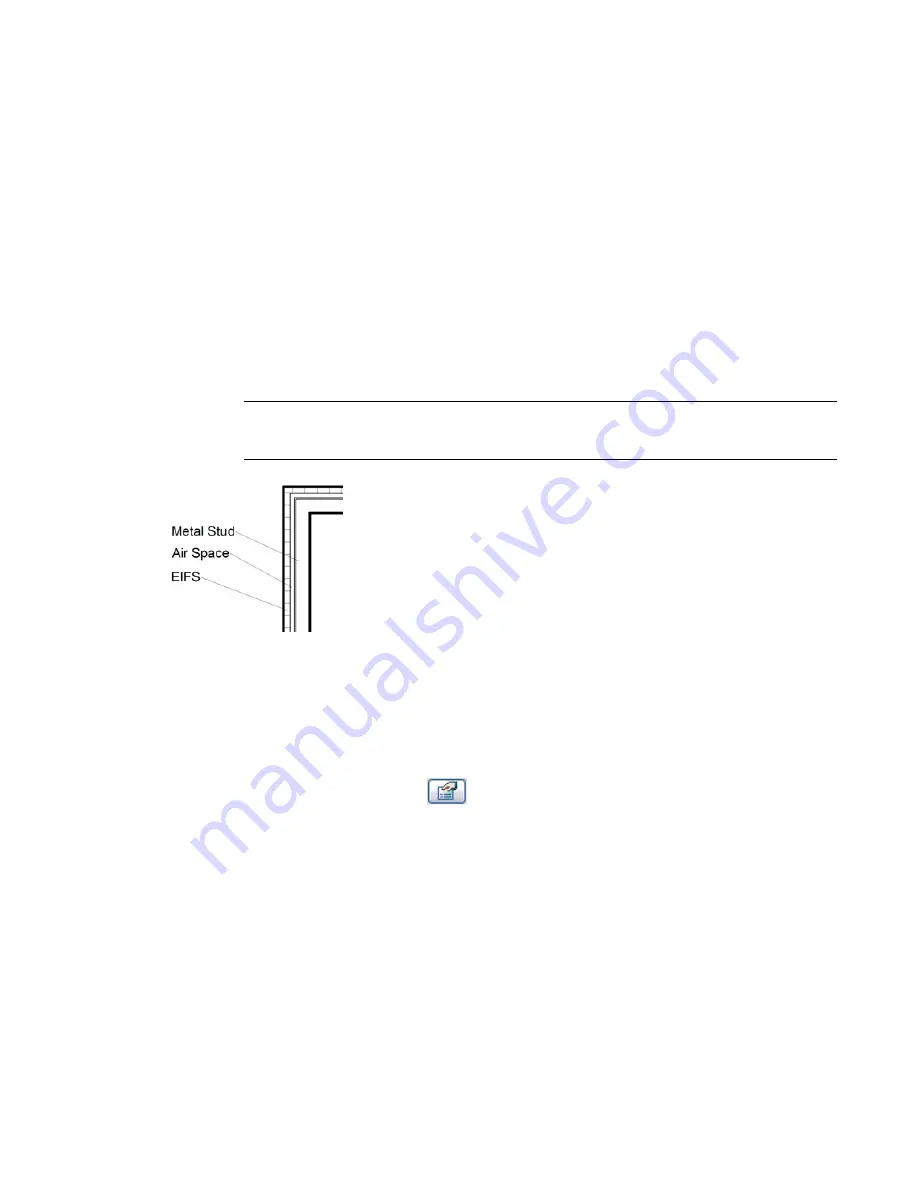
Revit Architecture tags elements of the selected family categories.
Material Tags
Before using this procedure, load the necessary material tags for those elements that need a tag. You can
also keynote materials, see
Differences Between Keynoting and Tagging a Material
on page 1058.
1
Click Drafting menu
➤
Tag
➤
Material, or on the Drafting tab of the Design Bar, click
Tag
➤
Material.
2
If you want the tag to have a leader line, on the Options Bar, select Leader.
3
To set the orientation of the tag, select Vertical or Horizontal on the Options Bar.
After you place the tag, you can change its orientation by selecting the tag and pressing
SPACEBAR
.
4
Highlight the material to tag within the component, and click to place the tag.
You can move the end of the leader to a new material, and the new material will display in the
material tag.
NOTE
You can highlight the material before you select it by moving the mouse over the material.
The material must be displayed by setting the detail level to medium or fine. If the material is not
visible, the tag will not display properly.
Modifying Tags
You can modify the appearance of tags through their properties. Tag properties are modifiable before or
after you place the tag. You specify tag properties in the Element Properties dialog, which you can access in
one of the following ways:
■
Click Modify, select the tag, and click
.
■
In the Project Browser, double-click the tag type name.
■
Right-click the tag, and click Properties. The shortcut menu also offers several choices for manipulating
the tag, such as changing the zoom scale.
Read about the
Element Properties Dialog
before modifying tags.
Material Tags | 1069
Содержание 24000-000000-9860 - Revit Architecture - PC
Страница 1: ...Revit Architecture 2009 User s Guide April 2008 240A1 050000 PM02A ...
Страница 4: ......
Страница 56: ...18 ...
Страница 116: ...78 Chapter 3 Revit Essentials ...
Страница 172: ...134 Chapter 4 ProjectViews ...
Страница 178: ...Schedule with Grid Lines Schedule with Grid Lines and an Outline 140 Chapter 4 ProjectViews ...
Страница 352: ...Defining the first scale vector Defining the second scale vector 314 Chapter 7 Editing Elements ...
Страница 554: ...516 ...
Страница 739: ...Curtain wall Curtain Grid Curtain Walls Curtain Grids and Mullions 701 ...
Страница 898: ...Pile caps with multiple piles Rectangular and triangular pile caps 860 Chapter 12 Working with Structural Components ...
Страница 1004: ...966 ...
Страница 1136: ...1098 ...
Страница 1226: ...1188 ...
Страница 1250: ...1212 ...
Страница 1276: ...1238 Chapter 20 Design Options ...
Страница 1310: ...1272 ...
Страница 1366: ...1328 ...
Страница 1406: ...1368 ...






























