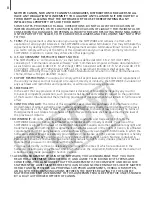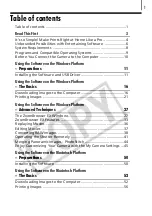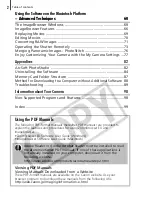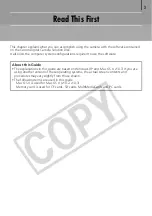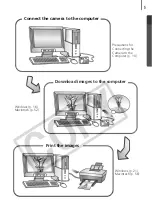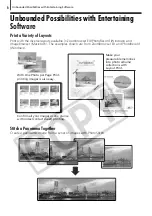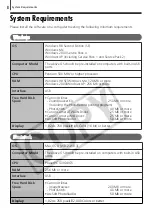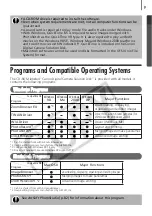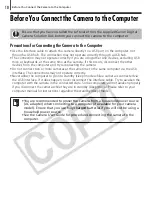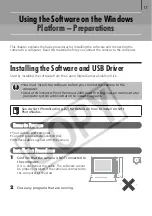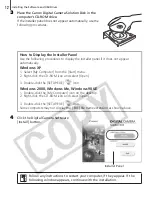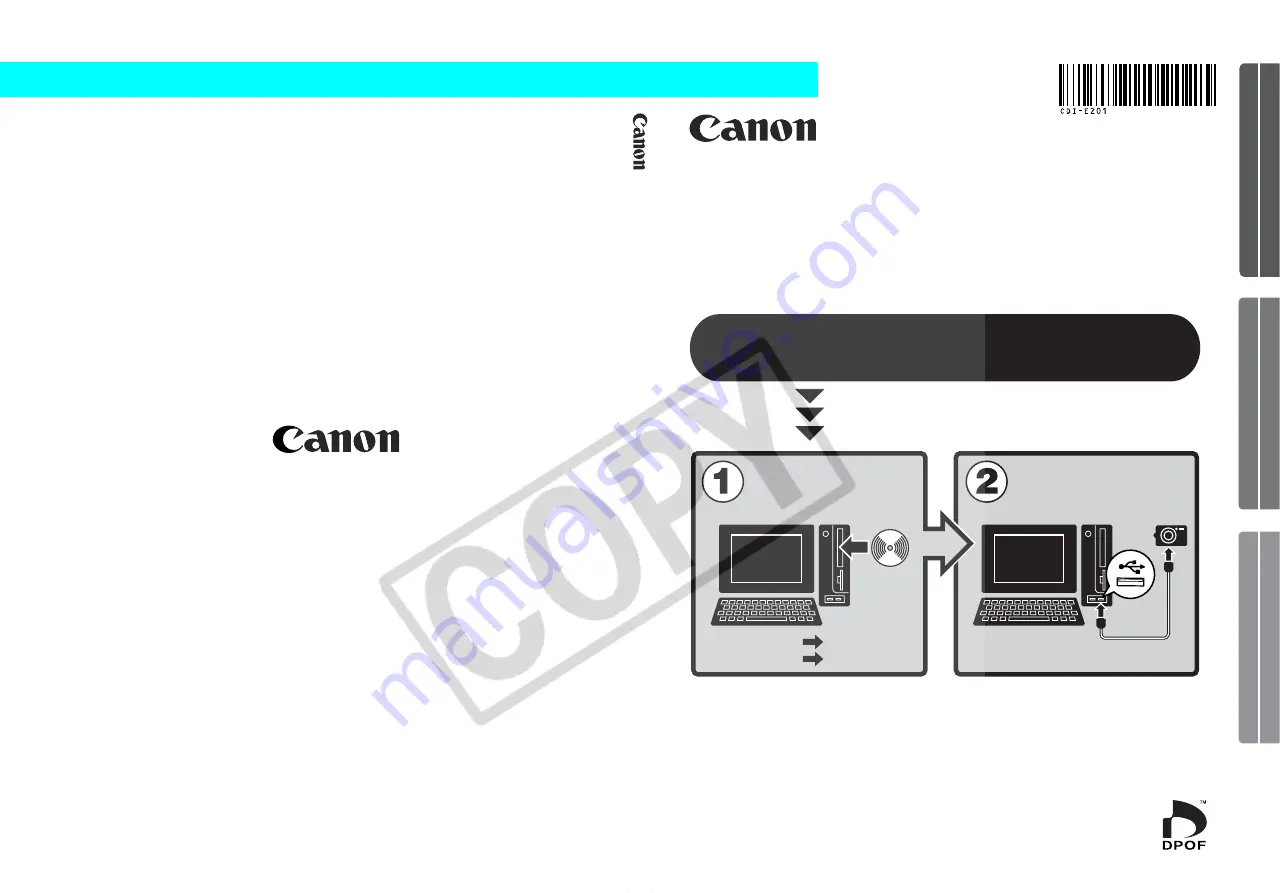
Windows/Macintosh
Windows
Macintosh
p. 11
p. 50
• This guide explains how to install the software programs and
briefly introduces their functions and operating procedures.
• Please read the software license agreement in this guide before
using the software. By using the software, you agree to be
bound by the terms of the agreement.
Software Starter Guide
(For the Canon Digital Camera Solution Disk Version 25)
CDI-E201-010
xx04xxxx
© 2005 CANON INC.
PRINTED IN JAPAN
ENGLISH
Windows
Macintosh
Software Starter Guide For V
ersion 25
You must install the software bundled on the Canon
Digital Camera Solution Disk before connecting the
camera to the computer.
Install the software.
Connect the camera
to the computer.
Содержание PowerShot A410
Страница 105: ...101 MEMO...
Страница 106: ...102 MEMO...