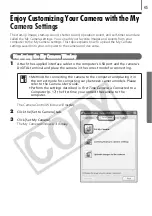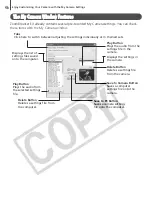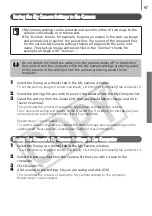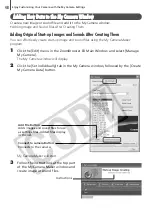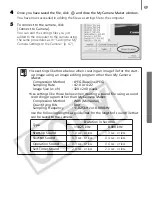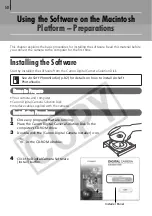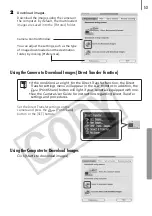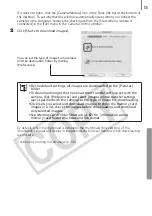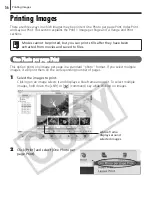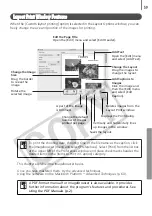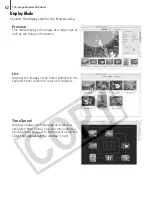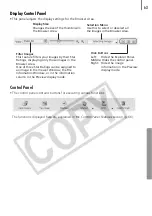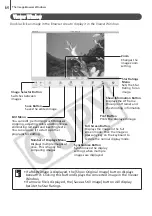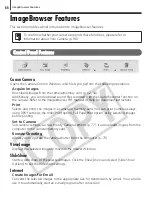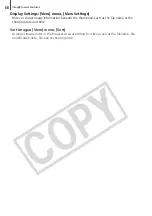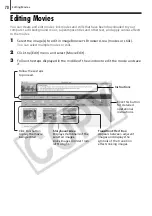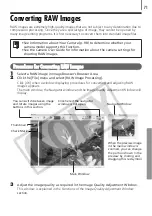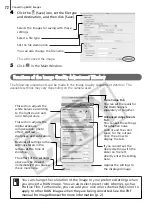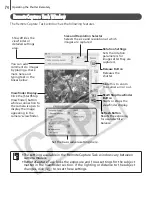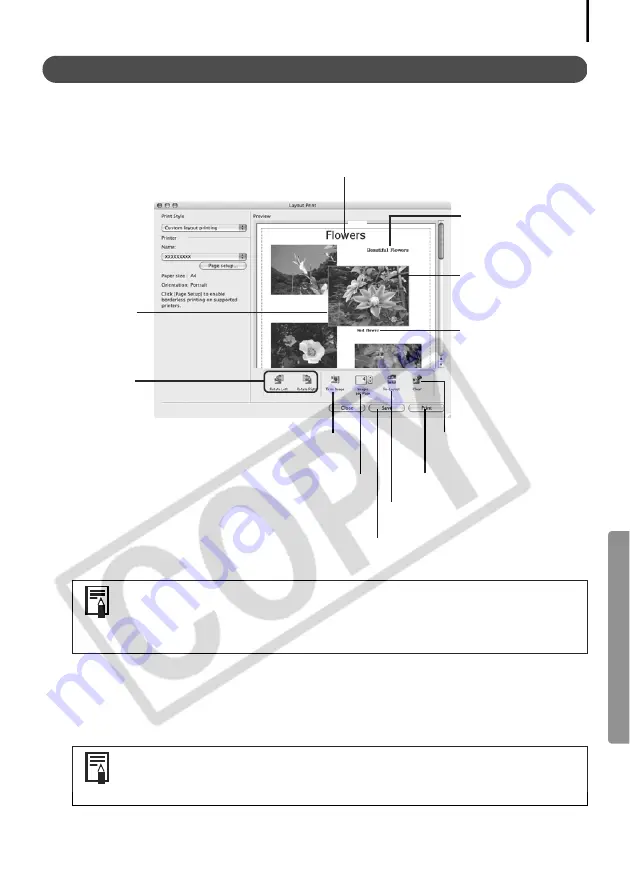
59
Layout Print Window Features
When the [Custom layout printing] option is selected in the Layout Options window, you can
freely change the size and position of the images for printing.
This chapter explained the ImageBrowser basics.
Once you have mastered them, try the advanced techniques.
Using the Software on the Macintosh Platform
–
Advanced Techniques
(p. 60).
To print the shooting date, shooting time or the file name as the caption, click
the [ImageBrowser] menu and select [Preferences]. Select [Print] from the list box
at the upper left of the Preferences window and place check marks besides the
desired items in the [Items to Print in Caption] category.
A PDF-format manual for ImageBrowser is also available. It provides
further information about the program's features and procedures. See
Using the PDF Manuals
(p. 2).
Change the Image
Size
Drag the border
to resize the
image.
Change the default
number of images
printed per page.
Rotate the
selected image.
Vertically and horizontally lines
up images in the window.
Edit the Page Title
Open the [Edit] menu and select [Edit Header].
Change the Layout
Drag the images to
change the layout.
Add Text
Open the [Edit] menu
and select [Add Text].
Add Captions to
Images
Click the image and
then the [Edit] menu
and select [Edit
Caption].
Displays the Print dialog.
Deletes images from the
Layout Print window.
Saves the layout.
A part of the image
is trimmed.
Содержание PowerShot A410
Страница 105: ...101 MEMO...
Страница 106: ...102 MEMO...