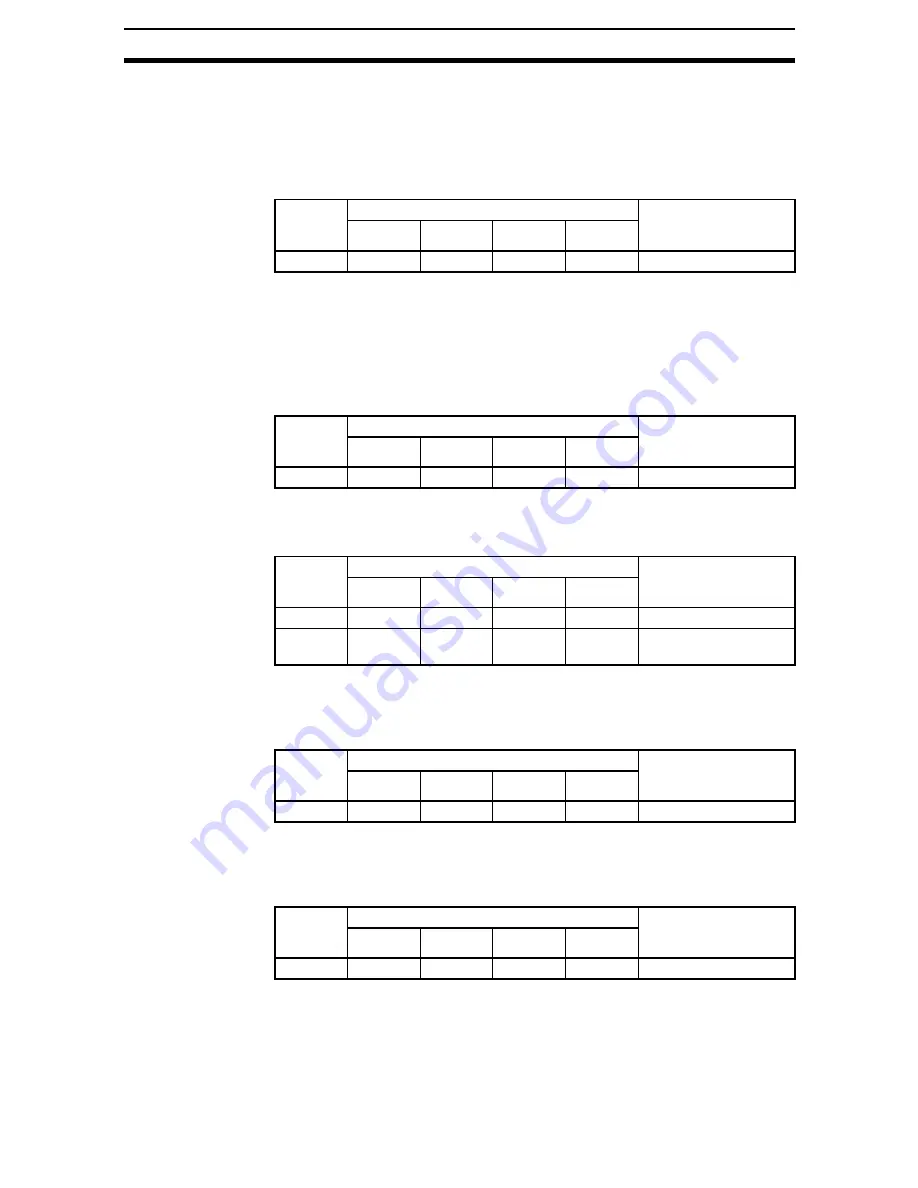
6-3-(10)
Host Link Serial Interface
Section 6-3
Output: The measurement results are output.
CHECK
Set Host link data output to the unit to output measurement results. Refer to
+RVW/LQN'DWD
.
0011: Start Continuous Measurement
Starts continuous measurement.
Output: The measurement results are output.
CHECK
Set Host link data output to the unit to output measurement results. Refer to
+RVW/LQN'DWD
.
0012: Stop Continuous Measurement
Stops continuous measurement.
0020: Switch Scene (Specific Scene Number)
Switches the scene number to the specified scene number.
0021: Switch Scene (Increment Scene Number by 1)
Increments the scene number currently being used. If the current scene num-
ber is 31, the scene number will rollover to 0.
0022: Switch Scene (Decrement Scene Number by 1)
Decrements the scene number currently being used. If the current scene num-
ber is 0, the scene number will rollover to 31.
Read
Area
word
Bits
Contents
15 to 12
11 to 8
7 to 4
3 to 0
+0
0000
0000
0001
0001
Command code
Read
Area
word
Bits
Contents
15 to 12
11 to 8
7 to 4
3 to 0
+0
0000
0000
0001
0010
Command code
Read
Area
word
Bits
Contents
15 to 12
11 to 8
7 to 4
3 to 0
+0
0000
0000
0010
0000
Command code
+1
----
----
10s digit
1s digit
Scene number (00 to
31)
Read
Area
word
Bits
Contents
15 to 12
11 to 8
7 to 4
3 to 0
+0
0000
0000
0010
0001
Command code
Read
Area
word
Bits
Contents
15 to 12
11 to 8
7 to 4
3 to 0
+0
0000
0000
0010
0010
Command code
















































