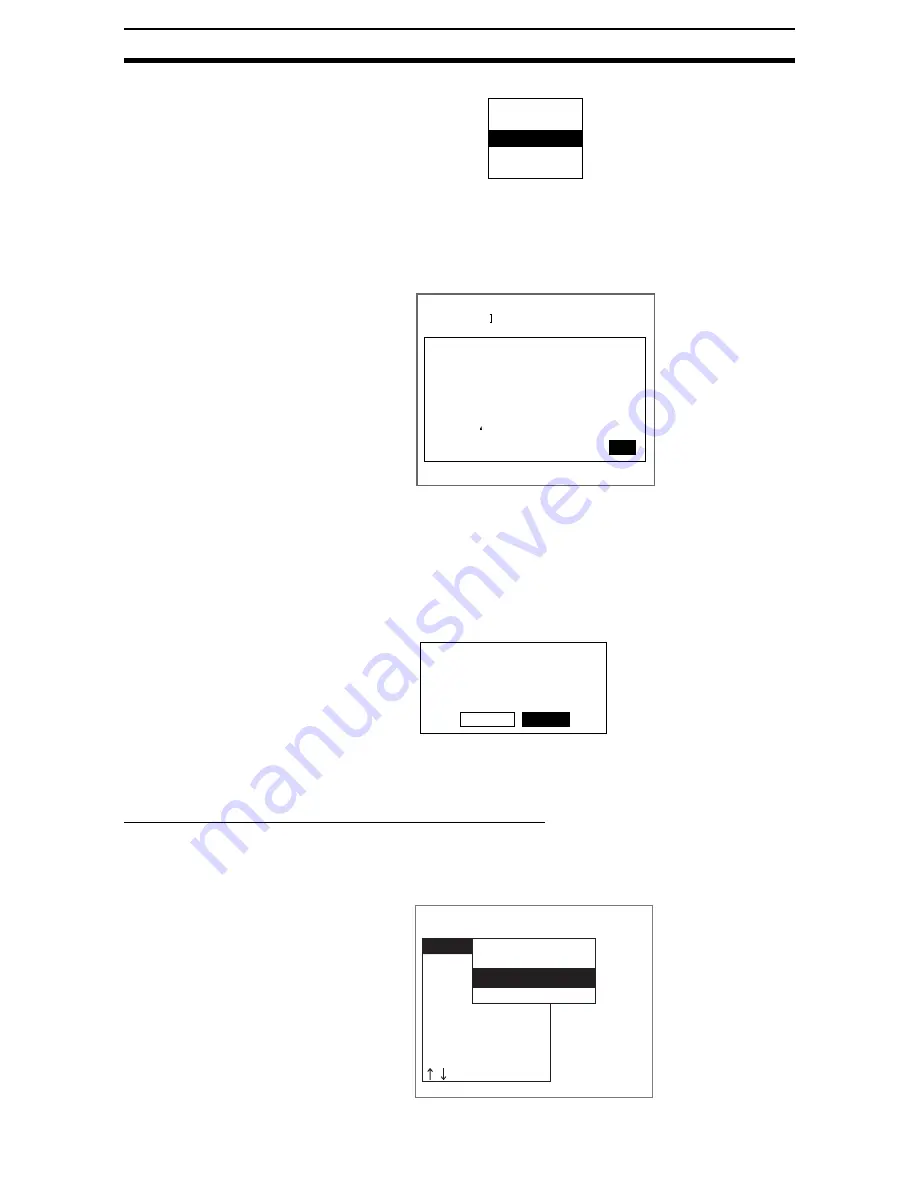
4-(18)
Backing Up Data
Section 4-2
The edit menu will be displayed.
9.
Select New file.
CHECK
If Make directory is selected, the screen for creating new directories will be
displayed. Files can be saved in the newly created directory.
The software keyboard will be displayed.
10. Set the file name with up to 8 characters.
CHECK
Periods (.) cannot be used in file names.
11. Move the cursor to END and press the ENT Key.
A confirmation message will be displayed.
12. Select Execute.
When saving has been completed, the screen in (5.) will return.
Loading from the Memory Card to the Controller
1.
Follow steps 1 to 5 for Saving from the Controller to the Memory Card and
move to the screen for selecting load destinations.
SeeAlso
Refer to page 4-(9).
Property
Make directory
New file
Change name
Delete
ENT:Select
New file(System data)
[SYSDAT4 ].SYD
A B C D E F G H I J K L M N
O P Q R S T U V W X Y Z
a b c d e f g h i j k l m n
!
o p q r s t u v w x y z
0 1 2 3 4 5 6 7 8 9 . - -
# $ %
( ) ^ `
SPC DEL BS INS
← →
END
Ins.
Data will be saved.
System data
↓
SYSDAT4.SYD
Execute
Cancel
Example:
Confirmation message when saving system data
TOOL
System data
Scn Group data
Scene data
Scn Group
Image data
Memory card
Clear images
Clear measurement
Load(Serial)
Save(Serial)
Load(Memory card)
Save(Memory card)






























