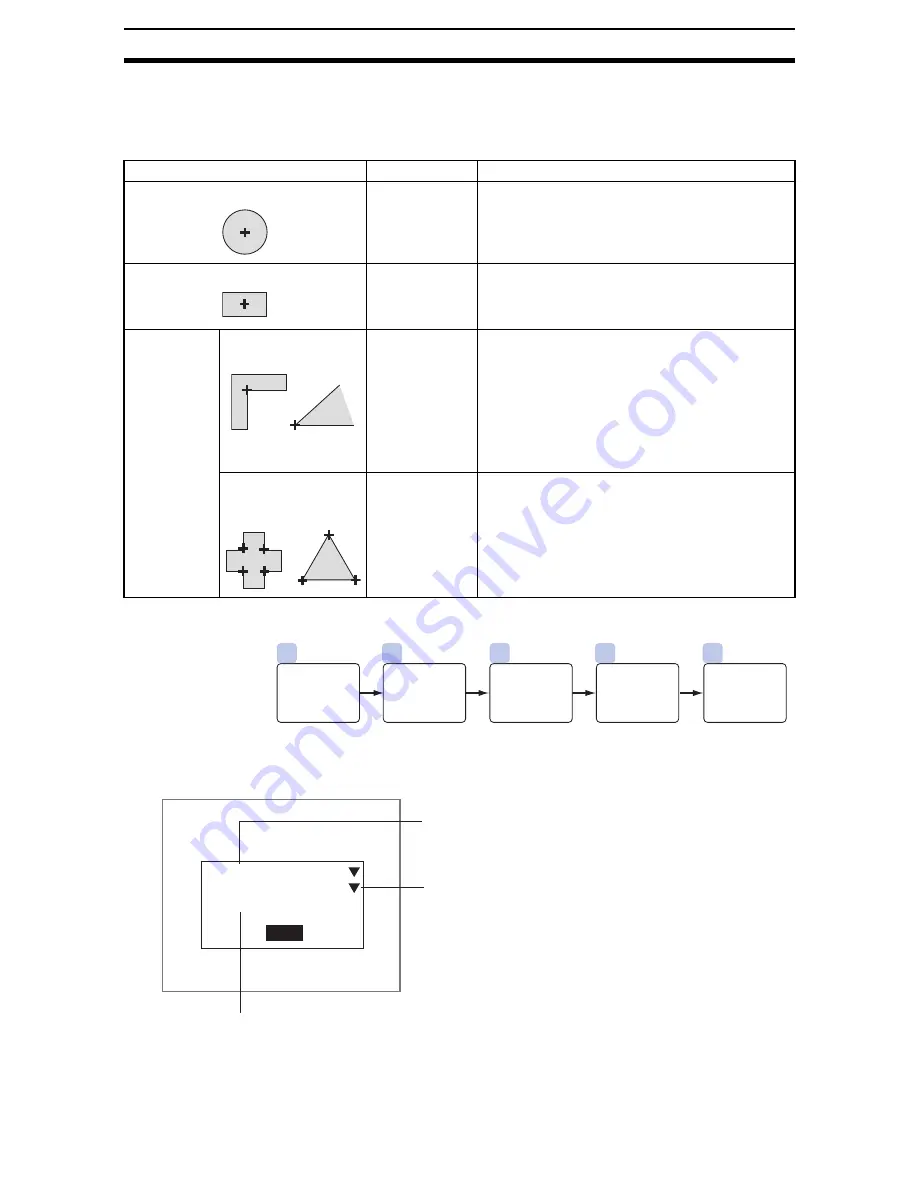
2-16-(7)
EC Positioning
Section 2-16
2-16-3
Setting Measurement Regions
The following four figures can be chosen for measurement regions, depending
on the shape of the positioning mark. Up to 8 regions can be set, and figures
can be selected independently for each region.
2-16-3-1
Circles
STEP 1: Setting Measurement Conditions
Set the conditions to search for the positioning mark.
Positioning mark
Figure
Details
Circular
Circle
Searches for a circle of a specified size and can out-
put the position coordinates (center of the circle).
Box
Box
Searches for a rectangle of a specified size and can
output the position coordinates. The center or one
of the four corners can be selected for the position
coordinates.
Other figures
One angle used as a
mark
Cross point
Outputs the position coordinates for the intersection
of two lines.
If there are multiple lines, the following conditions
can be set:
Output the cross point only for intersections at a
certain angle.
Output the cross point only for intersections of
lines of a certain length.
Several angles are
used to one set of
coordinates
Multiple cross
points
Up to 20 cross point coordinates can be found.
The detection conditions can be changed to suit any
purpose.
3
1
2
4
5
Register
reference
position.
Set
judgement
conditions.
(As required)
Set the
search
region.
Register
the size of
the circle.
Set the
measure-
ment condi-
tions.
(As required)
End
Measurement conditions
Circle color
Skipping
Circular value
:
:
:
Black
ON
[ 0]%
Select whether the color of the circle that is the
positioning mark will be white or black compared to the
background.
Select “white/black” if circle color not fixed to either
black or white. (Black*, white, white/black)
Select whether pixel skipping (1 pixel) will be used
when searching for the circle. (ON*, OFF)
Processing is faster if pixel skipping is ON so normally it
is appropriate to set pixel skipping to ON. However, if
the measurement values vary, set to OFF.
Checks circle deformation. (0% to 100% (0%*))
The value drops if the circle is deformed or chipped. The object is not
extracted as a circle if the value is lower than the set value.
The asterisk (*) indicates the default setting.






























