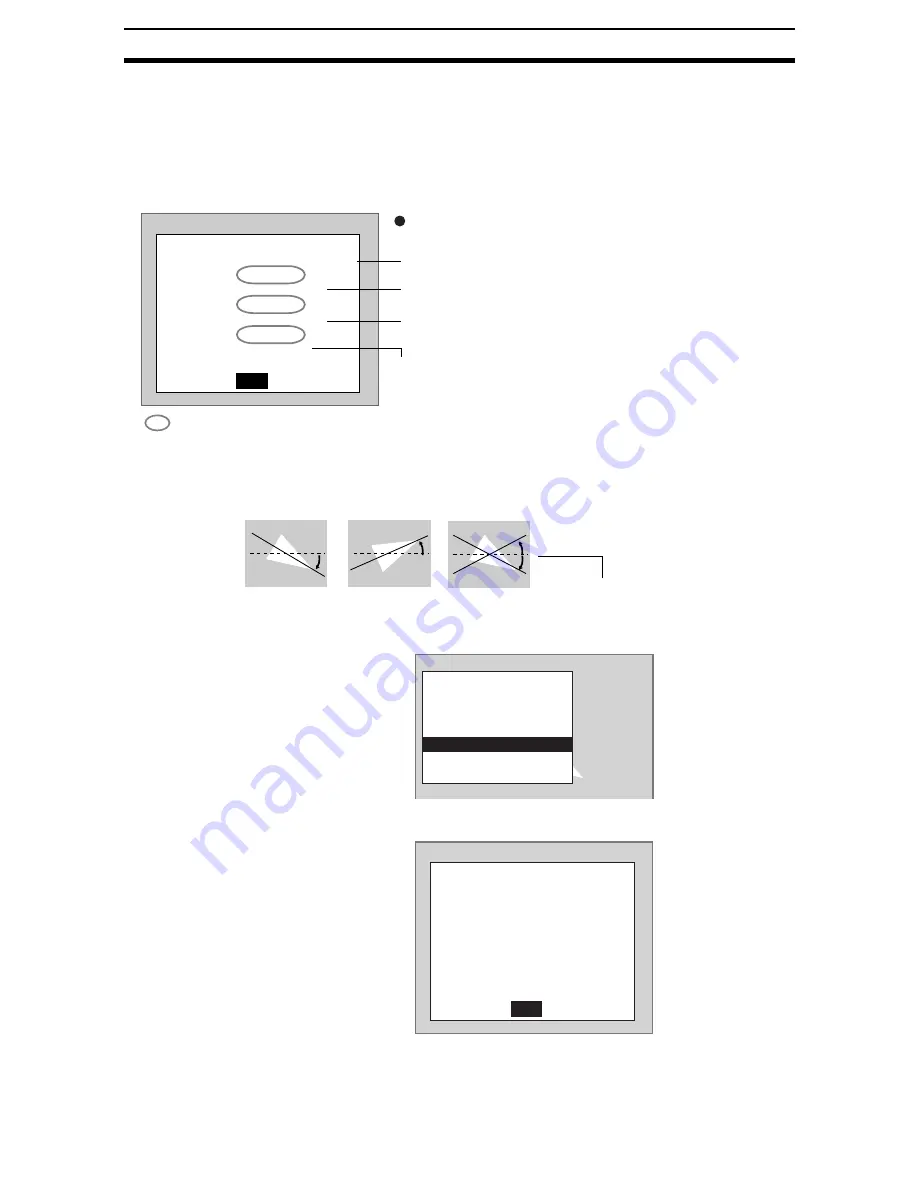
2-12-(22)
Detecting Binary Defects
Section 2-12
2.
To change the position, use the Up/Down and Right/Left Keys to move
the cursor.
3.
Press the ENT Key.
The setting will be registered and the screen in (1.) will return.
STEP 5: Setting the Judgement Conditions
Make settings for the area, center of gravity, and axis.
Axis Angle
1.
Select Judgement conditions.
The Judgement Conditions Settings Screen will be displayed.
2.
Change the settings.
3.
Select End.
Judgement conditions
End
Area range (0 to 9,999,999.999)
Range of movement of the measurement object
in the X direction (-9,999.999 to 9,999.999)
Range of movement of the measurement object
in the Y direction (-9,999.999 to 9,999.999)
Rotation range of the measurement object (-180.000 to 180.000,
but only values between -90.000 and 90.000 will be output.)
: Measurement results for the displayed image
Use these values as a reference for setting upper and lower limits.
Range for an OK judgement
Area : 2035.000
[ 2000.000 :
247808.000]
Gravity X : 180.000
[ 0.000 : 511.000]
Gravity Y : 250.000
[ 0.000 : 483.000]
Axis angle : 75.000
[ -180.000 : 180.000]
Measurement value
for axis angle:
-10.000
If this range is to be judged OK,
set to -10.000: 10.000.
10.000
Region0(Gravity and axis)
Binary
Measurement conditions
Region
Reference registration
Judgement conditions
Detailed conditions
Clear
Judgement conditions
End
Area : 2035.000
[ 2000.000 : 247808.000]
Gravity X : 180.000
[ 0.000 : 511.000]
Gravity Y : 250.000
[ 0.000: 483.000]
Axis angle : 75.000
[ -180.000: 180.000]






























